|
|
Mold Setup Wizard 
Access: Invoke this function from one of the following locations:
-
Click the Mold Setup Wizard
 button from the initial toolbar.
button from the initial toolbar.
-
Select Tools > Setup Wizards > Mold Setup Wizard from the initial menu bar.
Setup a new Mold Project.
Use the Mold Setup Wizard to set up a new Mold project.
An Assembly file is then opened. The Assembly Name you define in the wizard is displayed in the assembly tree on the left of the screen, and the Parting Guide is displayed on the right side of the screen.
Upon completion of the Mold Setup Wizard, continue with the Mold project creation using the Parting Guide Toolbar and Mold Design Guide Toolbar to guide you through the logical order.
The Setup Wizard can be invokedinvoked at any time, whether or not another file is open.
Note: A MoldDesign assembly is a regular Cimatron assembly with all of its available tools.
General Interaction
The Mold Project Setup Wizard dialog is displayed. Define the following parameters (the Cimatron Assembly name and, if required, a Folder name and/or a Layout Part):
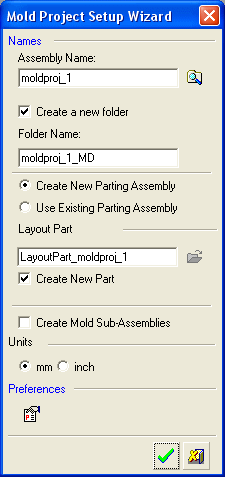
-
When you have named the assembly, you will be able to define the location of the assembly by using the browser buttonbrowser button. If no location has been defined, the last used location is the default.
If required, you can now click OKOK to continue to the next stage. (A Layout Part must be defined at some stage, either now in the Mold Project Setup Wizard or in the next step in the mold project).
-
Define the Assembly Name for the new file.
-
The Folder Name and Layout Part are optional at this stage.
If you select the Create a new folder box and/or the Create New Part box, default Folder and Layout Part names are displayed. These names are automatically created based on the Name Generator fields defined in the MoldDesign Preferences. -
Either Create a New Parting Assembly or Use an Existing Parting Assembly.
When creating a new parting assembly, you can either create a new Layout Part or browse using the open file buttonopen file button to add one of your own layout parts or select one of the predefined layout parts supplied by Cimatron. This is a preliminary layout which can be edited in later phases of the mold creation process.The layout parts supplied by Cimatron are placed in Inch and MM folders under the following folder:
...\ProgramData\Cimatron\Cimatron\2026.0\Data\dat\ApplicationsData\Layout-parts\
When using an existing parting assembly, the dialog options in this section change to enable you to browse and add an existing parting assembly. Only parting assemblies can be selected.
ExampleExample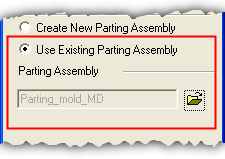
-
The Create Mold Sub-Assemblies checkbox enables you to control whether mold sub-assemblies (fixed, moveable, etc.) are created.
-
By default, this option is not selected. This means that adding a layout part after a mold project has been created without mold sub-assemblies (in case it was not added in the first place) will NOT result in mold sub-assemblies being added.
-
Set the units of measurement for the new assembly. The units will be those of the active part or defined in the Preferences if an active part was not selected.
-
Click the Preferences buttonbutton to change the MoldDesign Preferences if required.
-
Click the appropriate confirmation button:

OK: Accept the changes, perform the operation, and close the current dialog/task.

Cancel: Cancel all changes and close the dialog/task without saving the settings.
If you have not defined a location for the assembly by using the browser button
 , the Cimatron Explorer is displayed. Select a folder into which all the assembly files for this project will be created
, the Cimatron Explorer is displayed. Select a folder into which all the assembly files for this project will be createdThe assembly file is opened with the Assembly Name displayed in the Assembly Tree on the left of the screen. An additional sub-assembly, Parting_<Assembly Name>, is created in the Assembly Tree.
If a Layout part has not been defined,
the tree structure is as shown below.If a Layout part has been defined, additional items are added to the tree: A Layout part in the Assembly tree and the Parting tree. Note that, when created in the Mold Project Setup Wizard, the Layout part is activated (as shown below).
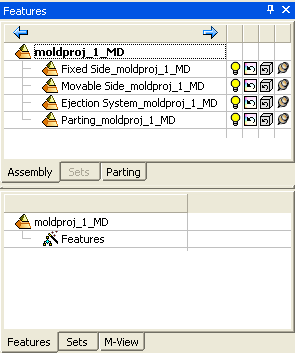
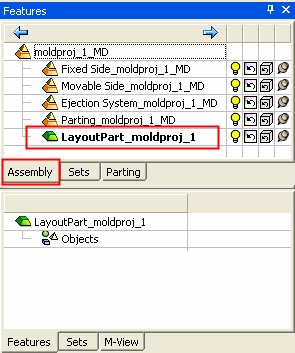
In the Cimatron Explorer, these appear as follows (in the example below, a Layout part has been added):
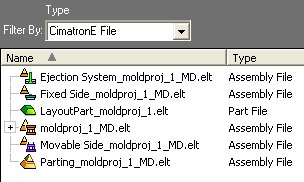
|
