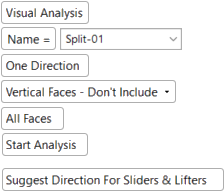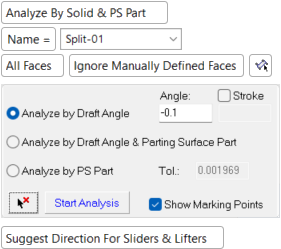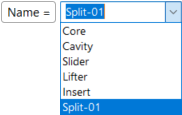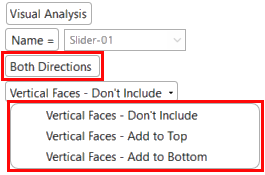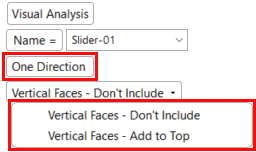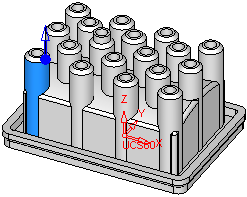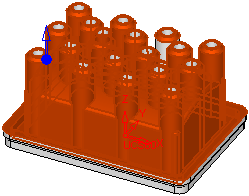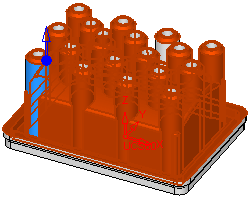|
|
New Direction: Visual (Surface-Based) Analysis
Access: Open this function from the following location:
-
Invoke the New Direction function and, from the displayed screen parameters, select the toggle option Visual Analysis.
Invoke the QuickSplit function and create a new opening direction.
Perform the split direction analysis using surfaced-based (triangulation/grid) analysis of the selected faces to assign QuickSplit directions. See the Visual Analysis parameters below.
Cimatron’s completely surface-based parting offers the advantage of being able to handle any geometry immediately, no matter how problematic.
The parameters that are displayed and the type of analysis performed, depend on the toggle option selected Visual Analysis / Analyze By Solid & PS Part. The following parameters are displayed (see the note below regarding the availability of these parameters):
|
For triangulation (grid) analysis, the parameters below are displayed. Toggle the parameter Visual Analysis to display . . . |
. . . the Analyze By Solid & PS Part parameters (see the note below). |
|
|
|
|
Note: If you have a MoldDesign license, the default parameters are as displayed above. |
Surface-Based Analysis parameters
|
Name |
When creating or editing a split direction, you can either type in a name for the direction or select a name from a predefined list.
The predefined list of split direction names is defined in the Preferences. The default name that appears in the parameter field is that created currently by the name generator (according to the parameters set in the Preferences). When selecting a name from the list, it is displayed in the parameter field with an index number. The number of digits in this index number is defined in the Preferences by the parameter, Number of Index Digits. Click the parameter list field to edit the currently displayed name. |
||||||||||||
|
One Direction |
Toggle option One Direction / Both Directions to create the split in either One Direction (using the directional arrow) or Both Directions. If Both Directions is selected, the optional steps are grayed out and are not available. |
||||||||||||
|
Vertical Faces - |
Decide which set (if any) should include the vertical faces. Vertical faces are those that, geometrically, could go to either side, the top set or the bottom set. The following options are available:
|
||||||||||||
|
All Faces |
Toggle option All Faces / Ignore Assigned Faces to decide which of the relevant faces are to be included in the split direction set - including all faces in the analysis or ignoring previously assigned faces.
|
||||||||||||
|
Start Analysis |
Start the surface-based split direction analysis to assign QuickSplit directions. |
||||||||||||
|
Suggest Direction for Sliders & Lifters |
Let the system find the optimum orientation direction. This finds the best opening direction of selected Slider and Lifter faces. This takes into account all selected faces and finds the direction with the least amount of undercuts. This is especially useful when all the faces of a slider or lifter have draft angles and the opening direction is very hard to define for them. When finding the optimal direction for the selected faces for the Sliders and Lifters, the result may change the direction arrow indicating the new system-suggested direction. In addition, the By Angle direction function is displayed, enabling the direction angle to be fine tuned. Notes:
|
Operations
Set the parameters.
Define the split direction(s) using the directional arrow.
Notes:
Start the analysis.
Optionally, perform a Direction Analysis and/or manually define faces to always be included in the parting direction.
See also:
New Direction: Solid-Based Analysis
New Direction
New Direction: Option and Results
|