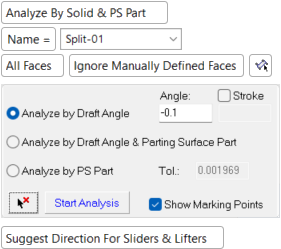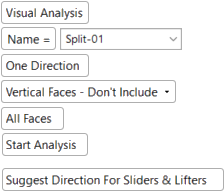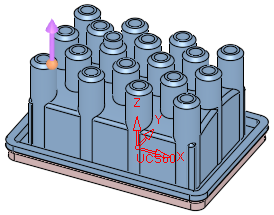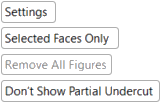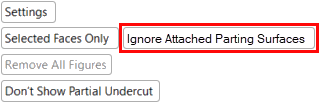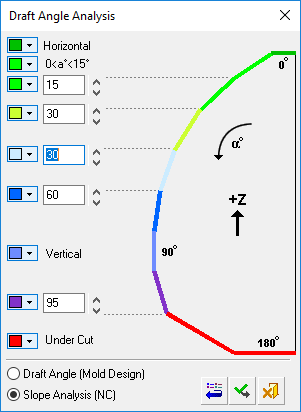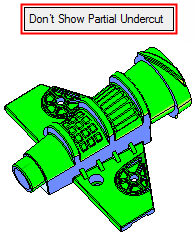|
|
New Direction  : Options and Results
: Options and Results
Access: Open this function from one of the following locations:
-
Select Parting > QuickSplit > New Direction from the menu bar.
-
Select Parting > New Direction from the Mold Design Guide Toolbar or Parting Guide Toolbar.
-
Select the New Direction screen parameter when performing the split operation (when the QuickSplit Feature Guide is displayed).
Invoke the QuickSplit function and create a new opening direction.
Define the split direction(s) using the directional arrow, assign the faces from the part (or in the Assembly environment, from the activated part) to be attached to the direction, and perform a split direction analysis on the selected faces.
Required Step 1 
This step involves the following operations:
Select the part to be split by picking one of its faces.
Define the split direction(s) using the directional arrow.
Select one face of the direction. This assigns the faces from the part (or in the Assembly environment, from the activated part) to be attached to the direction.
Start the analysis.
Note: Faces from parts that have not been activated will be ignored during the face selection operation.
The parameters that are displayed and the type of analysis performed, depend on the toggle option selected Visual Analysis / Analyze By Solid & PS Part. The following parameters are displayed (see the note below regarding the availability of these parameters):
|
The default parameters are as displayed below (see the note below). Toggle the parameter Analyze By Solid & PS Part to display . . . |
. . . the Visual Analysis parameters. |
|
|
Note: If you have a MoldDesign license, the default parameters are as displayed above. |
|
|
Example
|
|
|
Parameters
The following defines the main parameter for this function, Analyze By Solid & PS Part / Visual Analysis. It is a toggle option that allows you to determine if the split direction analysis is performed using solid-based or surface-based analysis to assign QuickSplit directions. The definitions for the additional parameters can be found in the following topics:
|
Analyze By Solid & PS Part |
Perform the split direction analysis using solid-based (topology) analysis to assign QuickSplit directions. This topology analysis is performed on solid and parting surface parts and is based on solid data from both closed and open solids. Cimatron’s solid-based parting (for both closed and open solids) includes QuickSplit modes offering the following advantages:
See the Analyze By Solid & PS Part options. Also, see the notes above regarding the availability of these parameters. This is the default option. |
|
Visual Analysis |
Perform the split direction analysis using surfaced-based (triangulation/grid) analysis of the selected faces to assign QuickSplit directions. Cimatron’s completely surface-based parting offers the advantage of being able to handle any geometry immediately, no matter how problematic. See the Visual Analysis options. Also, see the notes above regarding the availability of these parameters. |
Optional Step 1 
Set the opening direction and perform the Direction Analysis. This optional step opens the Direction Analysis function at the required step 2 and enables you to display the Draft Angle Analysis color dialog and show the local draft angle when moving the cursor over the faces selected for assignment.
The following interaction is displayed:
|
New Direction Optional Step 1 parameters |
In the Edit Split Direction function, the following Optional Step 1 parameters are displayed. The toggle option Ignore Attached Parting Surfaces / Include Attached Parting Surfaces is added. See Edit Split Direction for explanations. |
|
|
|
Parameters
|
Settings |
Display the Draft Angle Analysis dialogDraft Angle Analysis dialog. See below for additional information. |
||||
|
Selected Faces Only / |
Using the toggle option, decide which faces go into the draft angle analysis.
|
||||
|
Remove All Figures |
Click the Remove All Figures button to remove all the angle value labels from the display. This option is grayed out if there are no angle value labels in the display. |
||||
|
Show Partial Undercut / |
This is a toggle option Show Partial Undercut / Don't Show Partial Undercut to enable you to show partial undercuts for analysis, or not to show them. For all system calculations, there is a correlation between the required accuracy level and the duration of the calculations; setting a higher accuracy level will extend the calculation time.
|
Draft Angle Analysis dialog informationDraft Angle Analysis dialog information
Draft Angle Analysis Dialog
-
Select Settings in the screen parameters. The Draft Angle Analysis dialog is displayed.
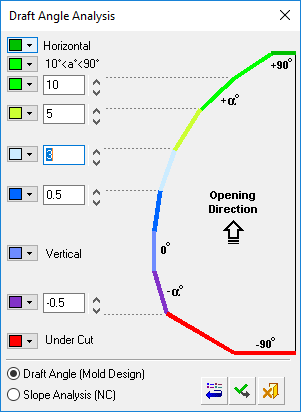
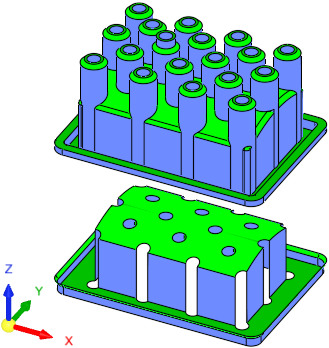
Displaying draft angle analysis
The draft angle of the model is automatically color coded according to the default color map values based on zone thresholds. As shown above, the opening directional arrow is in the +Z direction, clearly showing the faces that are considered vertical and horizontal.
An example of an analysis showing an under cut area can be seen hereseen here. In this case, the opening directional arrow is in the -X direction.
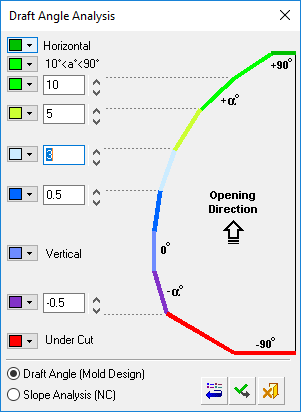
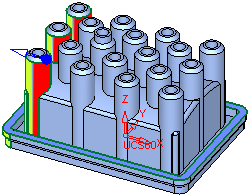
The color map values (based on zone thresholds) can be modified (see Changing the Colors section below) and are divided into the following zones:
-
Horizontal
-
10° < a° < 90° for Draft Angle Analysis
(in the Cimatron MoldDesign application)
0° < a° < 15° for Slope Analysis
(in the Cimatron Numerical Control (NC) application) -
2 user-definable thresholds
-
Vertical
-
1 user-definable threshold
-
Undercut
Cimatron runs the Draft Angle Analysis on the selected faces according to the selected direction. You can change the arrow direction and the analysis will be updated automatically.
The draft angles of points can also be displayed (see Displaying the draft angles of points below).
Notes:
-
Default colors and their values can be defined in Tools > Preferences > Modeling > General.
-
The displayed color changes are only temporary. Once the function is exited, the original colors of the objects are displayed.
-
The default color of objects that are not split is defined in Tools > Preferences > Modeling > Color > Geometry (objects).
Changing the colors
Select the color to be changed and select the required color from the Color Palette dialog.
The new color is immediately displayed in the color button of the relevant angle segment. When you click ApplyApply in the Draft Angle Analysis dialog, the color of all appropriate faces in the model that match the zone thresholds are changed.
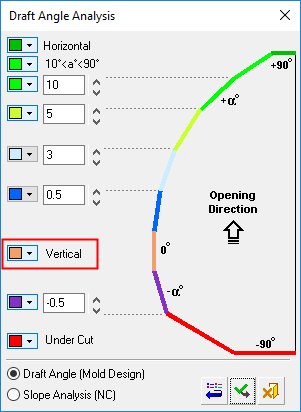
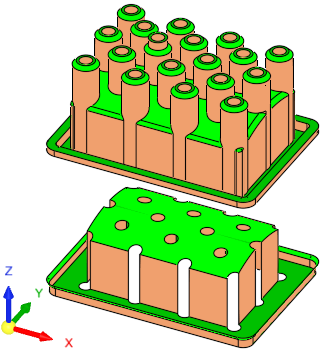
Displaying the draft angles of points
To display the local draft angle at any point on a face, move the cursor over the appropriate face. The cursor changes to
 and the local angle at the point indicated by the cursor is displayed in a label (if required, pick the face to attach the label to it).
and the local angle at the point indicated by the cursor is displayed in a label (if required, pick the face to attach the label to it).The presented angle is between the direction arrow and the tangential line on the cursor point. As shown below, the opening directional arrow is in the +Z direction. Also, note that the Remove All Figures option is available (not grayed out) as angle value labels are attached to faces (select this option to remove these labels from the display).
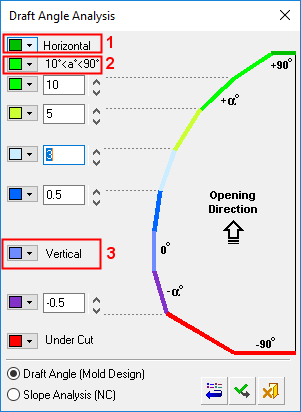
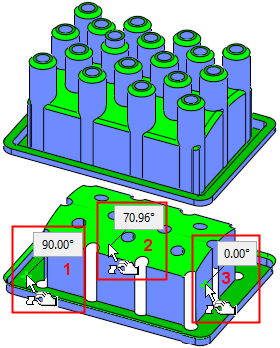
-
-
Modify the threshold values on the dialog by entering new values manually or by clicking the arrows to increase or decrease the values by increments of 0.5.
-
Either click Restore DefaultsRestore Defaults to restore the default colors and values from Preferences, ApplyApply to apply the new draft angle color ranges, or CancelCancel to exit the function.
Notes:
-
Each operation that changes any of the objects (split, attach faces, delete, etc.) is followed with an immediate recalculation of the draft angle analysis.
-
If a Parting Surface exists, it is also included in the draft angle analysis.
-
Optional Step 2 
Manually define faces to always be included in the parting direction.
After an analysis, faces with a partial undercut are colored YELLOW and are not normally added to the selection list of faces to be included in the parting direction. However, by using this optional step, these faces can be added manually by selecting them.
ExampleExample
If you do not want these (partial undercut) faces to be considered as undercut in the next analysis (when using the Edit Split Direction function only), use this optional step (Manually Defined Faces) to select the faces to always be included in the parting direction.
When entering this optional step, all faces that are selected in the required step are colored DARK GREEN (the color of entities selected in a previous step). The (partial undercut) yellow faces remain yellow. Faces that were previously marked in this optional step are marked as selected.
You can select or unselect any face; selected faces are always included in the parting direction. The following dropdown list of options is displayed, enabling you to control which faces can be selected/unselected:
|
Select All Faces |
All faces can be selected or unselected. |
|
Select Yellow Faces Only |
Only the yellow faces (those marked as partial undercut in a previous analysis) can be selected or unselected. This is the default option. |
| Select Unassigned Faces Only |
Only the unassigned faces can be selected or unselected. |
A selected face goes into the parting direction in a forced mode; it stays there even if you later click the Clear Selection button. This face cannot be attached to other parting surfaces; this means that the status of this face is more powerful than the All Faces option (see the New Direction > Analyze By Solid & PS Part and Visual Analysis options) in another parting direction analysis. If you select a face that was marked as "manually defined" in another opening direction, the old attribute is removed and it will be marked as manually defined for the current direction. If you attach the face to another opening direction manually, the attribute is removed.
If the opening direction is deleted, the "manually added" attribute is also deleted.
Note: All manually added faces are added to the manually assigned faces list. This includes faces added using this optional step and also includes faces that are manually attached (using the Attach option) or manually picked and assigned in QuickSplit.
Manually added faces can be cleared (unselected) by using the Clear Manually Added Faces or Clear All Manually Added Faces popup options from the Parting Tree (see below for details).
Clearing Manually Added Faces
If you have manually defined (added) faces to be included in the parting direction, whether or not by using the Manually Defined Faces optional step (of the New Direction function - see above), these manually added faces can be cleared (unselected) by using the Clear Manually Added Faces or Clear All Manually Added Faces popup options from the Parting Tree.
|
Clear Manually Added Faces |
This option is displayed in the popup menu of an split opening direction (in the Parting Tree), and it removes the "manually added" attribute from those faces and unselects them. The relevant faces are highlighted (these are the faces that are about to be cleared) and a message is displayed requiring confirmation if this operation. |
|
Clear All Manually Added Faces |
This option is displayed in the popup menu of a work part (in the Parting Tree) and it clears the manually defined faces of all parting directions of that part. |
Function Completion
Press OK ![]() or Apply
or Apply ![]() in the Feature Guide to complete the function. The selected faces are assigned to the new direction.
in the Feature Guide to complete the function. The selected faces are assigned to the new direction.
The split information is displayed in the Parting Tree.
In the Assembly environment the following actions occur:
A new split direction set is created under the activated part. The color of the new direction is different from the color of all the other split directions in the entire assembly.
If the part did not have a split direction before, it is now created and the part appears in the Parting Tree.
The name of the set is Split-XX where XX is the consecutive number of the existing directions. By default, these names are defined in the Preferences. To locally rename a split direction, right-click on a split direction in the Parting Tree and select Rename from the popup menuRename from the popup menu.
No QuickSplit analysis is run and the faces have to be manually attached to the set.
See also
|