|
|
Pocket Manager: Ignore ALL Pockets of Diameter & Below
Access: Open this function from the following location:
-
Click the Ignore ALL Pockets of Diameter& Below option in the Pocket Manager dialog.
Ignore ALL small pockets. Filter all detected pockets to only show those with a bounded circle diameter greater than the entered threshold value. The Pocket Table and graphics pane are updated accordingly.
This option is similar to Ignore Circular Pockets of Diameter & Below, but refers to the parameter Max. Diameter which appears in the Pocket Table.
Pre-drilling on pockets enables machining to perform drilling prior to the milling operation, taking the XY center coordinates of the bounding circles of detected pockets as drill points. Previously detected pockets are not deleted but are filtered out; decreasing the threshold value will re-display these pockets. See Ignore Circular Pockets of Diameter & Below for an example of how to set threshold values and view the results.
This feature could be used for pre-drilling operations, using the center point of a bounded circle of the pocket as a drill point.
Pocket Drill Point for Pre-Drilling Operations
While detecting the pockets, the system also calculates their bounded circles. This function filters out pockets with bounded circles above the entered threshold value.
The XY center coordinates of the bounded circles for all pockets detected above the threshold value are displayed in two columns in the NC Pocket Table. These XY center coordinates are prospective drill points, and can be displayed in the NC Pockets Table using the Column Chooser.
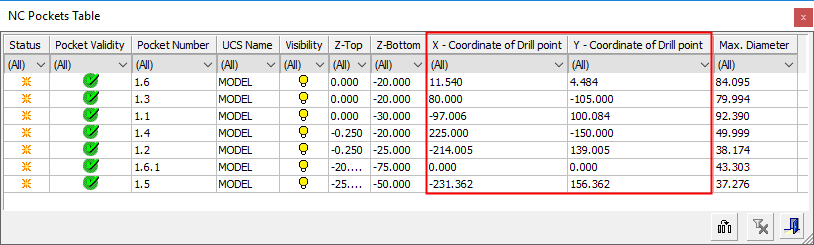
The XY coordinates can then be used with the Automated Drill procedure.
-
When selecting geometry in the procedure, there is an option to select Pockets;
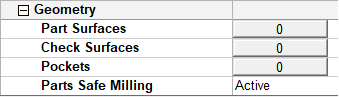
When pockets are selected, colored cylinders are displayed in the center of the selected pockets.
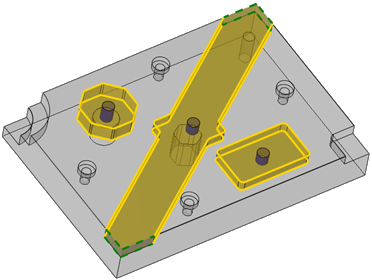
-
Use the Pocket Selection dialog to set the required Holes Diameter for the pre-drilling operation (The hole diameter may depend on the diameter of the milling tool that is to be used later). The diameter of the displayed cylinders is dynamically changed according to the hole diameter value.
-
In the Automated Drill procedure, click Group Manager
 in the Automated Drill Guide.
in the Automated Drill Guide. -
Select the displayed cylinders. Unassigned groups are created in the Automated Drill Tree and the groups are displayed in the graphics window.
Unassigned groups in the Automated Drill Tree:
The color-coded hole groups:

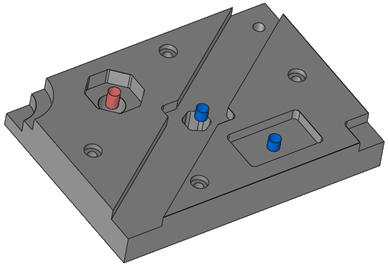
-
In the Automated Drill procedure, to complete the operation, create and attach a drilling sequence appropriate for the holes.
-
Start the milling operation by using, for example, Volume Pocket, set the mill tool Entry Mode to No Plunging and the tool enters through the pre-drilled hole.
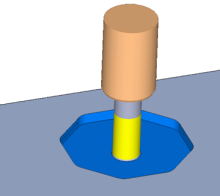
|
