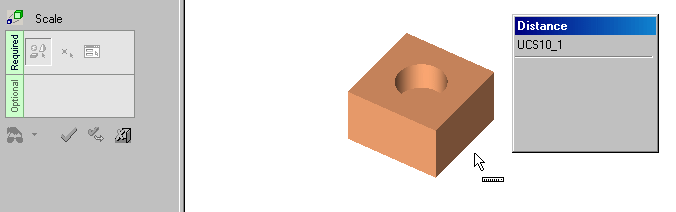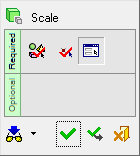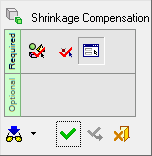|
|
Scale  / Shrinkage Compensation
/ Shrinkage Compensation 
Access: Open this function from one of the following locations:
-
Select Solid > Objects > Scale from the menu bar.
-
Select Parting > Layout Tools > Shrinkage Compensation from the menu bar.
-
Select Parting Layout Tools > Shrinkage Compensation from the Mold Design Guide Toolbar or Parting Guide Toolbar.
|
Scale |
Scale geometry larger or smaller. |
|
Shrinkage Compensation |
Apply Shrinkage Compensation to compensate for part shrinkage during the mold material cooling process, after removal from the mold and cooling to room temperature. |
Scale or Shrinkage Compensate. These two functions are very similar; the main difference is that Scale can be performed multiple times, whereas Shrinkage Compensation is usually performed only once to compensate for part shrinkage during the cooling process.
In the Feature Tree, the Scale feature appears for both the Scale and Shrinkage Compensation functions, however they are separate features displaying different feature icons. This enables scaling and shrinkage compensation on the same part.
Scale operations may be performed multiple times, resulting in multiple Scale features.
Shrinkage Compensation is usually performed only once; any additional shrinkage compensation operation always updates the existing Shrinkage Compensation (Scale) feature (if one exists).
Note: When creating a Non-Uniform Scale, the Automatic Preview operation may be time-consuming. A checkbox in the Preferences enables you enable/disable the Automatic Preview option in the Feature Guide when executing the Scale function.
|
Demo: Press the button below to view
a short movie demonstrating the function:
|
Practice: Press the button below to open Cimatron with a practice ELT file similar to that used to create the movie (if the relevant feature already exists in the ELT file, you can either edit it or delete it and create a new feature). |
|
|
|
General Interaction
The following is the Feature Guide for Scale and for Shrinkage Compensation.
|
|
|
Required Step 1 ![]() : Pick objects, sketches, or faces and then <exit><exit>.
: Pick objects, sketches, or faces and then <exit><exit>.
Required Step 2 ![]() : Pick the pivot point for the shrinkage. If you want non-uniform scaling, you must also pick a UCS in this step.
: Pick the pivot point for the shrinkage. If you want non-uniform scaling, you must also pick a UCS in this step.
Required Step 3 ![]() : Set the scale parameters.
: Set the scale parameters.
Detailed Interaction
See Options and Results.
|