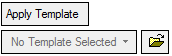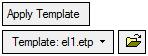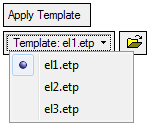|
|
Apply (Load) an Electrode Template File 
Access: Open this function from one of the following locations:
-
Select Electrode > Template > Apply Template File from the menu bar.
-
Select Apply Template File from the Electrode Guide.
-
In one of the following functions: Extensions, Extract Electrode or Solid Extension, select the Apply Template option, and then select the required template from the dropdown list.
Apply electrode features from a saved electrode template file.
An Electrode Template holds the electrode features and some of the parameters used to design an electrode. You can use it to save time by creating the entire geometry of an electrode (once the electrode burning faces were defined) automatically.
Note: This function is only available when an electrode is active in an assembly environment.
When a template is applied, it creates a set of new features.
An electrode template file can be applied in the following ways:
- Applying a predefined electrode template to the electrode while it is being created
- Completing an existing electrode
When the Apply Template option is invokedinvoked, the following dialog is displayed:
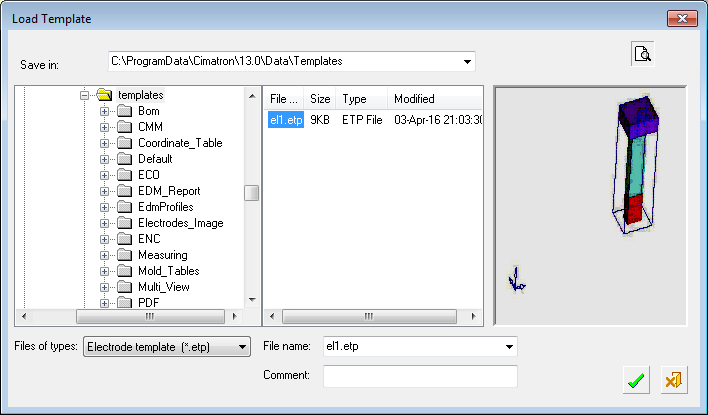
This dialog displays a list of the Electrode Templates that you've saved and the picture that was saved with them (the template’s image is captured during the template’s save operation).
Note: Each view in the template must have a unique name.
-
Set the options in the dialog:
|
Save In |
Select the folder from which to load the template. The system automatically selects the Templates folder by default. The default folder is: |
|
Files of types |
Select the template type. The system automatically selects the correct file type by default. |
|
File name |
Select the file name of the template to load. Template file details displayed in the middle of the dialog can also be used to select the appropriate file. |
|
Comment |
Enter a comment to describe the template. |
-
Double-click the template file name or single-click and click OK
 to approve the template selection. The template is then applied on the selected area.
to approve the template selection. The template is then applied on the selected area.
Notes:
-
If there are extension features in the template, the system will automatically find the contour for them.
-
Saved templates can be applied in different files, unlike templates applied by Reference Selection that can only be applied within the same file.
Applying a predefined electrode template to the electrode while it is being created
The Apply Template option can also be invokedinvoked from one of the following functions Extensions, Extract Electrode, or Solid Extension where the Apply Template / No Template toggle option is displayed, as shown below (the image below shows the Extract Electrode options).
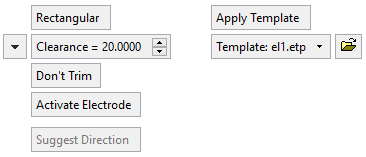
|
Apply Template |
This is a toggle option Apply Template / No Template that enables you apply a predefined electrode template to the electrode while it is being created.
|
Completing an existing electrode
Templates can be applied on existing electrodes in two ways:
-
Select Apply Template from the Electrode Guide or select Electrode > Apply Template from the menu bar. The Load Template dialog is displayed.
Note: If there are extension features in the template, the system will automatically find the contour for them.
-
If the contour is not picked properly automatically, using the templates from within the Extension function allows you to define the contour first. From within the Extension function, select the Apply Template button as mentioned above (applying templates when creating a new electrode).
|