|
|
Import TDM Cutters 
Access: Open this function from one of the following locations:
The Cutters and Holders dialog (or the minimized version - the Select Only Mode):
-
When not editing or creating a procedure, select NC-Process > Cutters > Cutters from the menu bar or select Cutters
 in the NC Guide Toolbar.
in the NC Guide Toolbar. -
While editing or creating a procedure, use one of the following methods (in both methods, the Select Only Mode is displayed):
-
In the Advanced Mode, click on the cutter name in the Procedure Parameter Table.

-
In the Wizard Mode, select the cutter button.

-
-
In the Process Manager, click on the cutter name in the procedure row (in this case, the Select Only Mode is displayed).

Import TDM (TDM Systems) cutters, holders, assembly, and machining data to the Cutter Table of the currently active NC file.
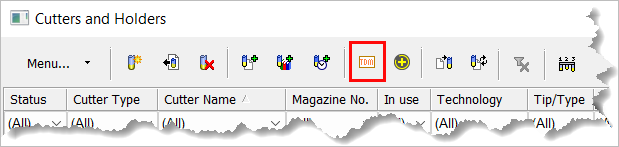
The import includes the cutter and holder definitions, as well as machining (Vc, Fz, etc.) and motions (Down Step and Side Step) recommendations.
Setting Preferences and importing TDM cutters
Important! Preferences must be set for importing TDM cutters before attempting to import the cutters for the first time. If you do not set Preferences as indicated below, the following message appears:
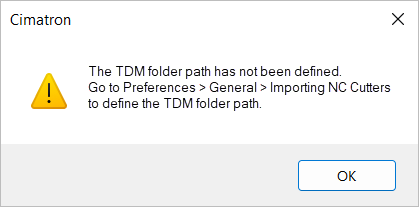
Setting Preferences for importing TDM cutters
Access Preferences from one of the following methods:
-
Select Preferences
 from the Quick Access Toolbar.
from the Quick Access Toolbar. -
Select Tools > Main Tools > Preferences from the menu bar.
Go to General > Importing NC Cutters. The Importing NC Cutters preferences are displayed.
Go to the Importing From TDM section in the dialog. Click the Browse icon adjacent to TDM Temporary Folder and select a pre-defined folder where you will store the temporary TDM cutter files.
Select the Delete temporary file after import checkbox if you want to delete the temporary cutter files after the import is complete.
Click OK ![]() to save your preferences.
to save your preferences.
Importing TDM Cutters
From TDM, define/select the cutters and select Export to Cimatron.
TDM copies the cutter information to a specified folder defined in Cimatron Preferences (see Setting Preferences for importing TDM cutters above). The cutter information is saved as CSV files and compressed to a single ZIP file.
InvokeInvoke the Cutters and Holders dialog.
Click the Import TDM cutter assembly icon ![]() .
.
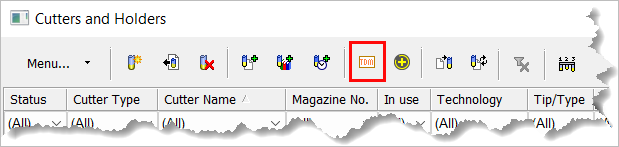
The TDM cutter(s) are added to the Cutter Table of the currently active NC file.
Note: After importing the cutters/assemblies, Cimatron will delete the cutter files from the folder if you have set this option in Preferences (see step 4 above – Setting Preferences for importing TDM cutters).
|
