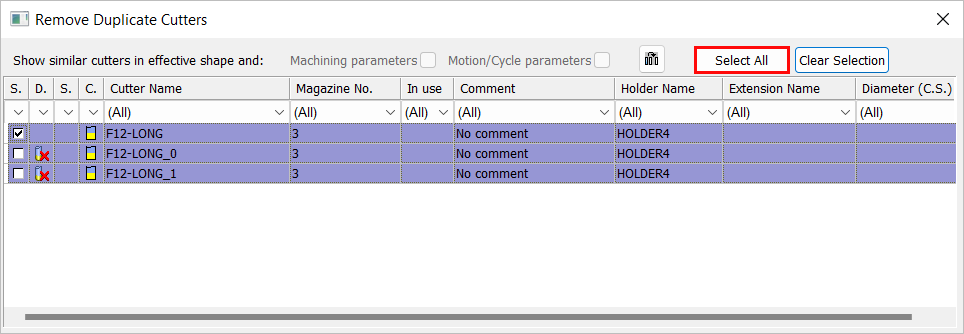|
|
Remove Duplicate Cutters – Advanced Dialog 
Access: Open this function from one of the following locations:
The Cutters and Holders dialog (or the minimized version - the Select Only Mode):
-
Select NC Process > Cutters > Cutters from the menu bar.
-
Click the Cutters button
 in
the NC Guide Toolbar.
in
the NC Guide Toolbar.
-
While editing or creating a procedure, use one of the following methods (in both these methods, the Select Only Mode is displayed):
-
In the Advanced Mode, press the cutter name in the Procedure Parameter Table.
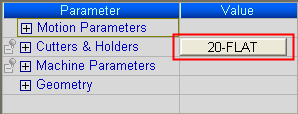
-
In the Wizard Mode, press the cutter button.
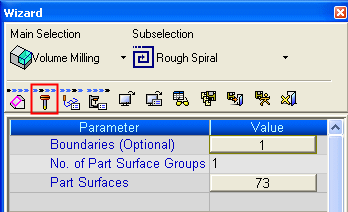
-
In the Process Manager, click on the cutter name in the procedure row (in this case, the Select Only Mode is displayed).
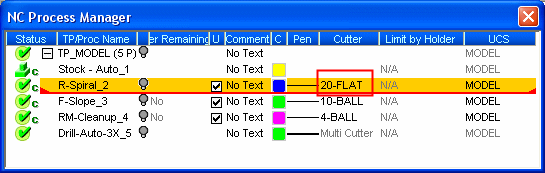
Remove duplicate cutter definitions from the Cutter Table of the currently active NC file.
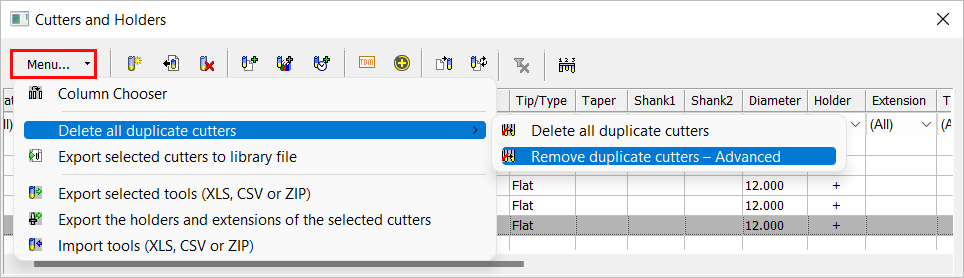
The Remove Duplicate Cutters dialog is displayed when the Remove Duplicate Cutters – Advanced operation is invoked (see Dialog parameters/buttons).
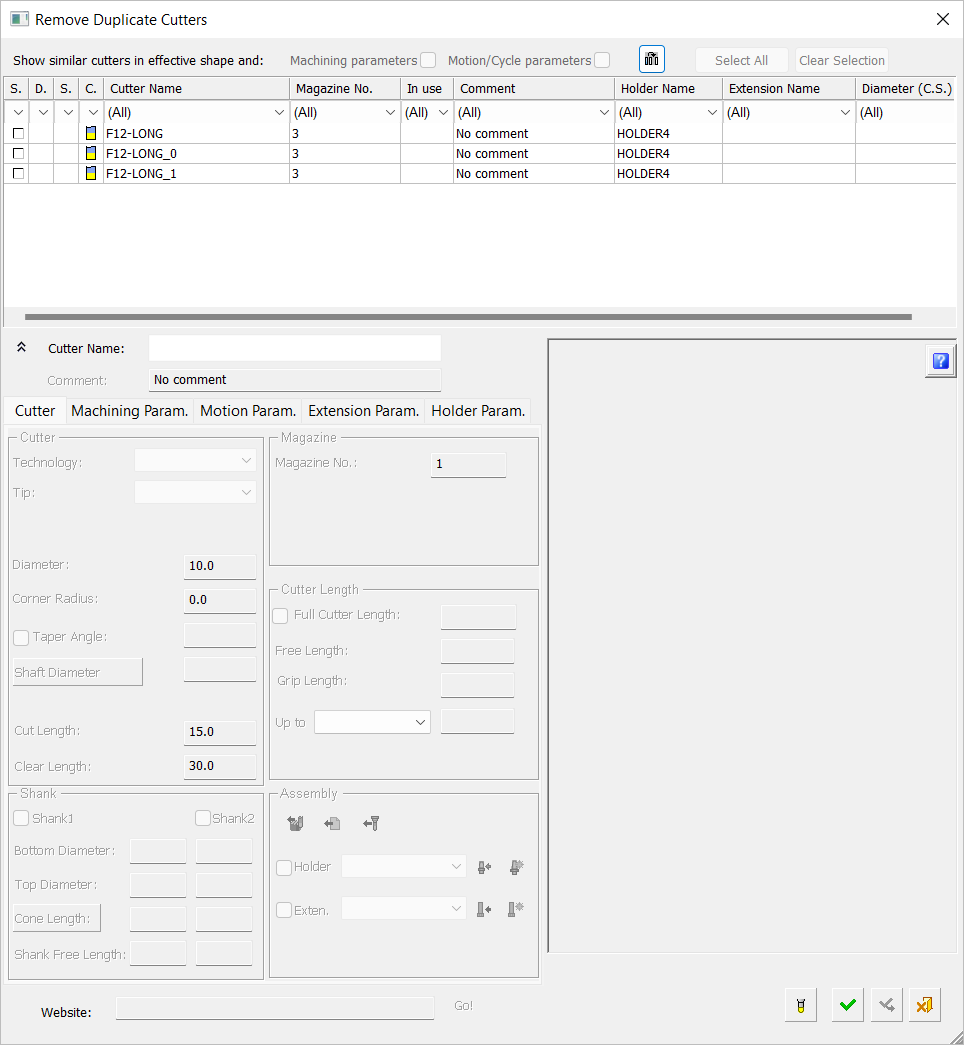
This dialog is similar to the Cutters and Holders dialog with a cutter table and cutter parameters being displayed and also the same filtering mechanism. Each group of identical cutters is displayed in the cutter table of the dialog using alternating shaded and unshaded rows. In the example dialog, the first group consists of 3 identical cutters (named F12-LONG).
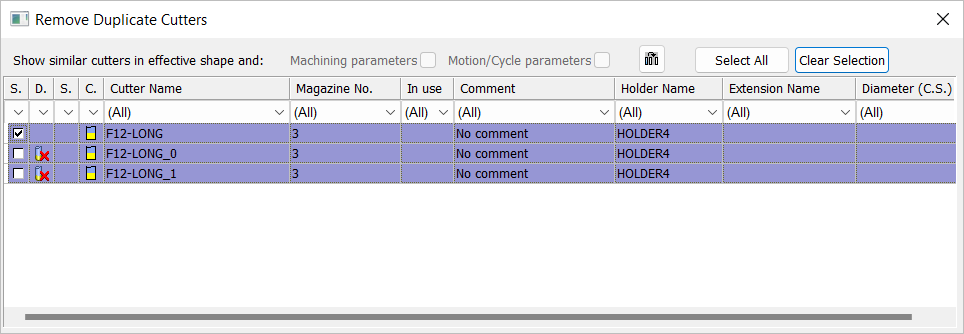
See Remove Duplicate Cutters for instructions on how to use this tool.
Dialog parameters
The top of the dialog contains the following:
|
Machining Parameters |
An additional filter that enables you to exclude from the duplicate cutters list those cutters that have different machining parameter settings. This option is enabled if at least one of the duplicate cutters has a different machining parameter value. The option is grayed out if all the duplicate cutters have the same machining parameter values.
In the example below, one of the 3 duplicate cutters is not displayed as at least one of its machining parameters is different.
|
||||
|
Motion/Cycle Parameters |
An additional filter that enables you to exclude from the duplicate cutters list those cutters that have different motion/cycle parameter settings. This option is enabled if at least one of the duplicate cutters has a different motion/cycle parameter value. The option is grayed out if all the duplicate cutters have the same motion/cycle parameter values.
See the Machining Parameters explanation above, for an example of how this parameter is used. |
||||
|
|
Column Chooser: Displays the Column Chooser dialog, enabling you to add or remove fields in the table and sort them as required. |
||||
|
Select All |
Select all the cutters in a duplicate group, automatically marking the cutters that will be deleted. This button is enabled once a substitute cutter is selected from the cutter table in the dialog. When a substitute cutter is selected and the duplicate "group" is displayed, the Select All button is enabled.
Pressing this button causes the remaining cutters in the duplicate group to be automatically marked for deletion with the
|
||||
|
Clear Selection |
Clear the selection of a substitute cutter (and those cutters marked for deletion) and re-display the full list of duplicated cutters. |
|




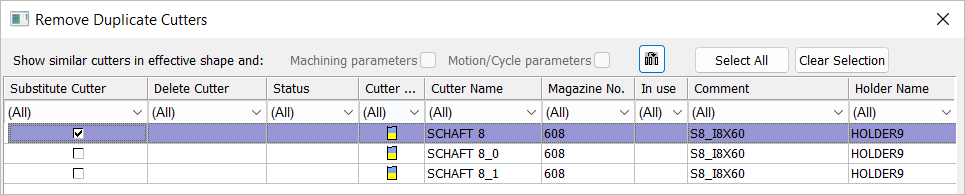
 icon.
icon.