|
|
Cutters and Holders  : Edit Multiple Cutters
: Edit Multiple Cutters
Access: Open this function from one of the following locations:
The Cutters and Holders dialog (or the minimized version - the Select Only Mode):
-
When not editing or creating a procedure, select NC-Process > Cutters > Cutters from the menu bar or select Cutters
 in the NC Guide Toolbar.
in the NC Guide Toolbar. -
While editing or creating a procedure, use one of the following methods (in both methods, the Select Only Mode is displayed):
-
In the Advanced Mode, click on the cutter name in the Procedure Parameter Table.

-
In the Wizard Mode, select the cutter button.

-
-
In the Process Manager, click on the cutter name in the procedure row (in this case, the Select Only Mode is displayed).

Multiple cutters can be selected for editing in the Cutters and Holders dialog by holding down either the Control key (for contiguous selection) or Shift key for non-contiguous selection) when selecting rows. Most of the parameters are available and can be modified in a single action for all selected items.
When multiple cutters are selected, fields containing parameter values that are identical for all the selected cutters display the current values, whereas common parameter fields with differing values are highlighted in YELLOW.
While editing parameter values, the following system checks are conducted and associated prompts are displayed to ensure that the correct parameter values are entered:
-
When cutter parameter values are changed, the system checks whether the cutter(s) is used in a procedure(s) and whether the changes influence the procedure execution. If both conditions occur, a message is displayed informing you that all procedures that use this cutter(s) may be suspended if you approve the changes.
-
When editing a parameter value, any other parameter that may be affected by the edit is displayed with an orange background color.
-
Invalid parameter values are displayed in RED and signify that these values should be changed. If the Apply button is pressed while invalid parameter values appear in the dialog, a message is displayed with additional information regarding these parameters.
Example of invalid parameters displayed in REDExample of invalid parameters displayed in RED.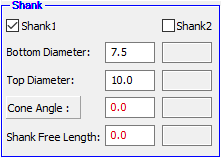
In this topic
- Multi selection and parameter highlight
- Multi edit behavior
- Multi edit parameter input by value
- Multi edit parameter input by formula
- Multi edit rules
Multi selection and parameter highlight
In the example below, two cutters are selected for multi-edit and the parameter fields with different values are highlighted in YELLOW. (In the image below, where these parameters also appear in the cutter table, cells are bordered in RED for clarity.)
The Corner Radius field is grayed out as this field is associated with the Diameter (if the Diameter changes, so does the Corner Radius).
The Cut Length and Clear Length parameter values are identical for both the selected cutters, and the relevant parameter fields display the current values. (In this image, where these parameters also appear in the cutter table, cells are bordered in BLUE for clarity).
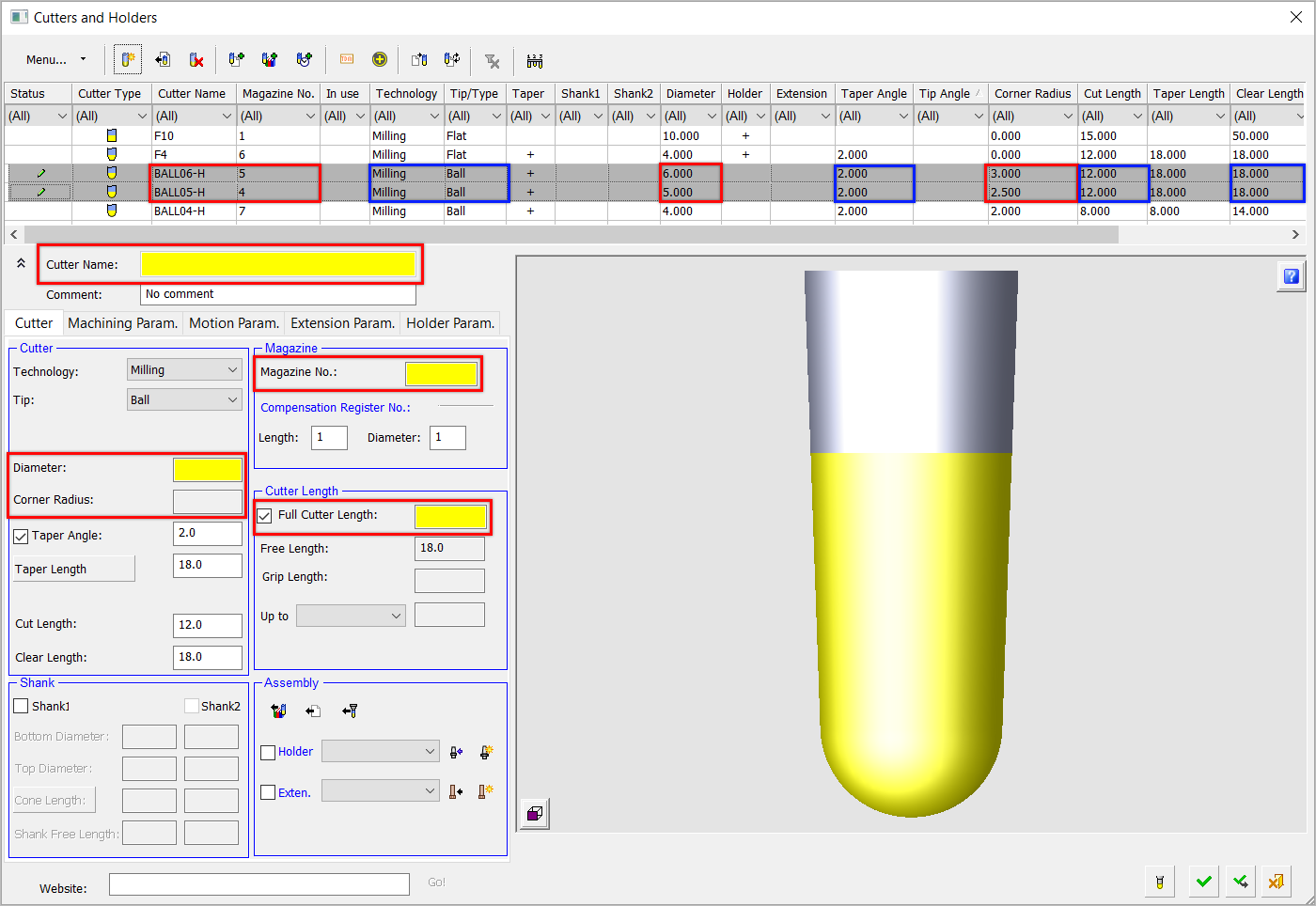
If additional cutters are selected with different parameter settings, then these parameter fields (and any associated parameter fields) are also highlighted in yellow.
Multi edit behavior
By setting a parameter value in a yellow highlighted field, this changes the value of the parameter for all the cutters selected for multi-edit. In addition, all associated parameter values are also updated.
Parameters can either be set by entering a value or by entering a formula, which calculates the new value. This applies when editing a single cutter or multiple cutters. In addition, the parameter values must adhere to the Edit Rules detailed below.
Multi edit parameter input by value
In the example below, the Diameter value has been changed to 5. This changes the diameter for all the selected cutters. Notice also that the system has automatically updated the associated parameter Corner Radius for all the selected cutters.
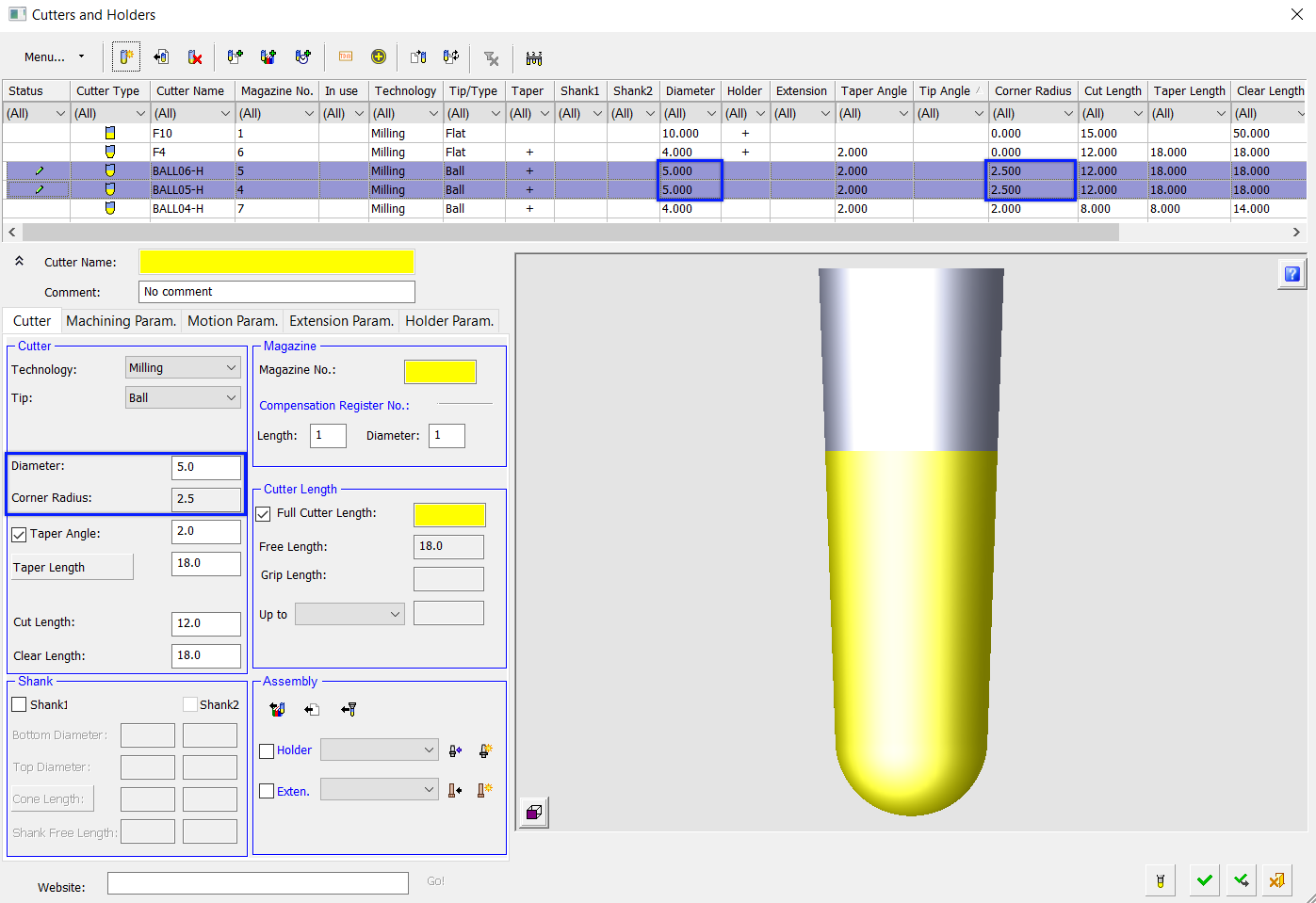
Multi edit parameter input by formula
In the example below, the Diameter value has been changed by entering a formula which calculates the new value based on the current parameter value for each of the selected cutters (by using the crntval variable). In this case, the following formula was used: crntval*1.1; this sets the new diameter value with an increase of 10% of the current value for all the selected cutters.
(For additional information on this and other formulas that can be used in Cimatron, see Parameter Relations (Formulas)).
In this image, the formula is entered into the Diameter value field; notice the current Diameter parameter values of the selected cutters.
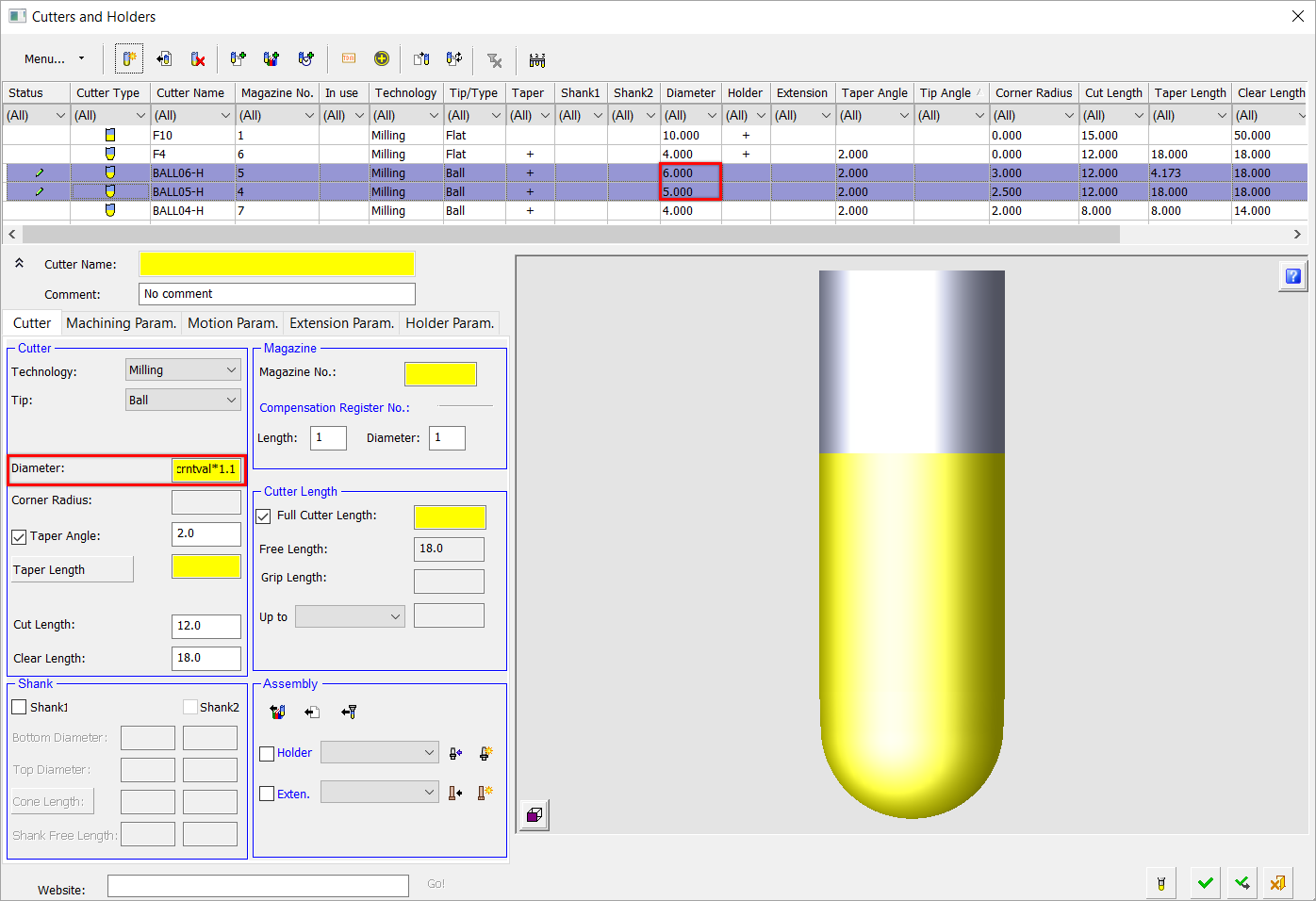
In this image, the Diameter parameter values for the selected cutters have increased by 10% of their previous values. Notice also that the system has automatically updated the associated parameter Corner Radius for all the selected cutters.

Multi edit rules
The following rules apply to multiple cutter editing:
Only parameters that are available for editing in all the selected cutters are enabled for multi edit; all the other parameters are disabled.
When a change to a parameter value can be applied to all the selected cutters as is (where no parameter limit is violated), and it does not affect any other parameter in all the selected cutters, then this change is applied to all the cutters.
When a change to a parameter value violates at least one of the limits of one of the selected cutters and a proper value can be found, a message is displayed informing you of the limit violation and prompting you to enable the system to assign an appropriate value that complies with the limits of all the selected cutters.
When a change to a parameter value violates at least one of the limits of one of the selected cutters and no proper value can be found, a message is displayed informing you of the limit violation and that an appropriate value cannot be assigned.
When a change to a parameter value causes a change to at least one of the other parameters of one of the selected cutters and this change is valid, a message is displayed informing you that additional parameters have been influenced by the change and prompting you to continue.
|