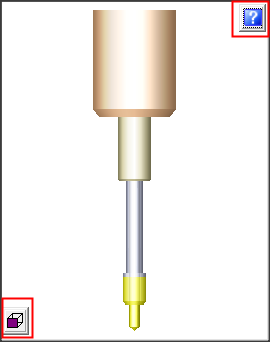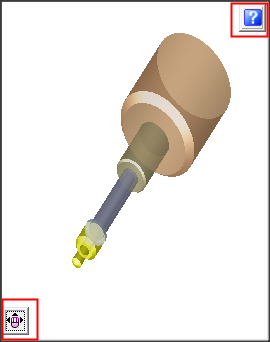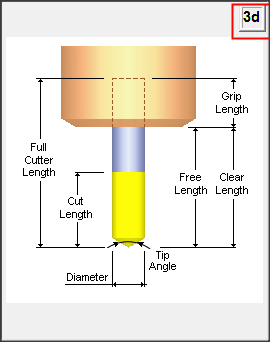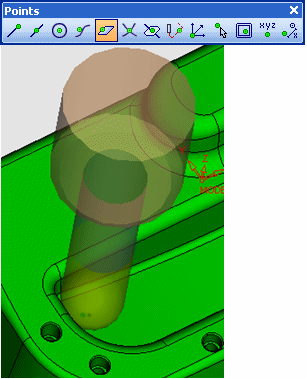|
|
Cutters and Holders Dialog  : Cutter Image – Cutter Preview Pane
: Cutter Image – Cutter Preview Pane
Access: Open this function from one of the following locations:
The Cutters and Holders dialog (or the minimized version - the Select Only Mode):
-
When not editing or creating a procedure, select NC-Process > Cutters > Cutters from the menu bar or select Cutters
 in the NC Guide Toolbar.
in the NC Guide Toolbar. -
While editing or creating a procedure, use one of the following methods (in both methods, the Select Only Mode is displayed):
-
In the Advanced Mode, click on the cutter name in the Procedure Parameter Table.

-
In the Wizard Mode, select the cutter button.

-
-
In the Process Manager, click on the cutter name in the procedure row (in this case, the Select Only Mode is displayed).

The Cutters and Holders dialog displays an image representing the type of cutter currently selected (highlighted) in the Cutter Table, Cutter Library and Holder Library. This image is displayed in the Cutter View Pane of the dialog. Below the cutter/holder image in the dialog, a field enables you to enter the website address of the cutter supplier.
Note: This cutter/holder image in the dialog is in addition to the cutter/holder image that is shown in the display area of the Cimatron window and enables you to immediately observe the effects of parameter changes on the cutter without having to check the display area.
The cutter/holder image that is displayed in the dialog is dynamic and changes depending on the settings of the following parameters in the Cutter parameter tab:
-
Technology
-
Tip
-
Taper Angle
-
Shank
-
Holder
The type of image displayed can either be a graphic image that reflects the parameter settings mentioned above, or a schematic dimension image showing parameter names; as shown below:
|
Cutter: Graphic image – Front view |
Cutter: Graphic image – ZPR view |
Cutter: Schematic Dimensions image |
|
|
|
|
The  /
/  toggle button displayed at the top right corner of the image, enables you to toggle between the image types. Toggling the
toggle button displayed at the top right corner of the image, enables you to toggle between the image types. Toggling the  button to
button to  displays the schematic dimension image.
displays the schematic dimension image.
While in  mode, the
mode, the ![]() /
/ ![]() toggle button displayed at the bottom left corner of the image, enables you to toggle between the front view of the cutter preview and a ZPR view. In ZPR mode, you can use the mouse buttons for ZPR operations, as in the graphics window.
toggle button displayed at the bottom left corner of the image, enables you to toggle between the front view of the cutter preview and a ZPR view. In ZPR mode, you can use the mouse buttons for ZPR operations, as in the graphics window.
If at least one of the parameter settings in the dialog is invalid (displayed in red), the cutter display automatically switches to the schematic dimension image, which enables you visualize the meaning of the various parameters. When the parameter values are changed and become valid, the image displays reverts back to the graphic image type (unless you toggled to display the  button, in which case the image remains a schematic dimension).
button, in which case the image remains a schematic dimension).
Below the graphic representation of the type of cutter selected in the cutter table, a field enables you to enter the website address of the cutter manufacturer.
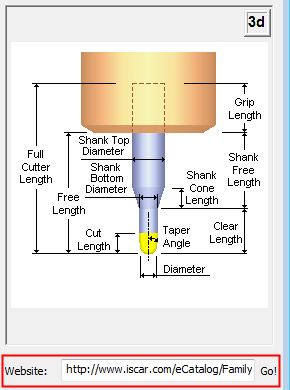
Cimatron supports various cutters within different technological groups.
For a list of all supported cutters and their graphical representation, see Cutter Technology.
Notes:
-
See Cutter Technology for schematic images showing the various cutter types supported by Cimatron.
-
See Cutter Website for an explanation of the Website field below the cutter image in the dialog.
Cutter image in the display area of the Cimatron Window
The results of a change to any of the cutter or holder parameters can immediately be seen in the display area of the Cimatron window. The display of the cutter and holder dynamically changes according to parameter changes.
Note: This cutter/holder display is in addition to the image displayed in the Cutters and Holders dialog; see above.
The cutter/holder image in the display area enables you, for example, to visually check the parameters of a cutter and to confirm (approximately) whether it would perform complete machining in a specific case, or whether a cutter with a smaller diameter would give better coverage.
|
|
To maximize the dynamic update of the cutter and holder display, full docking and ZPR capabilities are available for cutter and holder visualization for 3X procedures. The minimized Select Only Mode of the Cutters and Holders dialog provides a larger area of the graphic window. |
|