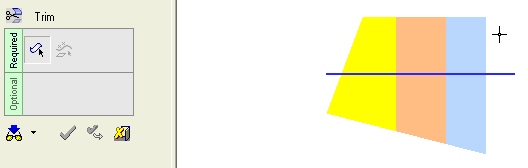|
|
Trim Face : Trim Face > By Curve / Edge
: Trim Face > By Curve / Edge
Access: Open this function from one of the following locations:
-
Click the
 button
in the toolbar.
button
in the toolbar. -
Select Faces > Main Tools > Trim Face from the menu bar.
-
Select Trim Face on the popup menu if no geometry is selected.
Trim faces by geometry.
Trim a face by a trimming curve or edge. The curve can be projected onto the face.
|
Demo: Press the button below to view
a short movie demonstrating the function:
|
Practice: Press the button below to open Cimatron with a practice ELT file similar to that used to create the movie (if the relevant feature already exists in the ELT file, you can either edit it or delete it and create a new feature). |
|
|
|
Required Step 1

Pick the face(s) or object to be trimmed.
The Faces / Object toggle option is displayed, enabling you to pick either face(s) or an object to be trimmed. For this example the Faces toggle option is selected (see the trim methods for additional information). Multiple faces can be trimmed or split with a contour. See below for examples of picking multiple faces individually or By Box.
The trimming direction is determined by the selection area on the face (by default the picked side remains).
Note: In Trim operations, when using the Faces option and picking the entity to be trimmed, the position of the cursor is important; by default the picked side remains. For example, if you pick the top half of a face that is to be trimmed, the top half is the side that remains after the trim operation. You can use the Flip Trimming Side button in step 2 to change the side that is trimmed.
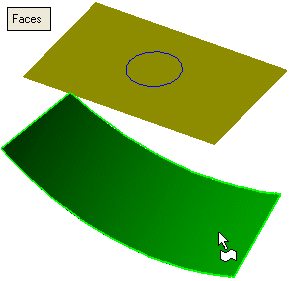
<exit><exit> when the face is selected.
Required Step 2 
Pick the trimming curve or edge. This can also include sketches and composite curves.
Project the trimming curve onto the face to be trimmed (using one of the projection toggle options) and set the displayed parameters:
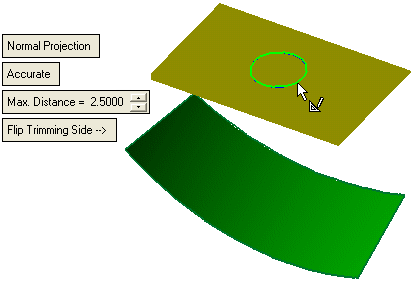
|
Normal Projection / Direction Projection |
Define the method that the trimming curve is projected onto the face to be trimmed. This is a toggle option: Normal Projection / Direction Projection.
|
||||||||||||||
|
Flip Trimming Side |
Toggle the Flip Trimming Side button to define which side of the trimmed face will remain. |
Click OKOK or ApplyApply in the Feature Guide to complete the function.
The face is now trimmed, for example:
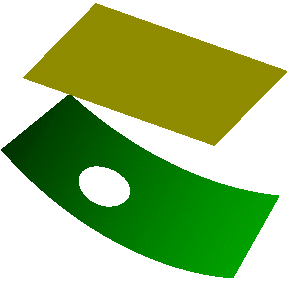
When completed, the Trim Face feature will appear in the Feature Tree as follows:
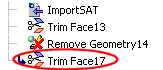
Picking Multiple Faces - using single pick and pick by box
When picking a curve as the trimming tool along faces, the side of the face picked is the side that remains. The picking side on the face (also using Pick By Box) determines the remaining side of the face after the trim.
Single Pick
In the example below, the first three faces (from the left) are picked under the line while the fourth and fifth are picked above the line:
-
Pick the faces to be trimmed. In this case, as shown by the points, the three left faces are picked under the line and the remaining two faces are picked above the line.
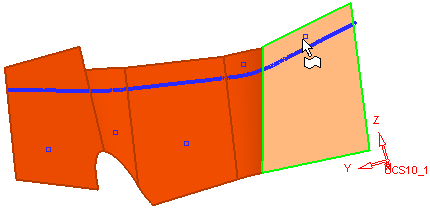
-
Click the middle mouse button to exit and then pick the trimming curve. The following is displayed:
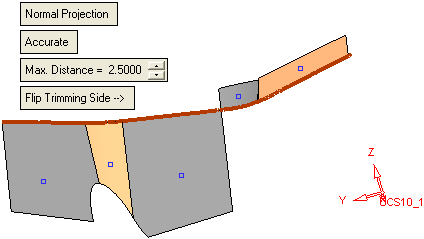
Pick By Box
In the example below, all the faces were picked By Box:
-
Pick all the faces By Box, as follows:
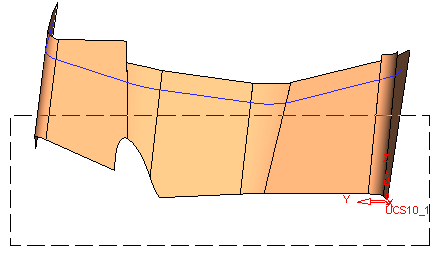
The following faces are selected:
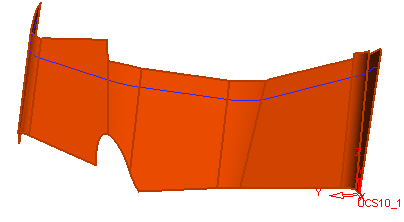
-
Click the middle mouse button to exit and then pick the trimming curve. The following is displayed:
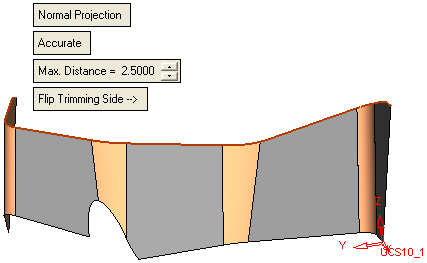
|