|
|
Add External Catalog Part 
Access: Open this function from one of the following locations:
-
Click the
 button in the
toolbar.
button in the
toolbar. -
Select Assembly > Main Tools > Add External Catalog Part from the menu bar.
Add a component from an external (third party) Catalog to the assembly / sub-assembly.
The following third party Catalogs are available:
-
CADENAS from CADENAS GmbH
Important:
-
The added component will be assigned to the activated assembly. Make sure that the required assembly is activated before using this operation.
-
In the following cases, you need to download the required catalog part(s) prior to using the Add External Catalog Part function
-
If you do not have a CADENAS license.
-
If you have a CADENAS license and choose to use a standard browser (rather than the CADENAS PARTsolutions browser).
-
Notes:
-
For the Assembly Add operations (Add Component, Add Duplicate, Add This Component, Add External Catalog Part, Add From Catalog, Add New Part, and Add New Sub-Assembly), the following is relevant:
-
For the Assembly Add operations (Add Component, Add Duplicate, Add This Component, Add External Catalog Part, Add From Catalog, Add New Part, and Add New Sub-Assembly), the following is relevant:
-
-
In the Feature Tree, in addition to the feature name indicating the type of operation performed, the part name of the added component is also displayed in the feature name.
-
The feature created by the Add operation is listed in the Feature Tree under the Add Operations branch of the relevant assembly.
-
In addition to the usual method of editing a feature, this Add operation can also be edited using the Edit Add function.
-
When adding multiple instances to an assembly using an Add operation, the Feature Tree shows only one combined cut operation. The individual cut operations for each component can be viewed under the leaf for the combined cut operation in the tree. The Add operation can also be edited directly from the Feature Tree of the part that was cut, rather than from the Assembly Tree.
ExamplesExamplesNote the one combined cut operation feature at the end of tree.
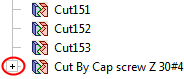
When expanded, you can edit each cut operation separately.
You can also re-enter the Edit Add operation by editing the combined cut feature.
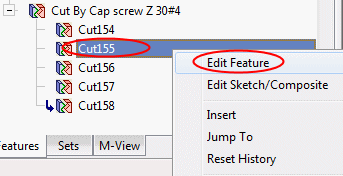
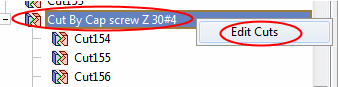
-
The component(s) is added with the same units as those of the main assembly.
-
Adding an External Catalog Part
The general interaction is identical to that of Add From Catalog Feature Guide. The differences between Add External Catalog Part and Add From Catalog functions are as follows:
Required Step 1
The interaction in this step depends on whether or not you have a CADENAS license, but in both cases a browser is displayed (not the Cimatron Explorer in the same step in the Add From Catalog function).
If you do not have a CADENAS license, a standard browser is displayed immediately filtered to the CADENAS PS3 files. Select the required file (which was downloaded prior to running this function—see the notes above) and click the Open button in the browser. This returns you Cimatron into the second step of the Add From Catalog function.
If you have a CADENAS license, you can choose to either display the CADENAS PARTsolutions browser or a standard browser. If you choose the standard browser, see the instructions above for users with no CADENAS license. If you choose the CADENAS PARTsolutions browser, it is immediately displayed. Select the required row from the CADENAS catalog and press the Export to CAD System button from the CADENAS toolbar. This returns you Cimatron into the second step of the Add From Catalog function.
Required Step 2
- The Edit Parameters button is not displayed. Click the Required Step 1 icon to return to the CADENAS browser to select a different part.
- The With Cut / Without Cut switch is not displayed because CADENAS parts do not have cutting objects.
Detailed Interaction
See Options and Results.
|


