|
|
Blank on Binder: Local
Access: Open this function from one of the following locations:
-
Select Die Design > Geometry Manipulation > Blank on Binder from the menu bar.
-
Select Geometry Manipulation > Blank on Binder from the following Die Design Guide: Die Process Design Guide (Forming).
Blank a set of adjacent stitched and skinned faces on the extension of other sets of faces, using finite element analysis (FEA).
This operation uses a finite element enginefinite element engine for blanking (flanging) a given set of adjacent stitched skinned faces and then create a contour on another set of faces, based on the material properties and thickness.
The Finite Element Analysis (FEA) engine used in the DieDesign application is based on technology supplied by the Forming Technologies Inc (FTI) 3rd party engine. For additional information on FTI, see www.forming.com.
The finite element engine is used in the following functions:
Whenever the finite element engine is used, resultant forces are calculated and stored for usage in the Die Forces operation.
Force Calculation: The force calculation employed depends on the type of operation being calculated. For additional information and to define some of the values used in force calculations, see the Die Force Calculation Preferences.
Correction Factor: A Die Preference option enables the setting of a default Correction Factor to manipulate forces calculated by the finite element engine. The forces displayed in the above mentioned functions will be multiplied by this factor.
Various types of Blank on Binder options exist,
-
Local blank on Binder
Note: The binder object may contain any type of faces but for best results it is recommended that the binder object contains only smooth, planar and cylindrical faces.
After you have skinned the faces, created the extended (binder) faces and stitched the extended faces, you can now activate the Blank on Binder operation, as described below.
Required Step 1 
- Pick the binder body. In this example the binder body is colored green.
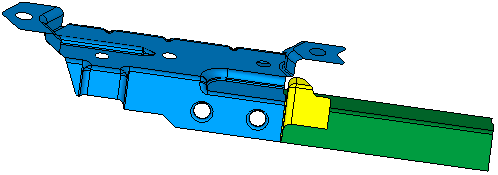
Required Step 2 
- Pick the faces to blank (in this example colored red).
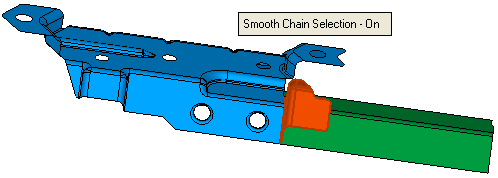
- Exit the step. Exit the step. ExitExit the step.
Required Step 3
-
Set the parameters, define the material side and then <exit><exit>.
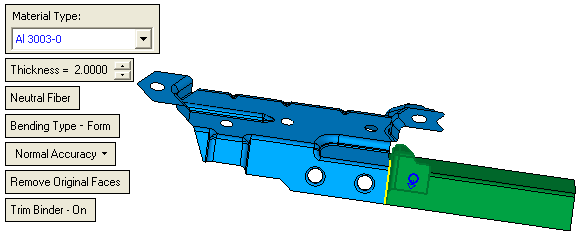
Some of these parameters are common to other functions. See the parameter explanations of these parameters under the Blank function.
In addition to the above parameters, the following parameters also appear in the Blank on Binder function:Remove Original Faces
This is a toggle option - Remove Original Faces / Keep Original FacesRemove Original Faces / Keep Original Faces. When the default Remove Original Faces is selected, the original faces are removed, as shown here and in the results of the procedure below. When toggled Keep Original Faces is selected the original faces are maintained.
Remove Original Faces
Keep Original Faces
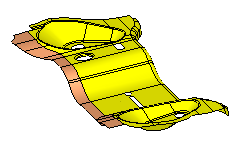
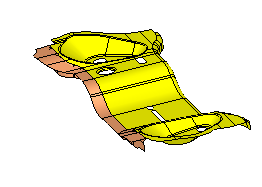
Trim Binder - On
This is a toggle option - Trim Binder-On / Trim Binder-OffTrim Binder-On / Trim Binder-Off. The parameter either trims the binder object or not.
Trim Binder - On
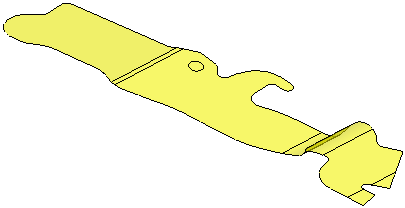
Trim Binder - Off
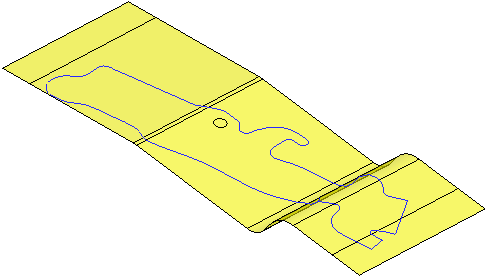
Note: The system automatically creates a constant of the free edges.
Optional Steps
For a description of the Optional Steps for this function, see Blank on Binder: Global.
-
Click OKOK or ApplyApply in the Feature Guide to complete the function.
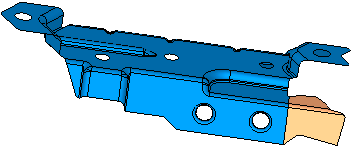
When completed, the new Blank on Binder feature will appear in the Feature Tree,
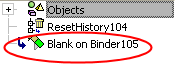
|

