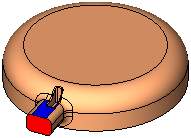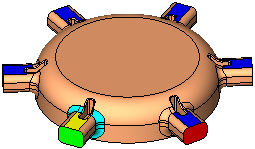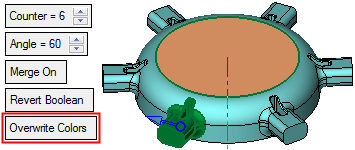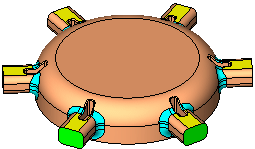|
|
Copy  : Editing
: Editing
You can edit:
Note: If your changes result in a geometric impossibility or cause problems in subsequent features, you will be warned by the Conflict Solver.
Editing the 'Copy' Feature
Right-click on the relevant feature in the Feature Tree, and from the displayed popup submenu, select Edit Feature or Edit Reference Feature as required (see Editing a Feature).
The appropriate function is invoked with the Feature Guide automatically opened at the relevant step. Proceed through the function's steps to edit the feature/reference feature as required.
Click OKOK or ApplyApply in the Feature Guide to complete the function.
An additional toggle parameter, Don't Change Colors / Overwrite Colors, is displayed when editing the following Copy features: Copy Linear, Copy Linear Array, Copy Radial Array, and Copy Mirror.
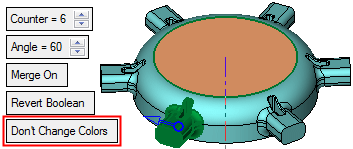
|
Don't Change Colors |
This is a toggle option, Don't Change Colors / Overwrite Colors, which enables you to overwrite the colors of the copied entities to match the colors of the original entities if the original colors have been changed. This parameter is displayed when editing the following Copy features: Copy Linear, Copy Linear Array, Copy Radial Array, and Copy Mirror.
|
Press OK ![]() or Apply
or Apply ![]() in the Feature Guide to complete the function.
in the Feature Guide to complete the function.
Editing numerical values only
If you want to modify only the numerical values, such as delta, counters, or theta, double-click on the Copy name in the Feature Tree or double-click on one of the copied features.
The numerical values are displayed. Press <exit><exit> to leave edit mode, or click a value to open the Edit Parameters dialog. In this dialog you can enter another value, or enter an equation involving parametric dependency.
When the parameters are updated, click ![]() to update the copy, or you can update it later. (If you do not update now, all updates will be done automatically the next time you create or edit any feature or object.) Press <exit><exit> to leave edit mode.
to update the copy, or you can update it later. (If you do not update now, all updates will be done automatically the next time you create or edit any feature or object.) Press <exit><exit> to leave edit mode.
Double-click one of the copied features (the yellow cylinders). In this case, a linear array was defined and the X and Y counter and delta values are displayed.
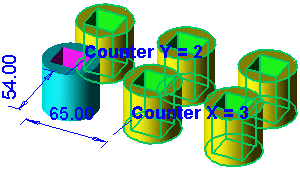
Click the X delta value to open the Edit Parameters dialog. Enter a new value or enter an equation involving parametric dependency.
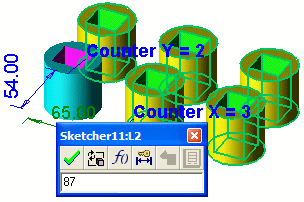
Click ![]() to update.
to update.
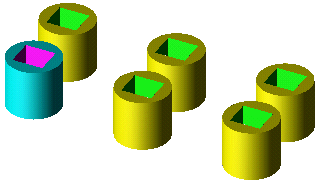
See also:
|