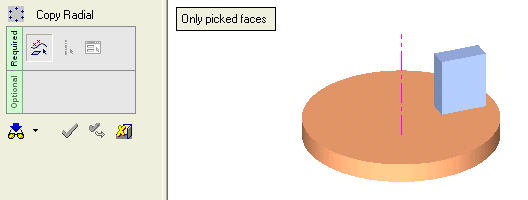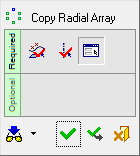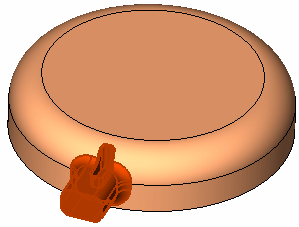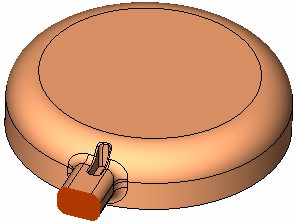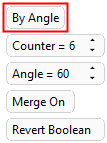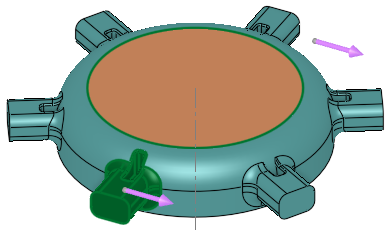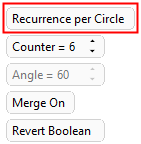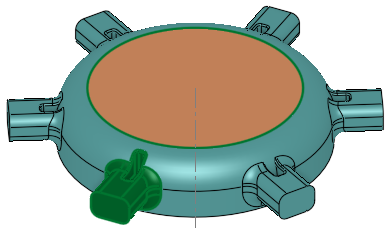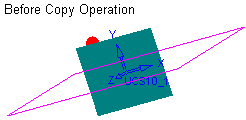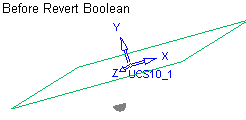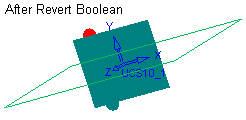|
|
Copy Radial Array 
Access: Open this function from the following location:
-
Select Edit > Move & Copy > Copy Radial Array from the Part menu bar.
Copy geometry in a circular pattern (around an axis).
|
Demo: Press the button below to view
a short movie demonstrating the function:
|
Practice: Press the button below to open Cimatron with a practice ELT file similar to that used to create the movie (if the relevant feature already exists in the ELT file, you can either edit it or delete it and create a new feature). |
|
|
|
The following is the Feature Guide for Copy Radial Array.
|
|
|
Required Step 1 
Pick the entities to be copied. All types of entities can be picked. The cursor will tell you what you are picking, and you can use various geometry selection tools such as the Selection Filter or the Face Selection Options to enable you to pick the entities you want.
If the Faces filter is selected, the following interaction is displayed:
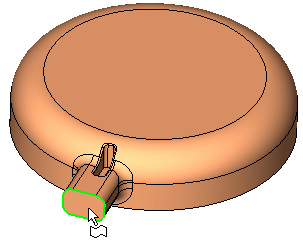 |
If the Faces filter is selected (see Selection Filter or Quick Filter), the Include the entire feature / Only picked faces toggle option is displayed:
|
Include the entire feature |
All faces belonging to the same feature (created by the same function) will be automatically selected.
|
|
Only picked faces |
Only individually picked faces are selected.
|
This toggle option will not appear if you select objects, curves, sketches, or faces of different features.
Press <exit><exit> when the required entities are picked.
Required Step 2 
Select the axis around which the selected geometry will be copied. The axis can be defined by picking an edge, line, datum axis, UCS axis (pick a UCS axis), 2 points, or the axis through the center of a cylindrical face, arc or circle.
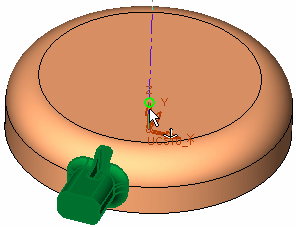
Required Step 3 
Set the parameters of the copy array. Note that a directional arrow is displayed.
When copying several faces from the same body, the faces are not unstitched, but keep the original topology. This does not apply if the Merge On option is used (when available).
|
|
|
|
By Angle |
This is a toggle option By Angle / Recurrence per Circle that enables you to define the method by which the selected geometry will be copied.
|
||||
|
Counter |
The total number of occurrences of the copied geometry, including the original (if the Counter value is set to 1, the item will not be duplicated). |
||||
|
Angle |
The angle between each copied geometry. |
||||
|
Merge On |
This is a toggle option Merge On / Merge Off. See the examples for Copy Linear. |
||||
|
Revert Boolean |
When using the Merge On mode, in some cases an undesirable result is obtained. The Revert Boolean button allows the correct Boolean operation to be performed. The bounded face copied below causes the main geometry to disappear. Pressing the Revert Boolean button corrects this result.
This option is displayed if the following combinations of options are used:
|
Notes:
-
You can reverse either copy direction by clicking on the relevant directional arrow.
-
An additional screen parameter, the toggle option Don't Change Colors / Overwrite Colors, is displayed when editing the following Copy features: Copy Linear, Copy Linear Array, Copy Radial Array, and Copy Mirror. See Editing Copy Features.
When you are finished, press OK ![]() or Apply
or Apply ![]() in the Feature Guide to complete the function.
in the Feature Guide to complete the function.
When completed, the Copy Radial Array feature will appear in the Feature Tree as follows:
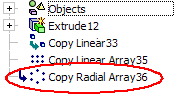
|