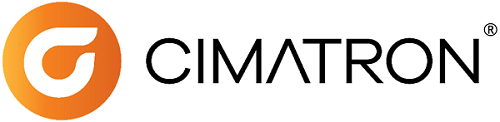|
|
|
|
|
Welcome to Cimatron 2026 Online Help
This help describes all the features and functions in the system and includes instructions and videos on their use. Click the links below or use the Contents tab at the top left to browse the Help topics.
Getting Started in Cimatron
|
This Help provides general information about Cimatron and context-specific assistance (help for the current state of the application) which enables assistance without leaving the current context of your work. To access the help pages which reflect the current state of the Cimatron active window, press the F1 key. |
|
|
The Tutorials step you through examples (from basic to advanced) that teach the functionality of Cimatron. The Cimatron Tutorials cover all the major applications of the system. You must install the Tutorials from the Cimatron installation media to use them. |
|
|
The What's New describes the new functionality and improvements added to Cimatron 2026.0. The What's New PDF file is available for downloading. |
|
|
The Quick Tour describes the system windows, the Cimatron Explorer, and also basic model terminology. |
|
|
The Fundamentals describe the basic concepts used in Cimatron. |
|
|
The Big Picture encompasses the stages entailed in a Cimatron solution. They are included in the Help to give you a perspective of where the specific module you are running fits into the big picture of a Cimatron solution. |
|
|
Various resources of information are available to assist you in learning and using Cimatron. |
Cimatron Modules
|
The modules available in Cimatron are listed on the left. Module availability is dependent on your licenses. Irrespective of the type of license(s) you have, all modules are discussed in the Help. Notes:
|
Integrated Help
Throughout Cimatron various user assistant tools are available which provide an integrated Help for the user.
The integrated Help system in Cimatron provides varying levels of assistance, before and after invoking a function. The assistance can be displayed in the following ways:
-
Toolbar/Menu Tooltips: Hover the mouse cursor over an icon in a toolbar or one of the dropdown menus to display a tooltip (together with a picture) that describes the functionality of the function. The tooltip pictures can be controlled in the Preferences (Preferences > General > Tooltips) to either hide or show them or to set a time delay.
-
Online Help: Access context-specific assistance (help for the current state of the application) by pressing the F1 key or by clicking the Help button within an open dialog box.
-
Function Prompts: After invoking a function, prompts are displayed for each step of the function in the lower left corner of the Cimatron window. These prompts provide hints for the operations required to complete the function.
In addition, a Function Search tool is available:
Function search by name. The system searches the functions that are valid in the active environment (Part, Assembly, Drafting, or NC Manufacturing) and displays a dropdown list of all relevant function names and/or tooltip texts that include the search string. This dropdown list appears immediately and is filtered interactively while typing. Click a function in the 'found' list to invoke it.
See Search Function for additional information.
User Support
If you have questions or issues for a service representative, contact your Cimatron Provider or Reseller for customer support.
|