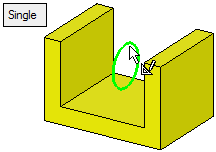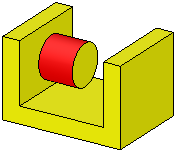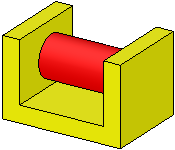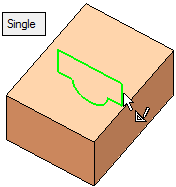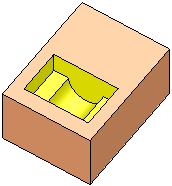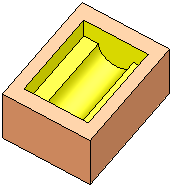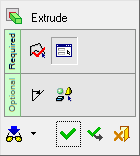|
|
Extrude 
Access: Open this function from one of the following locations:
-
Click the
 button in the toolbar.
button in the toolbar. -
Select Solid > Main Tools > Extrude from the menu bar.
-
Select Extrude on the popup menu if a sketch or 2D composite curve is selected.
-
Select Die Design > Insert Tools > Extrude from the menu bar.
-
Select Mold Design > Insert > Extrude from the menu bar.
-
Select Insert > Extrude button in the Mold Design Guide Toolbar or Parting Guide Toolbar.
Extrude a contour to add or remove material.
Create a new solid object, add to an existing solid object or remove material from a solid object by extruding a 2D sketch, composite curve, 3D face or face with tolerant edges in a given direction.
|
Extrude > New/Add |
One Side |
Both Sides |
|
|
|
|
|
Extrude > Remove |
One Side |
Both Sides |
|
|
|
|
General Interaction
The following is the Feature Guide for Extrude.
|
|
|
Required Step 1 ![]() : Pick the entity to be extruded (pick a closed 2D composite curve, sketch or face). Multiple faces from the same object can be picked.
: Pick the entity to be extruded (pick a closed 2D composite curve, sketch or face). Multiple faces from the same object can be picked.
Required Step 2 ![]() : Set the extrude parameters. Options include Delta/Reference, Delta Mid Plane and To Closest.
: Set the extrude parameters. Options include Delta/Reference, Delta Mid Plane and To Closest.
Optional Step 1 ![]() : Set a draft angle.
: Set a draft angle.
Optional Step 2 ![]() : Change the active object. This option is only available for the Add and Remove extrude operations; it is not available for New extrudes.
: Change the active object. This option is only available for the Add and Remove extrude operations; it is not available for New extrudes.
Detailed Interaction
See Options and Results.
|