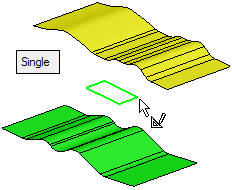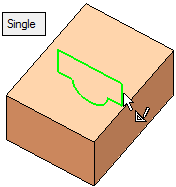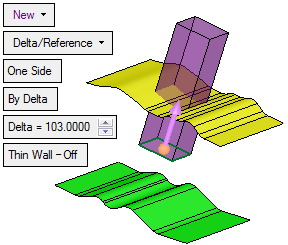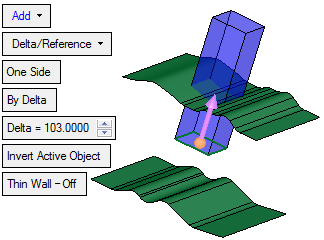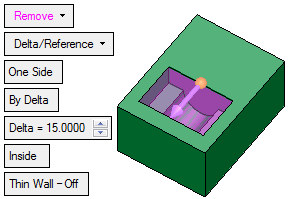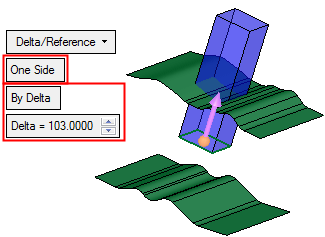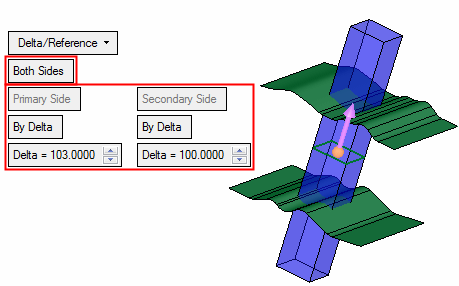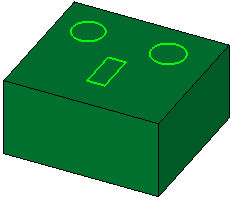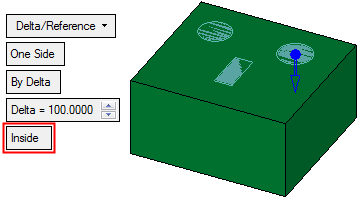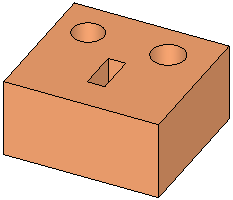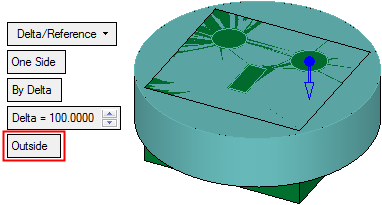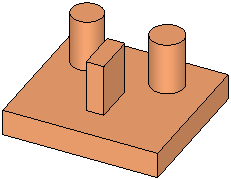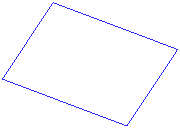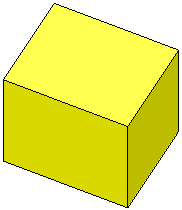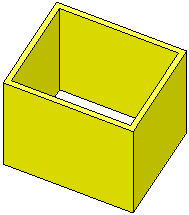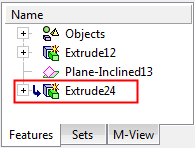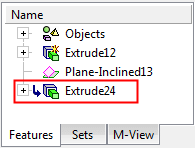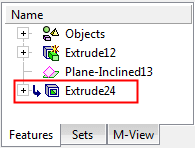|
|
Extrude  : Options and Results
: Options and Results
Access: Open this function from one of the following locations:
-
Click the
 button in the toolbar.
button in the toolbar. -
Select Solid > Main Tools > Extrude from the menu bar.
-
Select Extrude on the popup menu if a sketch or 2D composite curve is selected.
-
Select Die Design > Insert Tools > Extrude from the menu bar.
-
Select Mold Design > Insert > Extrude from the menu bar.
-
Select Insert > Extrude button in the Mold Design Guide Toolbar or Parting Guide Toolbar.
Extrude a contour to add or remove material.
Create a new solid object, add to an existing solid object or remove material from a solid object by extruding a 2D sketch, composite curve, 3D face or face with tolerant edges in a given direction.
The following main options are available:
|
|
Create a new solid object by extruding the selected entities. |
|
|
|
Add to an existing solid object by extruding the selected entities. |
|
|
|
Remove material from a solid object by extruding the selected entities. |
Important: Objects created by New will be considered independent objects. Those created by Add will be added to the active object. For Remove operations, material will be removed only from the current active object.
Notes:
-
If only one object exists in the file it is automatically active, unless manually deactivated or if the active object is deleted. See Activate / Deactivate and Activating Objects.
-
For Add and Remove operations you can use wires or faces from a non-activated component (external reference).
Required Step 1 
Pick a single entity to be extruded (pick a closed 2D composite curve, sketch or a face). Multiple faces from the same object can be picked.
Notes:
-
If you enter Extrude immediately after creating a closed 2D composite curve or sketch, the entity is automatically included in Step 1.
-
If you select a sketch that contains more than one closed curve sequence, all closed curve sequences will be extruded. In order for a sketch to be selected, however, it must contain only closed curve sequences.
The following parameters are displayed:
|
Add/New Extrude example: |
Remove Extrude example: |
|
|
|
|
Single |
Pick a single entity to be extruded (a closed 2D composite curve, sketch or a face). When the entity is selected, the system automatically jumps to the next step of the function. |
|
Multi Faces |
Pick multiple faces to be extruded. The faces must be from the same object. When all the faces are selected, press <exit><exit> to jump to the next step of the function. |
Required Step 2 
Set the extrusion parameters and the direction. The default direction is normal to the 2D contour or sketch plane. You can flip the direction by clicking the displayed arrow head or body, or you can click on the arrow origin to set another direction.
The following parameters are displayed, depending on the selected main option:
|
New Extrude: |
Add Extrude: |
Remove Extrude: |
|
|
|
|
Parameters:
|
New |
This is a dropdown list of the following main options:
The default displayed option is determined as follows: New, if there is no object. Add, if there is an object and the last used option was New or Add. Remove, if there is an object and the last used option was Remove.
|
||||||||||||
|
Delta/Reference |
This is a dropdown list of the following extrude options:
|
||||||||||||
|
One Side |
This is a toggle option One Side / Both Sides enabling you to extrude to one of both sides of the entity selected in the first step.
|
||||||||||||
|
By Delta |
This is a toggle option By Delta / By Reference. This option is displayed if the Delta/Reference option is selected above.
|
||||||||||||
|
Invert Active Object |
Use the Invert Active Object option as required. This parameter appears in the Add and Remove main options and is available only for open objects and deals with issues of object direction. |
||||||||||||
|
Inside |
This is a toggle option Inside / Outside that enables you to select which side of the selected geometry to remove. This option is displayed for the Remove main option only. The following geometry is selected for this example:
Note: When using the Outside option, if the active object is an open object, a message is displayed prompting you to use the options Inside or Invert Active Object (see above) and to try again. |
||||||||||||
|
Thin Wall - Off |
This toggle option enables you to create a thin-walled solid.
The Thin Wall toggle option appears in the following functions: For additional information, see Thin Wall. |
Examples of Extrude on a FaceExamples of Extrude on a Face
Extrusion on a Rounded Edge
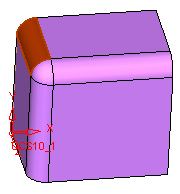
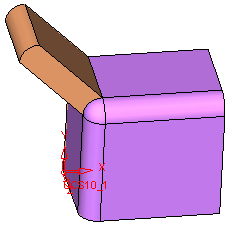
Extrusion on a 3D Face
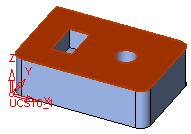
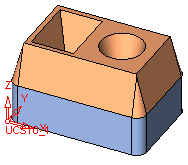
Optional Step 1 
Add a draft angle to the extrusion; see Defining a Draft Angle.
Optional Step 2 
Change the active object. This option is only available in the following cases:
-
for Add and Remove operations when creating a feature. The option is not available when editing a created feature.
-
if there is more than 1 object in the active part.
A toggle parameter is displayed; Keep Original Active Object / Activate Selected Object.
|
Keep Original Active Object |
Keep the active object originally used in the function. |
|
Activate Selected Object |
Change the active object to the selected object. Pick an object as required. |
Press <exit><exit> when finished. Or, if this is the final result, click OK ![]() or Apply
or Apply ![]() in the Feature Guide to complete the function.
in the Feature Guide to complete the function.
When completed, the Extrude feature will appear in the Feature Tree as follows:
|
Extrude > New: |
Extrude > Add: |
Extrude > Remove: |
|
|
|
|
|