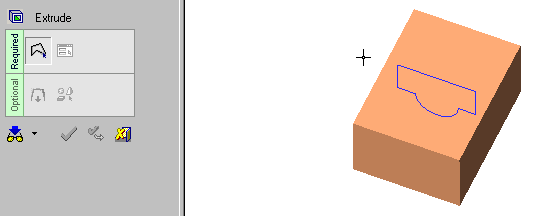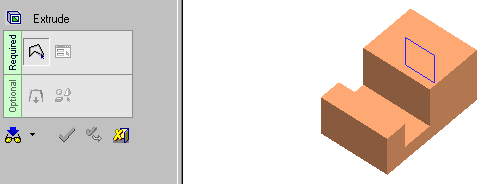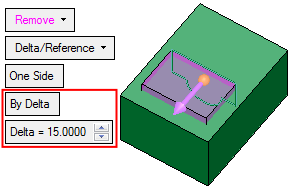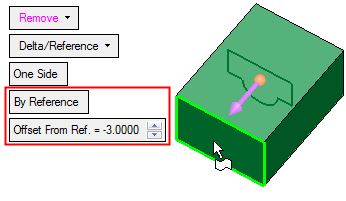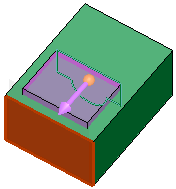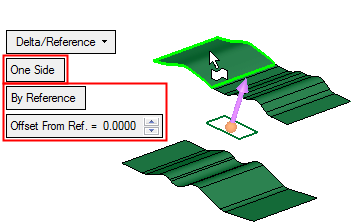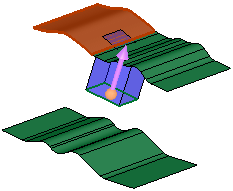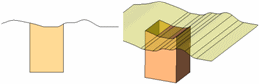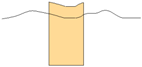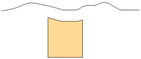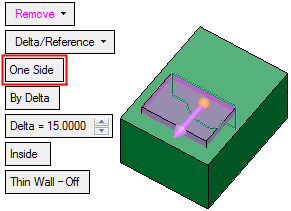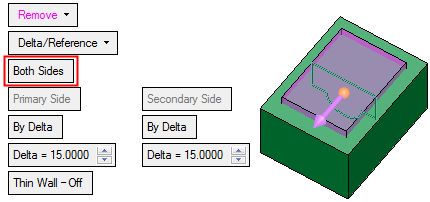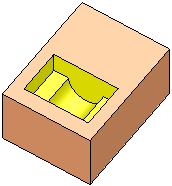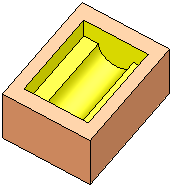|
|
Extrude > Remove: Delta/Reference
Access: Open this function from one of the following locations:
-
Click the
 button in the toolbar.
button in the toolbar. -
Select Solid > Main Tools > Extrude from the menu bar.
-
Select Extrude on the popup menu if a sketch or 2D composite curve is selected.
-
Select Die Design > Insert Tools > Extrude from the menu bar.
-
Select Mold Design > Insert > Extrude from the menu bar.
-
Select Insert > Extrude button in the Mold Design Guide Toolbar or Parting Guide Toolbar.
Remove material by extruding on one or both sides, a closed sketch / composite curve, 3D face or face with tolerant edges, by a given value and direction.
In this option, extrude either by Delta (extrude on one or both sides, by a given value and direction) or by Reference (extrude to a reference face or plane).
Important: When using this function, material will be removed only from the current active object. (If only one object exists in the file it is automatically active unless manually deactivated.) See Activate / Deactivate and Activating Objects.
Note: For Add and Remove operations you can use wires or faces from a non-activated component (external reference).
For information regarding the steps in this function and for parameter explanations, see Extrude: Options and Results.
Required Step 1 
Selected entity.
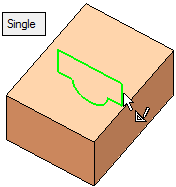
Required Step 2 
Set the extrusion parameters and the direction. The following parameters are displayed:
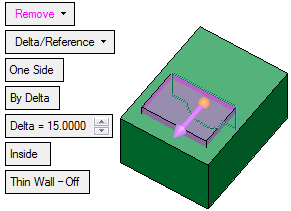
The default direction is normal to the 2D contour or sketch plane. You can flip the direction by clicking the displayed arrow head or body, or you can click on the arrow origin to set another direction.
|
By Delta |
This is a toggle option By Delta / By Reference. This option is displayed if the Delta/Reference option is selected above.
|
To extrude to both sides of the entity to be extruded, toggle One Side to Both Sides. The following parameters are displayed:
| Toggle One Side to Both Sides to extrude to the desired position on either side. | |
|
|
|
|
One Side result: |
Both Sides result: |
|
|
|
For additional explanations of this option, see:
|