|
|
2.5 Axes  > Chamfer Closed Contour
> Chamfer Closed Contour 
Access: Open this function from the following location:
-
For Technology, choose 2.5 Axes as the main selection, and Chamfer Closed Contour as the subselection.
Cut along the edges of open contours.
The image below left shows chamfers designed into the part and also chamfers that are to be milled using the Imaginary Chamfer Corner option. Examples of the Top and Bottom Chamfer Geometry contours are also shown. The image below right shows the chamfered results.
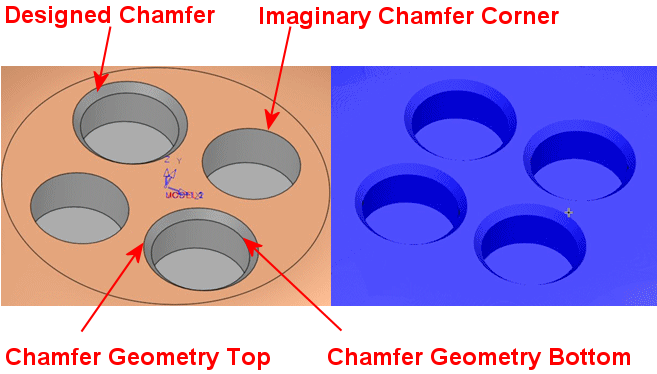
Creating this procedure
See Creating a Procedure for a general explanation.
For Technology, choose 2.5 Axes as the main selection and Chamfer Closed Contour as the subselection.
Choose the appropriate cutter.
Define the contours (open or closed) and check surfaces.
When selecting contours in this procedure, the Open Section in the Contour Manager enables you to define open sections on closed contours. Cimatron prevents air milling motions for open segments so the toolpath is created only on the part’s walls, avoiding the open segment.
In 2.5 Axes Chamfer procedures, when defining offsets for contours and surfaces, note that:
Contour offset is a 2D offset.
Surface offset is a 3D offset.
In the image below, the contour is marked in purple. Note that the contour offset is defining as 1, while the surface offset is 0.7.
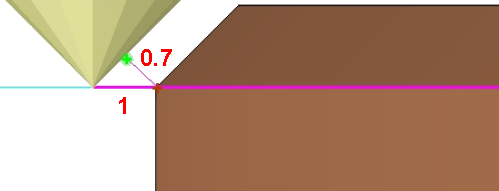
Define the following Motion Parameters:
Define the Machine Parameters.
When finished, you can choose from the following Work Mode Dialog buttons:
(These options are also available on the Procedure popup submenu.)
|