|
|
New Cutter 
Access: Open this function from one of the following locations:
The Cutters and Holders dialog (or the minimized version - the Select Only Mode):
-
When not editing or creating a procedure, select NC-Process > Cutters > Cutters from the menu bar or select Cutters
 in the NC Guide Toolbar.
in the NC Guide Toolbar. -
While editing or creating a procedure, use one of the following methods (in both methods, the Select Only Mode is displayed):
-
In the Advanced Mode, click on the cutter name in the Procedure Parameter Table.

-
In the Wizard Mode, select the cutter button.

-
-
In the Process Manager, click on the cutter name in the procedure row (in this case, the Select Only Mode is displayed).

Define a new cutter in the Cutters & Holders or Cutter Library dialog.
Note: If Select Only Mode is displayed, switch to Full Dialog Mode to display the full dialog including the cutter parameters.
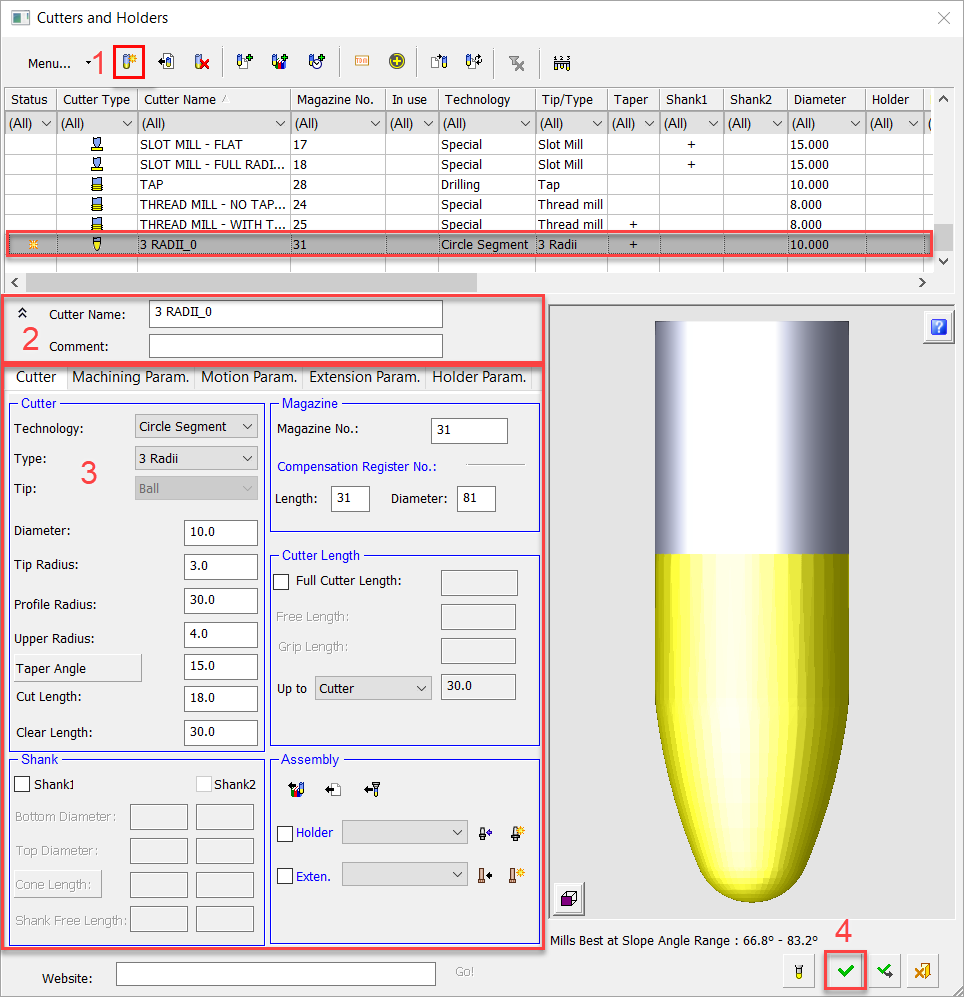
Defining a new cutter
(See corresponding steps (1-4) highlighted in RED in the image above.)
-
OpenOpen the Cutters & Holders or Cutter Library dialog.
-
Click New Cutter
 .
.A new row is added at the bottom of the Cutter Table and marked with a
 symbol in the Status column. This is a sign that the cutter’s parameters have not yet been saved. It is removed when you click OK or Apply.
symbol in the Status column. This is a sign that the cutter’s parameters have not yet been saved. It is removed when you click OK or Apply.Initially, the new cutter parameter values (including the comment) are filled with the values of the last cutter in "attention mode" (either an active cutter or the cutter that was highlighted in the Cutter Table before the new cutter was invoked). The new cutter name is also based on the cutter in "attention mode".
Note: If multiple cutters are selected in the Cutter Table prior to clicking New Cutter
 , the top-most selected cutter is regarded as being in "attention mode" and hence its parameter values are initially those of the new cutter.
, the top-most selected cutter is regarded as being in "attention mode" and hence its parameter values are initially those of the new cutter.If an NC procedure is open, the parameters of the Cutter tab (at the bottom of the dialog) become active.
-
The new cutter name is displayed in the Name field. If required, change the name and also enter a comment.
The default naming rule is the same for new cutters and holders (wherever they are created - Cutters and Holders dialog, Cutter Library or Holder Library) and is as follows:
-
Initially, the new cutter/holder name is based on the last cutter/holder regarded as being in "attention mode" (highlighted in the cutter/holder table). If multiple cutters/holders are selected prior to creating a new one, the top-most selected cutter/holder is regarded as being in "attention mode."
-
A "_0" is added to the "attention mode" cutter/holder name.
For example, "<attention_mode_cutter/holder_name>_0". If the "attention mode" holder name is "HOLDER7", the new holder name would be "HOLDER7_0". If additional holders are added, the numbering is incremented accordingly (_0, _1, _2, etc.).
-
-
Set the appropriate parameters in the relevant tabs at the bottom of the dialog. When creating a new cutter, in addition to the usual access to the parameter values, you can also change the Cutter Technology (Milling, Drilling, Special).
-
Click OK
 to complete the task.
to complete the task.
|