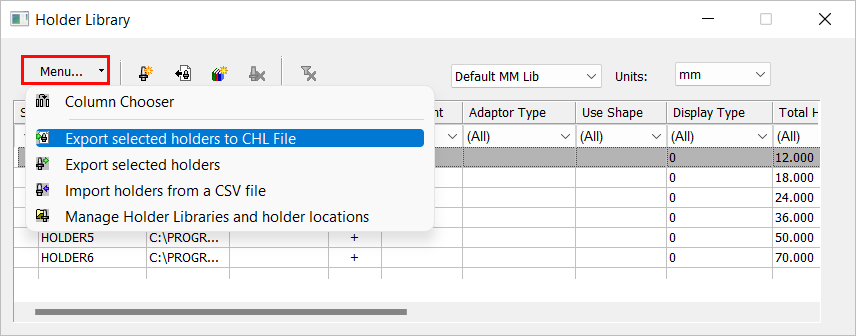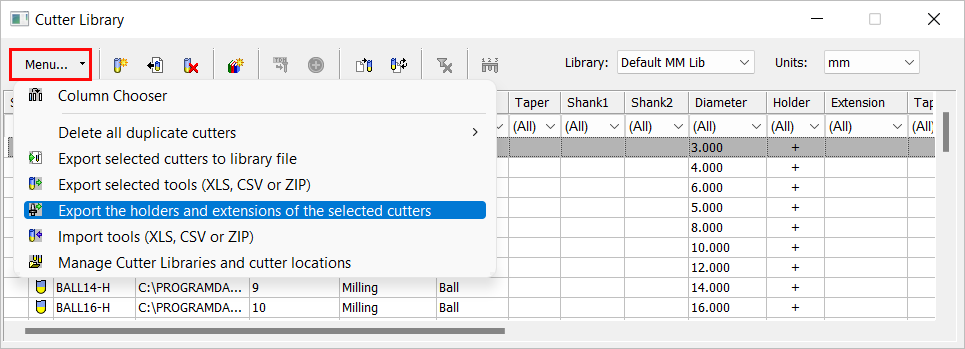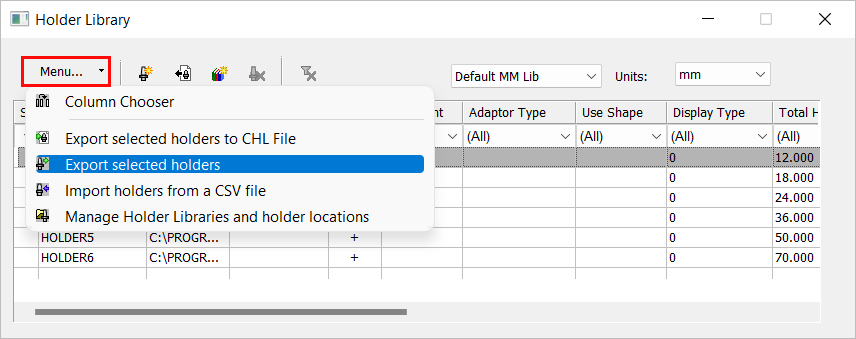|
|
Export Holders 

Access: Open this function from one of the following locations:
The Cutters and Holders dialog (or the minimized version - the Select Only Mode):
-
When not editing or creating a procedure, select NC-Process > Cutters > Cutters from the menu bar or select Cutters
 in the NC Guide Toolbar.
in the NC Guide Toolbar. -
While editing or creating a procedure, use one of the following methods (in both methods, the Select Only Mode is displayed):
-
In the Advanced Mode, click on the cutter name in the Procedure Parameter Table.

-
In the Wizard Mode, select the cutter button.

-
-
In the Process Manager, click on the cutter name in the procedure row (in this case, the Select Only Mode is displayed).

Export selected holders to CHL and CSV files. The following holder export options are available from the Cutters and Holders, Cutter Library, or Holder Library dialogs:
|
|
Export selected holders to CHL File: Export selected holders to a CHL file.
|
|
|
Export selected holders: In the Cutters and Holders and Cutter Library dialogs, this option is: Export the holders and extensions of the selected cutters: Export the holders and extensions of selected cutters to a CSV file.
In the Holder Library dialog, this option is: Export selected holders: Export selected holders to a CSV file.
|
The export operation enables you to:
-
Create a folder of holders each in a different CHL or CSV file. These holders can then be imported into future jobs selectively or all at once
-
Create a library of holders (attached to the cutters) to be used in future files
-
Create additional libraries of holders
Note: Only data that has been saved (using OK ![]() or Apply
or Apply ![]() ) can be exported.
) can be exported.
See Also
Exporting selected holders
-
OpenOpen either;
-
the Cutters and Holders and select one of more cutters whose holders are to be exported.
-
the Cutter Library and select one of more cutters whose holders are to be exported.
-
the Holder Library dialog and from the Holder Table, select one of more holders to be exported.
-
-
From the Menu dropdown list, select the appropriate export option:

Export selected holders to CHL File: Export selected holders to a CHL file.

Export selected holders:
In the Cutters and Holders and Cutter Library dialogs, this option is:
Export the holders and extensions of the selected cutters: Export the holders and extensions of selected cutters to a CSV file.
In the Holder Library dialog, this option is:
Export selected holders: Export selected holders to a CSV file.
-
The Export Holders dialog is displayed with the appropriate file type filtered in the Save as type field (CSV).
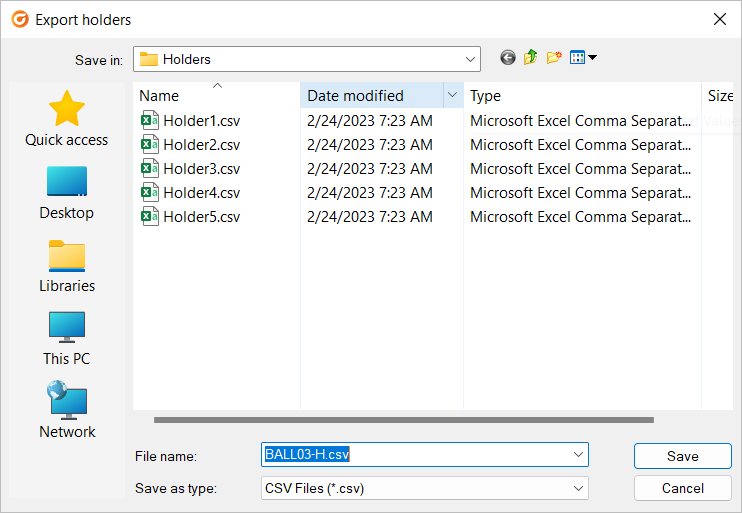
-
Browse to the appropriate folder and define the file name (by default, if a single holder was selected, the prefix of the saved file name is the same as that of the holder name; if multiple holders were selected, the prefix of the saved file name is the same as that of the top-most holder selected in the holder table).
-
Click Save to save the file type containing the exported data.
|