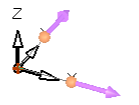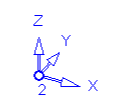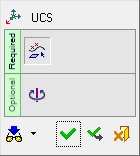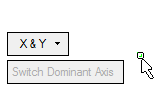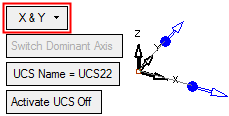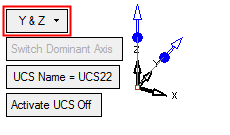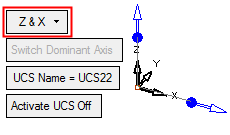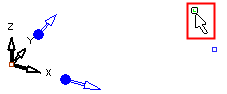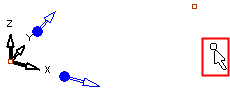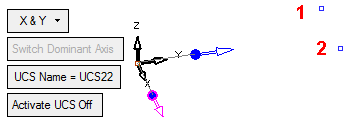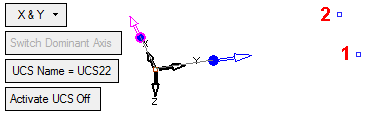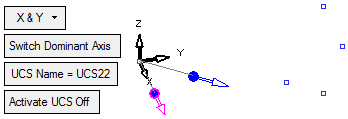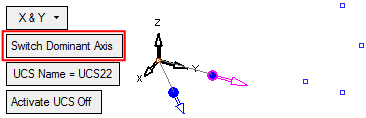|
|
UCS By Directions 
Access: Invoke this function from one of the following locations:
-
Click the
 button in the
toolbar.
button in the
toolbar. -
Select Wireframe > Datum > UCS By Directions from the menu bar.
Create a UCS by defining an origin point and two axes.
|
Pick the origin an 2 axes: |
The new UCS is created: |
|
|
|
General Interaction
The following is the Feature Guide for UCS By Directions.
|
|
Remember: You can open the Feature Guide at any time on the graphic display by right-clicking. |
Required Step 1 
Pick the point to define the location (origin) of the UCS, and then set any 2 of the 3 directional controls by vector.
The following parameters are initially displayed:
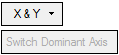
By default, the XY axes of the UCS are "highlighted". This means that you can re-define the vectors of these axes. For example:
|
Pick a point: |
The UCS is displayed with the default XY axes "highlighted" and additional parameters are displayed (see below for explanations): |
|
|
|
|
Use the X & Y dropdown list to select the axes to be "highlighted" (redefined): |
|
|
|
|
The following parameters are also displayed:
UCS Name |
The name of the UCS being created. Click this parameter to edit the name. |
Activate UCS Off |
This
is a toggle option Activate
UCS On / Off, which enables you to activate (or not) the UCS
being created. Note: In NC operations, the default is set in the NC UCS Preferences (in the Activate Created UCS parameter). |
If you pick another point, the UCS origin is located on the picked point.
At this stage, you can select the directional arrows to change the vector of one of the highlighted axes. Pick the blue arrow base of the axis whose vector is to be changed, select the required option from the popup menu, and then pick the appropriate entities to define the new vector. In the examples below, the vector of the X axis is changed by using the option Two Points.
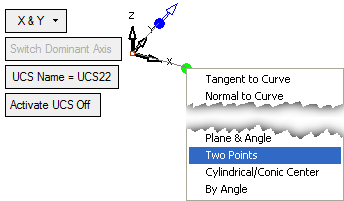
|
The 1st point is selected: |
The 2nd point is selected: |
|
|
|
|
The X axis of the UCS is changed to the defined direction in the order the 2 points were selected. In addition, the color of the X axis is changed to signify that it is the "dominant" axis; that the UCS directions are defined by this axis. |
Note: If the 2 points were selected in the opposite order, the X direction would be as follows: |
|
|
|
If required, you can change the vector of the same axis again (in this case X), or you can change the direction of another axis. If you change another axis, the Switch Dominant Axis parameter becomes available to enable you to define the dominant axis between the two changed axes. In the example below, the vector of the Y axis is changed by 2 Points as follows:
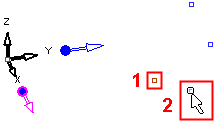
|
The result is as follows. Note that the Switch Dominant Axis parameter is now available. |
Select Switch Dominant Axis to define Y as the dominant axis. Note that the UCS is changed to reflect this. Toggle this parameter as required. |
|
|
|
Optional Step 1 
Rotate the UCS by entering the X,Y, and Z rotation values. The UCS is reorientated accordingly.
If the UCS creation is complete, press OK ![]() or Apply
or Apply ![]() in the Feature Guide.
in the Feature Guide.
When completed, the UCS feature will appear in the Feature Tree as follows:
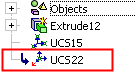
|