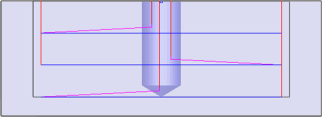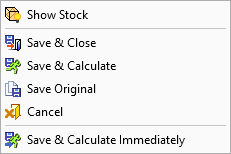|
|
2.5 Axes  > Slotting
> Slotting 
Access:
-
For Technology, choose 2.5 Axes as the main selection, and Slotting as the subselection
Cut along the edges of open contours.
The procedure input may be a pocket as well as any open or closed contour.
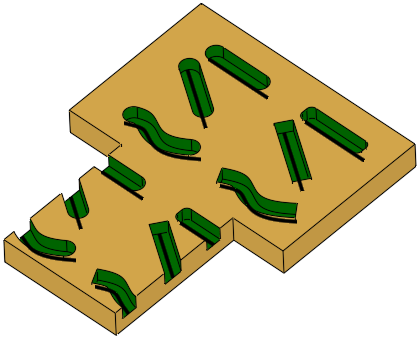 |
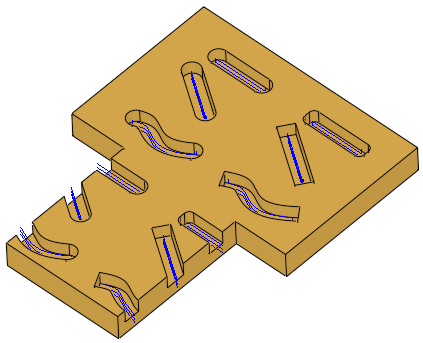 |
|
The Slotting procedure recognizes open and closed slot ends and displays the center line contours |
The center line (skeleton) of the slot-shaped pockets are milled |
Milling a slot may take several stages: Slotting, Roughing, Finishing the walls, Finishing the floor. The Slotting procedure deals with the Slotting stage. This procedure may be used as a standalone procedure or combined within a template that applies to all stages.
The Slotting procedure:
Recognizes open and closed slot ends.
Recognizes predrilled holes (which are used for plunging in the Slotting procedure).
Example:Example:
|
|
|
Slotting considers predrilled holes |
Displays center line (skeleton) contours in the slot-shaped pockets and enables their selection to define the slotting path.
Supports alternative slotting methods:
-
Slotting
-
Trochoidal
Supports plunging (Helical or Ramping).
Each pocket in the Pocket Manager receives a slot likelihood. This displays the likelihood that the pocket is a slot-shaped pocket, ranging between zero (not a slot-shaped pocket) and 100 (definitely a slot-shaped pocket). The rank is displayed in the Slot Likelihood column of the Pocket Manager.
A Center Line column is also available in the Pocket Manager. This displays the visibility (hide/show) status of the center line (skeleton) of a pocket.
|
The Slotting procedure recognizes open and closed slot ends and displays the center line contours: |
The center line (skeleton) of the slot-shaped pockets are milled: |
|
|
|
How to create this procedure: (see Creating a Procedure for a general explanation.)
For Technology, choose 2.5 Axes as the main selection, and Slotting as the subselection.
Choose the appropriate cutter.
Define the geometry to be used during the procedure operation.
Define the following Motion Parameters:
Note: Within the Stock & Holder Tracking parameters, you can define whether remaining stock should be considered. Remaining stock is used to control the approach and retract motions and the air motion height. Considering the remaining stock will cause the procedure to be suspended if there are changes in one of the previous procedures.
Define the Machine Parameters.
When finished, you can choose from the following Work Mode Dialog buttons:
These options are also available on the Procedure popup submenu.
Right-clicking anywhere in the graphics window when a procedure is active displays the following options:
|
|
Show Stock |
Hide/Show the stock that is an input to the currently edited procedure. |
|
Save & Close |
Suspend, save and close the procedure (without executing). Cutter motions can be calculated later. |
|
|
Save & Calculate |
Execute, save and close the procedure. Cutter motions will be calculated. |
|
|
Save Original |
Save the procedure under a new name and then close it. |
|
|
Cancel |
Cancel: Cancel all changes and close the current dialog/task without saving the settings. |
|
|
Save & Calculate Immediately |
Execute the procedure immediately (in foreground mode), save, and close. Cutter motions will be calculated. |
|