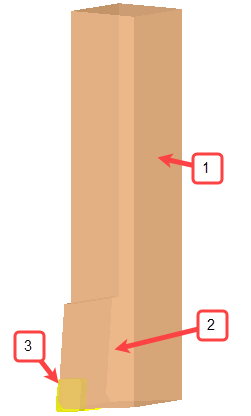|
|
Turning (Lathe) Cutters Dialog 
Access: Open this function from one of the following locations:
The Cutters and Holders dialog (or the minimized version - the Select Only Mode):
-
Select NC Process > Cutters > Turning Cutters from the menu bar.
-
Click the Turning Cutters button
 in the NC Guide Toolbar.
in the NC Guide Toolbar.
-
While editing or creating a procedure, use one of the following methods (in both these methods, the Select Only Mode is displayed):
-
In the Advanced Mode, press the cutter name in the Procedure Parameter Table.
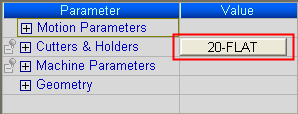
-
In the Wizard Mode, press the cutter button.
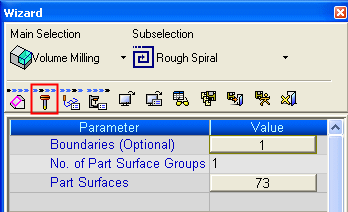
-
In the Process Manager, click on the cutter name in the procedure row (in this case, the Select Only Mode is displayed).
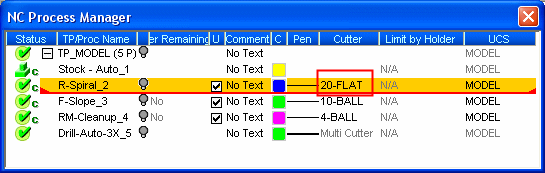
Select a cutter for a turning procedure; define cutters and set the parameter defaults for specific cutters.
The Turning Cutters dialog is displayed showing the Cutter Table and uses data from the Cutter Library.
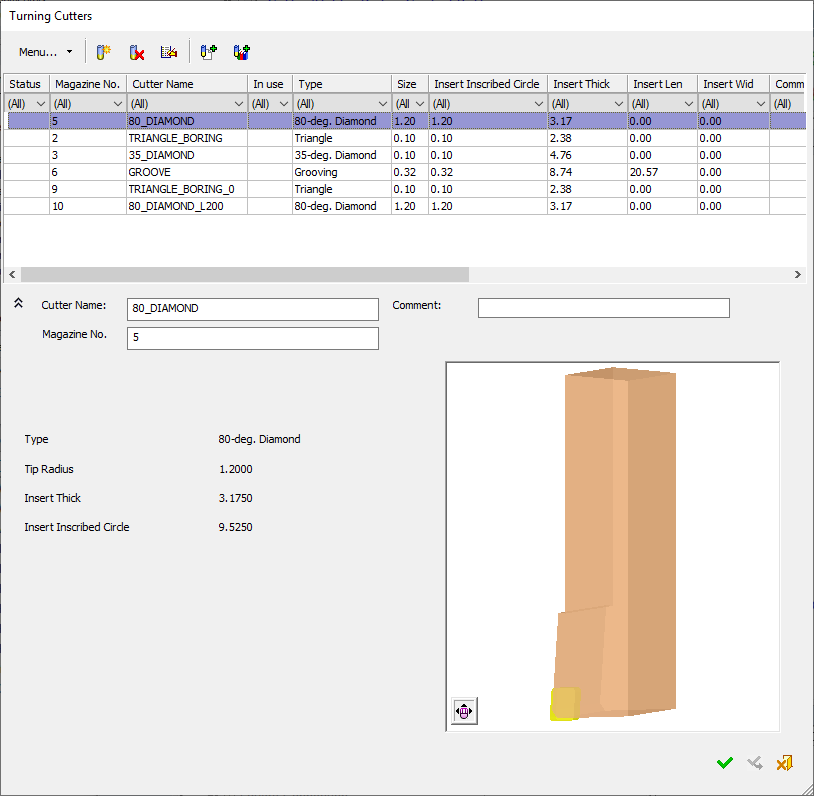
The Cutters and Holders dialog contains the following sections:
- Cutter/Holder dialog control buttons
- Cutter/Holder Table
- Filter
- Select Only Mode
- Cutter/Holder parameter tabs
- Cutter Image - Cutter Preview Pane
- Cutter Management
The dialog size and the cutter table display can be manually changed as required. All dialogs keep their appearance from the last time they were used.
-
The dialog can be re-sized by dragging the sides to display all the cutters and their parameter values in the Cutter Table. An example of this showing all the parameters is shown in Select Only Mode.
-
The cutter table within the dialog can be adjusted by redefining the availability and order of the columns (using the Column Chooser), resizing the width of each of the columns by dragging the column separators, and can also be resized by dragging the separator between the table and the parameter section below it.
See also
- Cutters and Holders Definitions
Turning Cutters dialog operations
|
Example turning cutter:
|
|
||||||||||||||
|