|
|
Auto 5X Tilt 
Access:
-
Select a 3X procedure to be converted to Auto 5X Tilt.
-
For Technology, choose Convert to 5X as the main selection and Auto 5X Tilt as the subselection.
The Auto 5X Tilt procedure is based on the Convert to 5X > 5X Tilt procedure, but is designed to be faster and more efficient.
Like the 5X Tilt procedure, Auto 5X Tilt allows the conversion of single cutter 3-axis procedures to 5-axis procedures with the provision that these procedures have not yet been converted and also use a ball cutter.
With Auto 5X Tilt, there is no geometry to select. The procedure is designed to utilize the motions of the selected preceding 3-axis procedure to automatically calculate the 5-axis toolpath.
To successfully implement the Auto 5X Tilt procedure, the 3-axis procedure that is selected must meet the following criteria:
Immediately precede the Auto 5X Tilt procedure
Be one of the following procedure types:
Use a ball cutter
The selected procedure will be merged into a Auto 5X Tilt procedure (this means that it cannot be posted on its own).
5-axis tilting is used in order to create a toolpath where the holder is collision free with the part, the stock, and the fixtures.
Convert to 5X technologies
The following 2.5 Axes technologies are available in Cimatron.
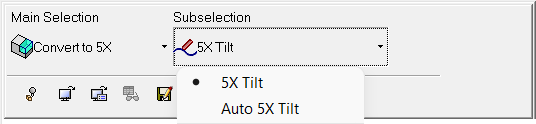
Convert to 5X procedures |
5X Tilt |
Convert single cutter 3-axis procedures to 5-axis procedures for those procedures that have not already been converted and use a ball cutter.
|
|
Auto 5X Tilt |
The Auto 5X Tilt procedure is based on the Convert to 5X > 5X Tilt procedure, but is designed to be faster and more efficient.
|
Example usage
Pick a procedure to be converted. The example below shows a 3X Finish procedure that has been selected in the NC Process Manager.
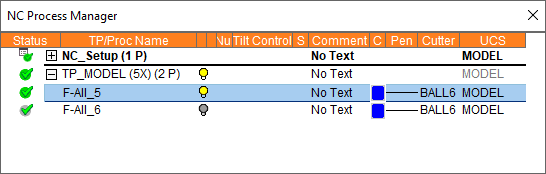
Create a new procedure and select the Convert to 5X > Auto 5X Tilt procedure. Various parameter settings are available, as detailed below.
Execute the procedure and notice the new Convert-Auto_5x-Tilt procedure that was added after the selected 3X Finish procedure. The selected 3X Finish procedure that was used as input is now grayed out and highlighted (light orange) as belonging to the Convert-Auto_5x-Tilt procedure.
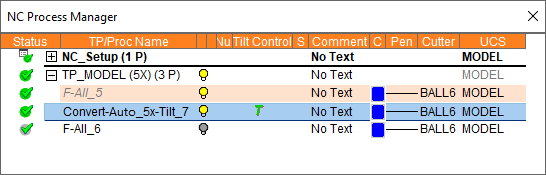
Auto 5X Tilt operational notesAuto 5X Tilt operational notes
To use the Convert to 5X > Auto 5X Tilt procedure, the following are the prerequisites and operational requirements:
Prerequisites
-
An input procedure must exist. It must be calculated and use a ball tool.
-
The input procedure must use a single cutter (not multi cutters).
-
The tool axis of all motions of the input procedure must be parallel to the Z direction of its UCS.
-
The input procedure and tilting procedure must both use a ball tool with an identical diameter.
-
The Auto 5X Tilt procedure must be in a 5X toolpath.
Re-calculating the input procedure
-
The input procedure may be recalculated.
-
If the input procedure is changed without changing its cutter diameter, the tilting procedure is suspended.
-
If the input procedure is changed and a different cutter tip is used, the tilting procedure receives a G flag. In this case, the tilting procedure cutter is not changed automatically.
Changes to the input procedure
-
The input procedure may change for one of the following reasons:
-
The motions of the input procedure are changed (re-calculated, deleted, etc.).
-
The input procedure is deleted, so another procedure automatically becomes the input procedure.
-
A new procedure is inserted between the input procedure and the tilting procedure, so it becomes the new input.
-
-
In all these cases, the motions of the tilting procedure are deleted and the procedure becomes suspended.
-
If the relation between the new input procedure and the tilting procedure does not meet the required prerequisites (see above), the tilting procedure receives a G flag.
Operations on the input procedure
-
The following are not performed on the input procedure:
-
You can copy, paste, cut, or delete both the input and the tilting procedures.
Creating this procedure
(See Creating a Procedure for a general explanation.)
-
Select a 3X procedure to be converted to Auto 5X Tilt.
-
Create a new procedure. For Technology, choose Convert to 5X as the main selection and Auto 5X Tilt as the subselection.
-
Choose the appropriate cutter (the cutter must be a ball cutter). The default cutter is the cutter used in the selected 3X procedure.
-
Define the following Motion Parameters:
-
Clearance & UCS (values inherited from the original 3X procedure)
-
Tolerance & Surf. Offset (values inherited from the original 3X procedure)
-
Electrode Machining (values inherited from the original 3X procedure)
-
-
Define the Machine Parameters.
Note: The only available machine parameter for the Auto 5X Tilt procedure is Rotary Axis Preferred Position.
-
When finished, select one of the following Work Mode Dialog buttons:
(These options are also available on the Procedure popup submenu.)
|