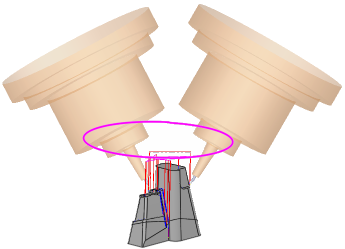|
|
Convert to 5X  > 5X Tilt
> 5X Tilt 
Access:
-
Select the first procedure in the toolpath, last procedure in the toolpath, or two adjacent procedures (use Shift or Ctrl for multiple select).
-
For Technology, choose Convert to 5X as the main selection and 5X Tilt as the subselection.
Convert single cutter 3-axis procedures to 5-axis procedures for those procedures that have not already been converted and use a ball cutter.
In this procedure, there is no geometry to select. The procedure works by default on the motions of the selected preceding 3-axis procedure.
|
The selected 3-axis procedure must meet the following criteria:
Immediately precede the 5X Tilt procedure. Be one of the following procedure types: Finish Mill All, Finish Mill By Limit Angle, Finish Horiz. Planar Areas, Cleanup, Pencil and Rest Milling. Use a ball cutter.
The selected procedure will be 'merged' into a 5X Tilt procedure (this means that it cannot be posted on its own).
5-axis tilting is used in order to create a toolpath where the holder is collision free with the part, the stock, and the fixtures.
The 5-axis tilting operation may be Automatic or Guided:
|
5X Tilting using a Guiding contour on a Cleanup procedure |
Convert to 5X Technologies
The following 2.5 Axes technologies are available in Cimatron:
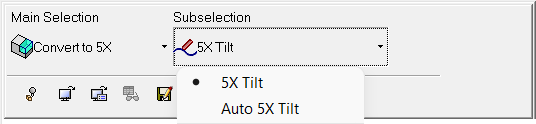
Convert to 5X procedures |
5X Tilt |
Convert single cutter 3-axis procedures to 5-axis procedures for those procedures that have not already been converted and use a ball cutter.
|
|
Auto 5X Tilt |
The Auto 5X Tilt procedure is based on the Convert to 5X > 5X Tilt procedure, but is designed to be faster and more efficient.
|
Example usage
Pick a procedure to be converted. The example below shows a 3X Finish procedure as selected.
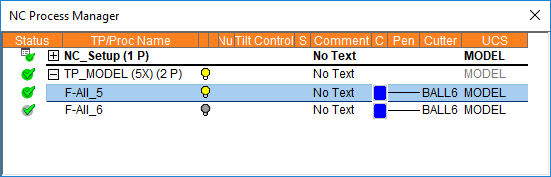
Create a new procedure and select the Convert to 5X procedure. Various parameter settings are available, as detailed below.
Execute the procedure and notice the new Convert-5x-Tilt procedure, which was added after the selected 3X Finish procedure. The selected 3X Finish procedure, which was used as input, is now grayed out and marked (orange) as belonging to the Convert-5x-Tilt procedure.
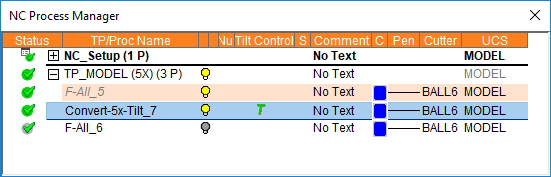
Convert to 5X Operational NotesConvert to 5X Operational Notes
To use the Convert to 5X > 5X Tilt procedure, the following are the prerequisites and operational requirements:
Prerequisites
-
An input procedure must exist. It must be calculated and use a ball tool.
-
The input procedure must use a single cutter (not multi cutters).
-
The tool axis of all motions of the input procedure must be parallel to the Z direction of its UCS.
-
The input procedure and tilting procedure must both use a ball tool with an identical diameter.
-
The 5X tilting procedure must be in a 5X toolpath.
Re-calculating the input procedure
-
The input procedure may be recalculated.
-
If the input procedure is changed without changing its cutter diameter, the tilting procedure is suspended.
-
If the input procedure is changed and a different cutter tip is used, the tilting procedure receives a G flag. In this case, the tilting procedure cutter is not changed automatically.
Changes to the input procedure
-
The input procedure may change for one of the following reasons:
-
The motions of the input procedure are changed (re-calculated, deleted, etc.).
-
The input procedure is deleted, so another procedure automatically becomes the input procedure.
-
A new procedure is inserted between the input procedure and the tilting procedure, so it becomes the new input.
-
-
In all these cases, the motions of the tilting procedure are deleted and the procedure becomes suspended.
-
If the relation between the new input procedure and the tilting procedure does not meet the required prerequisites (see above), the tilting procedure receives a G flag.
Operations on the input procedure
-
The following are not performed on the input procedure:
-
You can copy, paste, cut or delete both the input and the tilting procedures.
Creating this procedure
(See Creating a Procedure for a general explanation.)
-
Pick a 3X procedure to be converted to 5X.
-
Create a new procedure. For Technology, choose Convert to 5X as the main selection, and 5X Tilt as the subselection.
-
Choose the appropriate cutter.
The default cutter is the cutter used in selected 3X procedure. -
Define the following Motion Parameters:
-
Define the Machine Parameters.
-
When finished, you can choose from the following Work Mode Dialog buttons:
(These options are also available on the Procedure popup submenu.)
|