Edit Dimensions 
Access: Open this function from one of the following locations:
-
Click the
 button in the toolbar.
button in the toolbar. -
Select Assembly > Quick Modification Tools > Edit Dimensions from the menu bar.
-
Select Edit Dimensions on the Graphics Area popup menu.
Edit the dimensions of parts in an assembly without regenerating other parts.
This function should be used instead of the regular Edit Parameters in very large assemblies, when regeneration is very slow or not possible.
Note: Before using this function, use Remove Pocket to remove the cut faces of parts before editing their dimensions, otherwise the current pockets will continue to be displayed after the parts are edited (as regeneration does not take place).
Editing Dimensions
Using this feature is similar to Edit Parameters.
- In this example, the dimensions of the cap screws are edited.
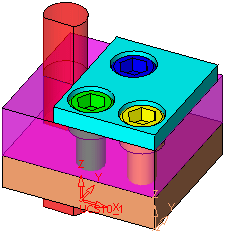
- The pocket of the green cap screw is removed using Remove Pocket.
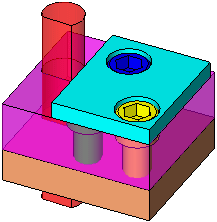
- When this function is run, the parameter Update & Break Relations is displayed.
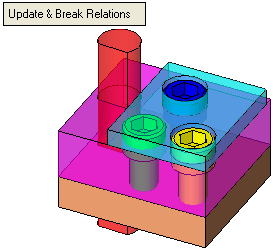
-
Double-click the entity to be edited. If the entity is a catalog part, With Cut / Without Cut is displayed. Otherwise the Edit Parameters dialog is displayed.
-
Edit the parameter value.
- Execute the change and close the function. Either:
-
Click the Update button

-
Click the Update & Break Relations parameter—click anywhere outside the Edit Parameters dialog to close it which will display the Update & Break Relations parameter.
-
Example
This image shows the diameter of the cap screw is selected (multiple instances of the same component are used for the green, yellow, and blue screw).
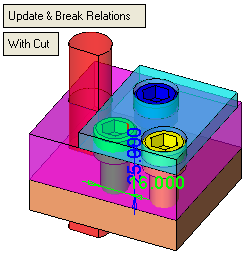
The Edit Parameters dialog is displayed and the parameter value is changed from 16 to 10.
After the Update button  is pressed, new pockets are created for the edited component.
is pressed, new pockets are created for the edited component.
|
The previous pockets of the yellow and blue cap screws are still displayed because regeneration does not take place. This shows why existing pockets should be removed prior to using Edit Dimensions. |
By contrast, in the Edit Parameters function, when the Update button is pressed, the result is as shown below. This is because all components undergo regeneration. |
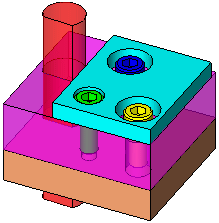 |
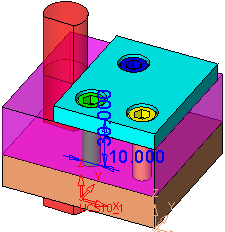 |
Result
The results of running Edit Dimension are as follows:
-
The dimensions of the part are changed
-
Child External references are rerouted (including: Parametric Relations and Catalog Filter Relations in Mechanism Assemblies).
-
Any references are broken on all instances.
-
There is no regeneration in any part besides the modified part.
-
The modified parts are disconnected from their Add Group. This means that Edit Add on that group will not affect the modified parts.
-
No feature is written in the Feature Tree and Assembly Tree.
-
If executing With Cut, a new Cut feature (and Thread) is created.
