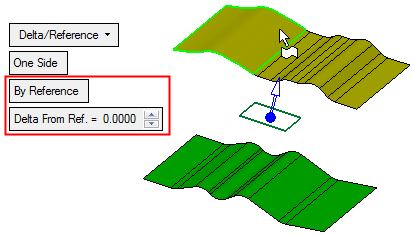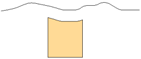|
|
Sweep : Delta/Reference
: Delta/Reference
Access: Open this function from one of the following locations:
-
Click the
 button in the
toolbar.
button in the
toolbar. -
Select Faces > Main Tools > Sweep from the menu bar.
-
Select Parting Surfaces > Sweep from the Mold Design Guide Toolbar or Parting Guide Toolbar.
-
Select Sweep on the popup menu if a curve, edge, sketch or contour is selected.
Create a face by sweeping a curve, edge, contour or sketch in a specified direction.
Sweep the selected contour(s) / curve(s) on one or both sides, either by Delta (by a given value and direction) or by Reference (to a reference face, plane or point).
|
Demo: Press the button below to view
a short movie demonstrating the function:
|
Practice: Press the button below to open Cimatron with a practice ELT file similar to that used to create the movie (if the relevant feature already exists in the ELT file, you can either edit it or delete it and create a new feature). |
|
|
|
Required Step 1 
Pick contour(s) / curve(s) and then <exit><exit>.
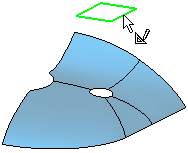
Required Step 2 
Set the sweep parameters and the direction. The following parameters are displayed:
|
One Side: |
Both Sides: |
|
|
|
The parameters displayed here are very similar to those displayed in the New > Extrude function. As such, references link to the New > Extrude function for further explanation.
The default direction is normal to the 2D contour or sketch plane. You can flip the direction by clicking the displayed arrow head or body, or you can click on the arrow origin to set another direction.
|
Delta/Reference |
This is a dropdown list of the available sweep options - see Sweep: Options and Results. |
||||||||||||||||
|
One Side |
This is a toggle option: One Side / Both Sides:
|
||||||||||||||||
|
By Delta |
This is a toggle option By Delta / By Reference.
|
Notes on Default Sweep Direction:Notes on Default Sweep Direction:
-
For 3D curves, the default sweep direction is the shortest edge of the curve's bounding box (the box coordinates are according to active UCS). The bounding box is only calculated the first time you are in the function. The default direction is not changed upon updating.
-
For 2D curves, the default sweep direction will be normal to curve plane. This direction may change after updating.
Optional Step 1 
Add a draft angle to the sweep. The parameters here are identical to those in New > Extrude: Defining a Draft Angle.
Click OKOK or ApplyApply in the Feature Guide to complete the function.
When completed, the Sweep feature will appear in the Feature Tree as follows:

|