|
|
Change Cutter 
Access: Open this function from one of the following locations:
The Cutters and Holders dialog (or the minimized version - the Select Only Mode):
-
When not editing or creating a procedure, select NC-Process > Cutters > Cutters from the menu bar or select Cutters
 in the NC Guide Toolbar.
in the NC Guide Toolbar. -
While editing or creating a procedure, use one of the following methods (in both methods, the Select Only Mode is displayed):
-
In the Advanced Mode, click on the cutter name in the Procedure Parameter Table.

-
In the Wizard Mode, select the cutter button.

-
-
In the Process Manager, click on the cutter name in the procedure row (in this case, the Select Only Mode is displayed).

Change the cutter for selected procedure(s).
Change a cutter in the Cutters & Holders dialog.
Note: If Select Only Mode is displayed, switch to Full Dialog Mode to display the full dialog including the cutter parameters.
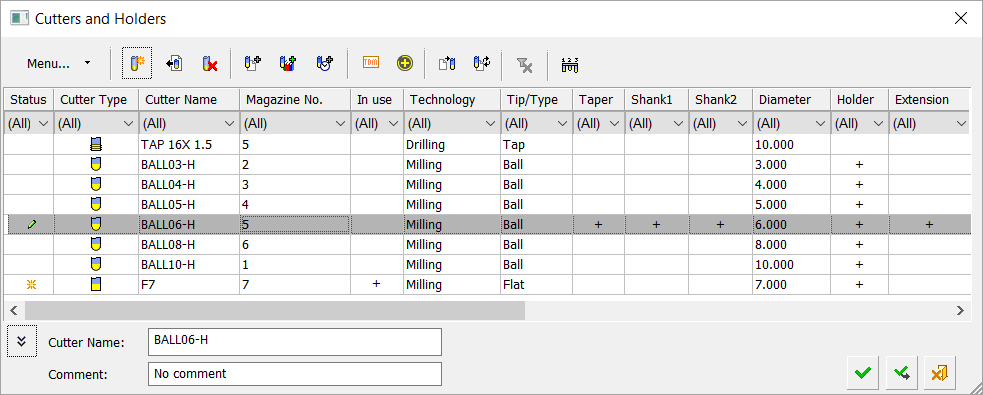
Selecting a different cutter
-
OpenOpen the Cutters and Holders dialog.
-
Pick the required cutter from the Cutter Table in the dialog. If required, change the cutter or edit or define a new cutter.
-
Click OK
 to complete the task.
to complete the task.
Notes:
-
If you edit or change the cutter of an executed procedure (a procedure with a
 status flag in the Process Manager), an appropriate warning message is displayed prompting you to either continue or cancel the operation. If you continue, the procedure(s) using the edited/changed cutter will be considered suspended and receive a
status flag in the Process Manager), an appropriate warning message is displayed prompting you to either continue or cancel the operation. If you continue, the procedure(s) using the edited/changed cutter will be considered suspended and receive a  status flag. In this case, you must execute the procedure again.
status flag. In this case, you must execute the procedure again.
-
When an Automated Drill procedure is divided by a Cutter Change, the comment of the created procedure contains the sequence name.
The <Sequence Name> is defined as follows: If all motions in the created procedure belong to a single sequence, then it is the name of that sequence, otherwise the name is Multi Sequence.
The format of the comment is as follows: <Sequence Name> N of M <old procedure's comment>.
For example:
Single sequence: Through 16 H=27 9 of 14 No Text
Multi sequence: Multi Sequence 7 of 14 No Text
|
