|
|
New Holder 
Access: Open this function from one of the following locations:
The Cutters and Holders dialog (or the minimized version - the Select Only Mode):
-
When not editing or creating a procedure, select NC-Process > Cutters > Cutters from the menu bar or select Cutters
 in the NC Guide Toolbar.
in the NC Guide Toolbar. -
While editing or creating a procedure, use one of the following methods (in both methods, the Select Only Mode is displayed):
-
In the Advanced Mode, click on the cutter name in the Procedure Parameter Table.

-
In the Wizard Mode, select the cutter button.

-
-
In the Process Manager, click on the cutter name in the procedure row (in this case, the Select Only Mode is displayed).

Define a new holder in the Holder Library dialog.
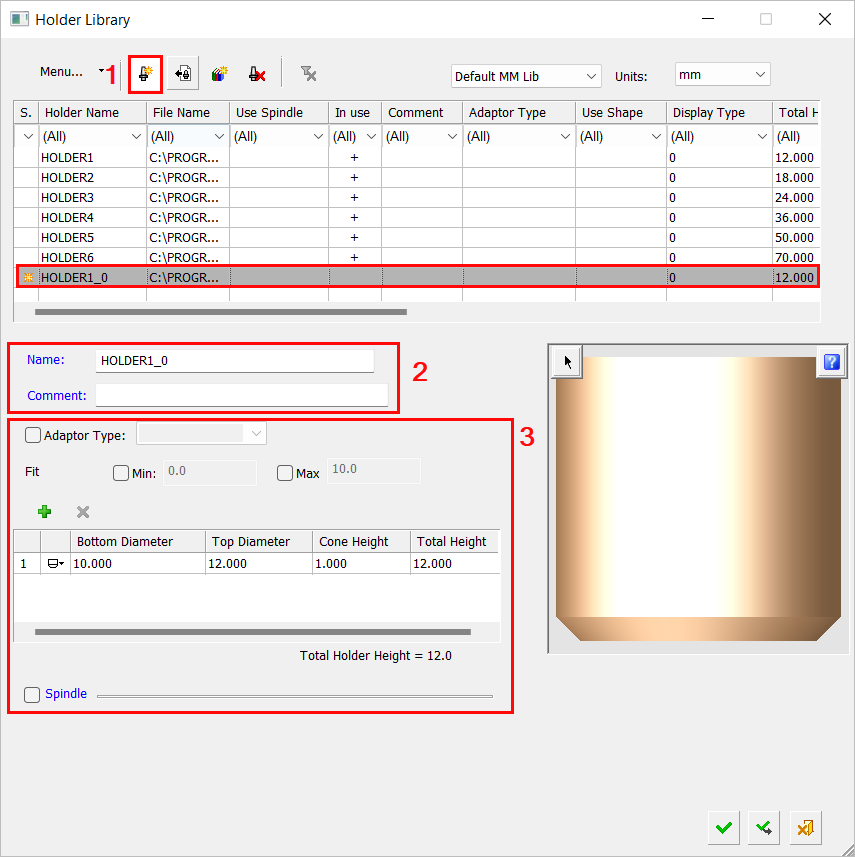
Defining a new holder
Prior to defining a new holder, open the Holder Library dialog, choose the holder library to be displayed and set the units.
-
Click New Holder
 in the Holder Library dialog.
in the Holder Library dialog. -
A new row is added at the bottom of the Holder Table and marked with a
 symbol in the Status column. The new holder parameter values (including the comment) are filled with the values of either the active holder or the holder that was highlighted in the Holder Table before the new holder was created—The new holder name is also based on that cutter.
symbol in the Status column. The new holder parameter values (including the comment) are filled with the values of either the active holder or the holder that was highlighted in the Holder Table before the new holder was created—The new holder name is also based on that cutter.Note: If multiple holders are selected in the Holder Table when the New Holder button
 is clicked, the parameter values of the top-most selected holder are used to create the new holder.
is clicked, the parameter values of the top-most selected holder are used to create the new holder. -
Enter the holder name and, if required, a comment (see the default naming rules for new cutters/holders).
-
Set the appropriate parameters at the bottom of the dialog. See Holder Parameters in the Cutters and Holders dialog for additional information about this section.
-
Press OK
 to complete the task.
to complete the task.
|