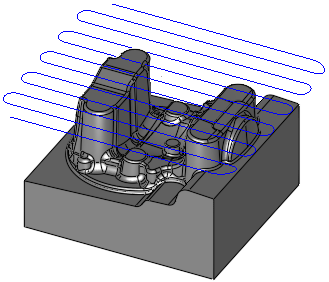|
|
2.5 Axes  > Facing
> Facing 
Access: Open this function from the following location:
-
For Technology, choose 2.5 Axes as the main selection, and Facing as the subselection.
Cut along the edges of open contours.
|
Facing is normally the first operation that prepares the initial stock
for milling. The Facing procedure supports open regions, optimized milling
directions, round corners and round connections. In addition, there are
flexible input methods; using Part and Stock geometry or
manual input.
|
The image shows a toolpath created by the Facing procedure, using round
connections.
|
Machining Regions
The region to machine can be defined by stock, contours, or by any combination of these.
Region by Stock
Using the stock is normally done when facing an initial stock. No geometry, boundary or contour selection is required. The stock size and part geometry are taken from the NC Setup section of the NC Process Manager.
When no contour is defined and stock is used, the region is defined by the stock.
Z-Top default is the highest point of the stock.
Z-Bottom default is the highest point of the selected surfaces, plus the default Part Protection Offsets defined in the NC Setup.
Contours
When contours are defined, the contours limit the machining as in all NC procedures.
Contours are defined in the Contour Manager.
Multi Regions
Multiple regions can be selected.
Regions are defined by contours (not by surfaces) and each region is milled separately, with its own Z levels heights, as shown below.
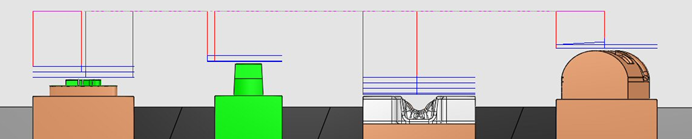
Create this procedure
See Creating a Procedure for a general explanation.
For Technology, choose 2.5 Axes as the main selection, and Facing as the subselection.
Choose the appropriate cutter.
Define the Geometry parameters depending on the machining regions, described above. See the Geometry Parameters Table.
Define the following Motion Parameters:
Define the Machine Parameters.
When finished, you can choose from the following Work Mode Dialog buttons:
(These options are also available on the Procedure popup submenu.)
|