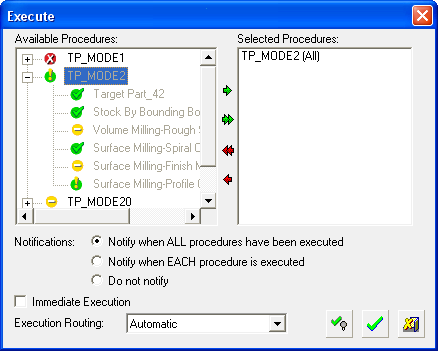Execution Modes
Access: Execute in batch using one of the following methods:
-
In the NC Toolbar, click the Execute button.
 .
. -
Select NC Process > Execute from the menu bar.
-
Click the
 button from the NC Guide.
button from the NC Guide. -
Select Execute from the popup submenu.
Toolpath/procedure execution in Cimatron can be performed in either background or foreground mode. By default, all toolpath/procedure execution is in the background, leaving your computer free for other tasks.
In addition, you can also execute externally. See Executing a Toolpath or Procedure for general information on execution.
The Execute dialog is shown here.
|
|
To execute a toolpath(s)/procedure(s)
-
Select the toolpath(s)/procedure(s) to be executed (procedures that do not need to be executed, or those that are already selected for execution, are grayed out) and click the single green arrow.
Dialog arrow explanations:Dialog arrow explanations: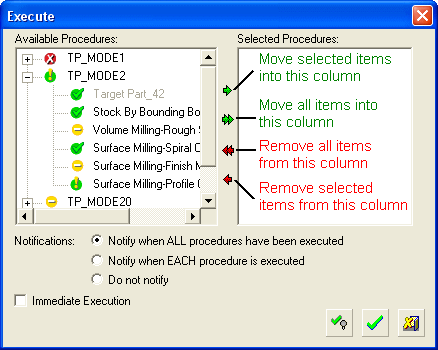
-
The selected procedures are moved into the "Selected Procedures" column. (You could also move the entire toolpath into the "Selected Procedures" column, and only those procedures that require execution would be executed).
-
Select the required execute option in the dialog.
-
Click OK
 or Execute & Hide
or Execute & Hide  (see below) and the procedures will be executed in sequential order. After execution, the Process Manager will show all procedures as executed.
(see below) and the procedures will be executed in sequential order. After execution, the Process Manager will show all procedures as executed.Execute the toolpaths in the background and do not display them as they complete. This is suitable for large files in which motion display is time-consuming. The procedure will have a
 status flag in the Process Manager to indicate that it is hidden.
status flag in the Process Manager to indicate that it is hidden.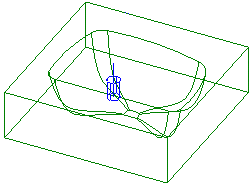
Note: You can hide the Execute dialog by using the Preferences. Navigate to Tools/Preferences/NC/Environment/Dialogs and select Execution = Simple. In this case, only the procedure(s) that were selected in the NC Process Manager (prior to execution), will be executed.
Execute Dialog Options
The following options are available in the Execute dialog to control the data informing you when procedures have been executed and also to define the execution mode (background or foreground).
|
Notifications |
The following Notification options appear in the Execute dialog and enable you to choose how the system updates you when procedures have been executed.
|
||||||
|
Immediate Execution |
Foreground Execution: Execute the procedure immediately (in foreground execution mode). |
||||||
|
Execution Routing |
Background Execution: This option determines the background execution mode. This option is only displayed if you are connected to one or more SuperBoxes; the last used option is saved and used as the default option for the next background execution operation. The options available from the dropdown list are:
|
Background Execution
Background execution enables you to execute toolpaths/procedures in the background, leaving your computer free for other tasks. By default, all toolpath/procedure execution is in the background.
If you are not connected to a SuperBox, all background executions are performed locally on your computer.
If you are connected to one or more SuperBoxes, additional options are available enabling you to control where background executions are performed; see below.
The normal interruption process applies.
Invoking Background Execution
Background execution is invoked, by default, during the normal execution process:
-
When the execution is activated while no procedure is being edited; the Execute dialog (shown above) is displayed - select the required options (do not select the Immediate Execution checkbox).
-
When the execution is activated while a procedure is being edited; select Save & Calculate from the popup menu:
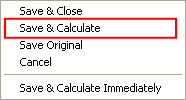
-
If you are connected to a SuperBox, additional options are displayed in the Execute dialog enabling you to control where background executions are performed, as shown below:
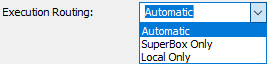
These options are only displayed if you are connected to one or more SuperBoxes. See the Execute Dialog options above, for parameter explanations.
Note: Depending on your computer resources, up to two parallel background executions can be run locally on your computer, when there is no stock dependency.
Foreground (Immediate) Execution
Foreground execution enables you to execute toolpath/procedures on your local computer in the foreground. The advantage of doing this is that the execution is not dependent on other processes (in the SuperBox or local background processes) and takes place immediately.
Foreground execution does not affect SuperBox execution processes. Local background executions continue to execute in parallel with foreground executions; in this case, background execution results are available only after all immediate foreground execution is completed (this includes the Execution Monitor and also all messages to the Output Pane).
The normal interruption process applies.
Important Note: The name Immediate Execution refers to the immediacy of the execution and also the current immediate status of the Cimatron session.
Foreground execution takes place immediately irrespective of any other background executions (hence the name Immediate Execution). When an Immediate Execution is requested, the system takes a "snap shot" of the current Cimatron session and performs the foreground execution based on this "snap shot" status. This means that if other procedures are being executed in the background (even procedures that come before the current procedure in the toolpath), these procedures are ignored by the foreground execution and the execution commences immediately based on the current stock status.
For example, if a toolpath has a stock and three procedures and the first two procedures are currently being executed in background mode. If the third procedure is then sent for immediate execution, the system takes the current situation, regards the first two procedures as suspended (they are not in fact suspended and their execution continues in the background) and the foreground execution commences based on the current stock status.
Invoking Foreground (Immediate) Execution
Immediate execution can be invoked during the normal execution process in the following ways:
-
When the execution is activated while a procedure is not being edited:
Select the Immediate Execution checkbox in the Execute dialog:
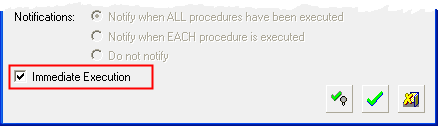
-
When the execution is activated while a procedure is being edited:
The following methods can be used to invoke immediate execution:-
The default option, available for all procedures.
Select the Save & Calculate Immediately option from the popup menu:
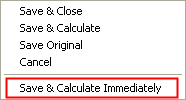
-
An additional option enables you to force immediate execution for the following procedures:
Pocket, Profile, Connection, Transformation, Drill, Auto Drill
In the Tools > Preferences > NC > General Preferences, select the Save & Calculate checkbox. The Save & Calculate option from the popup menu can now be used to force immediate execution for the above mentioned procedures.
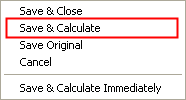
-
Execution Example
The Process Manager below shows a toolpath (TP_MODE2) containing some procedures, some of which are already executed as indicated by the  status flag. Two other procedures (a Volume Milling and a Surface Milling procedure) are suspended, as indicated by the
status flag. Two other procedures (a Volume Milling and a Surface Milling procedure) are suspended, as indicated by the  flag. The remaining stock of another procedure has been modified and the procedure may need to be re-executed (this is indicated by the
flag. The remaining stock of another procedure has been modified and the procedure may need to be re-executed (this is indicated by the  flag).
flag).
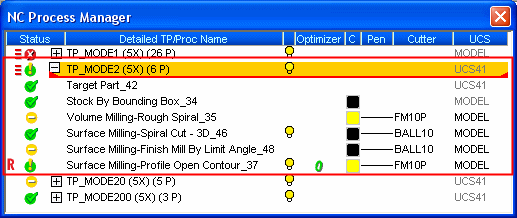
In the NC Toolbar, click the Execute button ![]() . Other ways to execute in batch:Other ways to execute in batch:
. Other ways to execute in batch:Other ways to execute in batch:
-
Select NC Process > Execute from the menu bar.
-
Press the
 button
from the NC Guide.
button
from the NC Guide. -
Select Execute from the popup submenu.
The Execute Dialog appears. In the "Available Procedures" column, the toolpath and its procedure are listed. Move all procedures you want to execute into the "Selected Procedures" column. You can only move suspended procedures, since there is no need to execute procedures that are already executed.
Select the procedures to be executed (procedures that do not need to be executed are grayed out) and click the single green arrow.
In this example, three procedures are moved into the "Selected Procedures" column. (You could also move the entire toolpath into the "Selected Procedures" column, and only those procedures that require execution would be executed.)
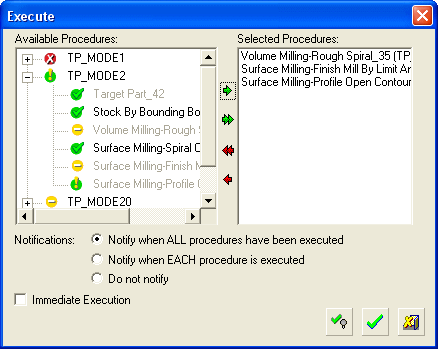
Press OK ![]() and the three procedures are executed. After execution, the Process Manager will show all procedures as executed.
and the three procedures are executed. After execution, the Process Manager will show all procedures as executed.
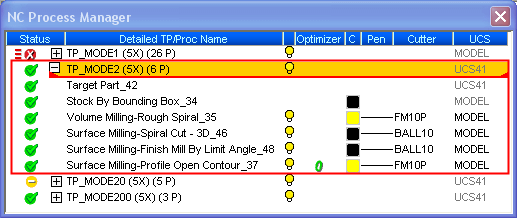
During execution, cutter motions will be calculated and displayed in the graphic area.
-
The Information Bar can be activated if you want to see details of the cutter motions.
-
You can interrupt the procedure execution by pressing the space bar.
-
You can also choose how you want to display the cutter motions.
-
You can change the attributes of cutter motion display in the NC Preferences, and you can change colors of cutter motions for each procedure / toolpath.