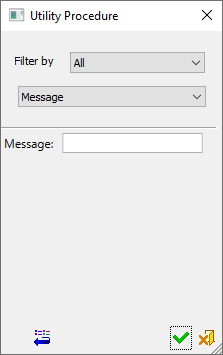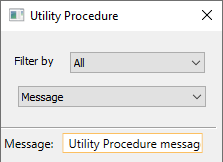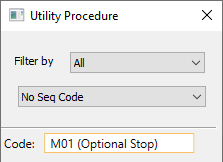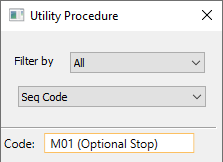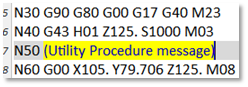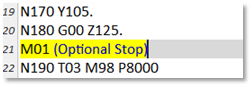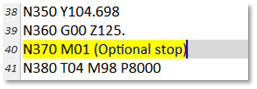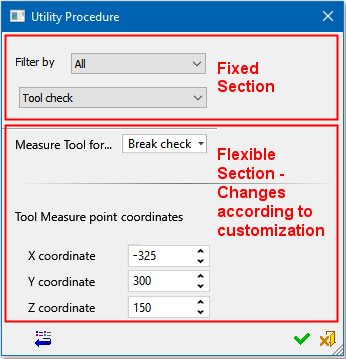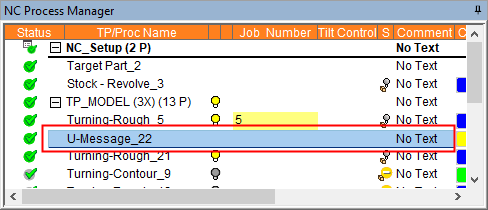|
|
Utility Procedure 
Access: Open this function from one of the following locations:
-
Select NC Process > Process > Utility Procedure from the menu bar.
-
Right-click in the Process Manager, or anywhere in the graphics window when no procedure is active, and select New > Utility Procedure from the popup menu.
The Utility Procedure is a special type of procedure that appears in the NC Process Manager, among other procedures. The procedure can serve any purpose defined during its creation, normally for sending information to the Post Processor and the NC Report.
The procedure does not contain toolpath motions nor cutters, only a set of parameters that are passed to the post processor. The procedure is intended for turning machines, but can be used for any machine as well.
The Utility Procedure dialog is displayed:
|
|
The procedure contains a flexible dialog (see below); the first parameters in the dialog enables you to select which operation the utility is to perform. Each operation is defined as a 'profile'. The remaining parameters are operation dependent; selecting the operation defines the parameters available. See the default utility profiles provided by Cimatron. Once a Utility procedure has been defined, the profile and its parameter values are saved in the NC file itself. The Utility procedure can be saved and loaded to templates, as with any other procedure. The Utility procedure is not associated with the original Utility profile; the profile is saved elsewhere. The original profile may be changed or deleted. The Utility profiles are saved in the following folder: Default utility profiles are supplied for messages/codes. These are available for all machines and the parameter values are output to the post:
Important: Other customized utility profiles are machine dependent and must be developed by your Provider or Reseller. The Utility procedure can be prepared by a Cimatron Provider or Reseller using a dedicated Utility Procedure Editor. |
|
The default Utility procedure dialog |
- Default Profiles
- Default Profiles Examples
- Customized Profiles Example
- NC operations that support the Utility Procedure
- Selecting Profiles
- Saving a Utility Procedure
Default Profiles
Default utility profiles are supplied for messages/codes. These are available for all machines and the parameter values are output to the post:
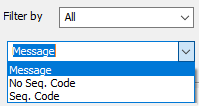 |
Filter By: |
Filter the available profiles that are displayed in the Profile dropdown list, below. |
|
|
||
| The following default utility profiles are provided: | ||
|
Message |
This text is inserted into the G-Code as a comment and formatted according to the post processor. |
|
|
No Sequenced Code |
Send a G-Code command that is never sequenced (without a block number). |
|
|
Sequenced Code |
Send a G-Code command that is sequenced with the rest of the G-Code (with a block number). |
|
Important: Other customized utility profiles are machine dependent and must be developed by your Provider or Reseller.
The Utility procedure can be prepared by a Cimatron Provider or Reseller using a dedicated Utility Procedure Editor.
Default Profiles Examples
Examples of the default profiles supplied by Cimatron are shown below. These default utility profiles are supplied for messages/codes, are available for all machines and the parameter values are output to the post:
|
|
|
|
|
|
|
|
|
|
|
|
|
Message Utility and post output |
No Seq Code Utility and post output |
Seq Code Utility and post output |
Customized Profiles Example
As mentioned above, the procedure contains a flexible dialog; the first parameters in the dialog enables you to select which operation the utility is to perform. The remaining parameters are operation dependent; selecting the operation defines the parameters available.
|
|
In this example, a Tool Check profile was previously created by a Provider or Reseller and this profile is selected in the fixed section of the dialog. The remaining parameters displayed in the dialog are dependent on the type of operation defined in the selected profile and the customized parameters required for the functionality of that profile. These customized utility profiles are machine dependent and must be developed by your Provider or Reseller. |
NC operations that support the Utility Procedure
Utility procedure operations can be performed on the following NC operations:
-
Execute a Procedure (no real calculation, but changes the procedure from "Suspended" to "Calculated"
Selecting Profiles
The Utility profiles are saved in the following folder:
...\ProgramData\Cimatron\Cimatron\2026.0\Data\Nc\UtilityProfiles
Each Profile has a list of key words in its header; for example, a post processor name or a machine name.
When displaying the dialog to select a profile:
All key words of all existing profiles are found and displayed in a drop down list.
Select an option (a key word). All profiles containing that key word are then displayed for selection.
The selected key word is kept for the next selection.
Saving a Utility Procedure
The following buttons are in the dialog
|
|
Reset: Reset all values and settings to the system defaults. |
|
|
OK: Accept the changes, perform the operation, and close the current dialog/task. |
|
|
Cancel: Cancel all changes and close the dialog/task without saving the settings. |
When a Utility Procedure is created and saved ![]() , it is displayed in the Process Manager.
, it is displayed in the Process Manager.
The Utility Procedure naming convention is as follows:
<prefix>-<profile_name>-<sequential_procedure_number>, as shown below.
|
|
In the example on the left, the Utility procedure name consists of: Prefix: "U" - for Utility |
To edit the procedure, double-click it to re-display the dialog and parameter settings.
|