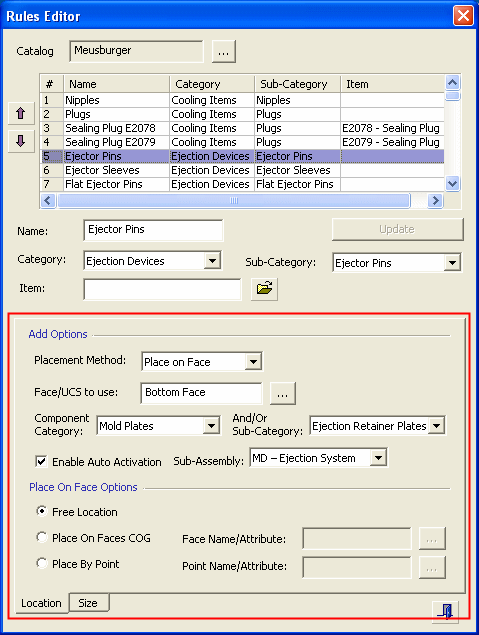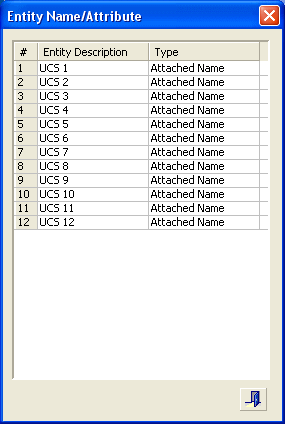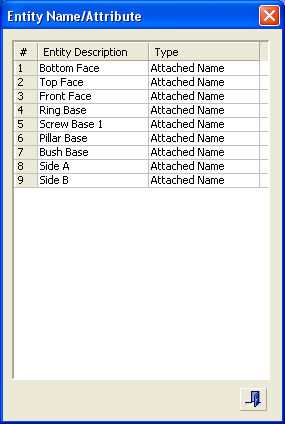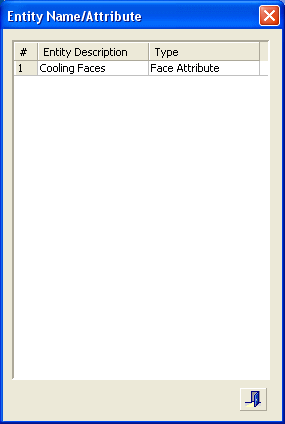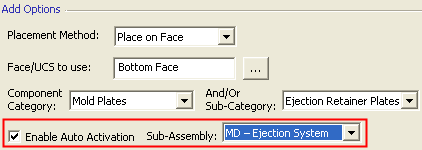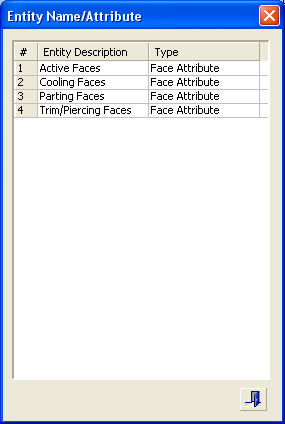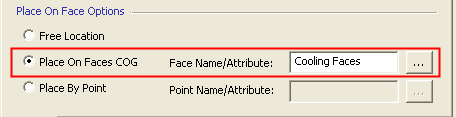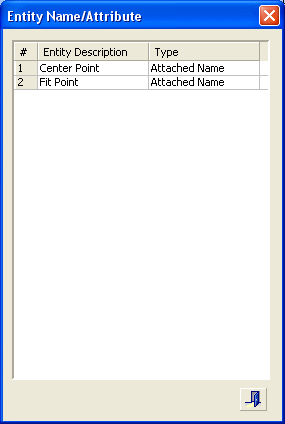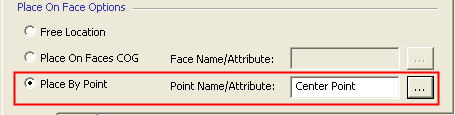|
|
Rules Editor  : Placing (Location) Rules
: Placing (Location) Rules
Access: Open this function from the following location:
-
Select Catalog > Catalog Part Definitions > Edit Add Rules from the menu bar.
Edit the rules used when adding components.
When adding a catalog component, you can apply certain rules regarding the location and/or size of the added components, by using the Add Rules functionality. The Rules Editor is an editing tool that enables you to add new rules, delete rules or modify existing rules.
InvokeInvoke the Rules Editor to display the Rules Editor dialog showing information about the catalog and any existing rules in the Location tab:
|
|
Add Rules are divided into two categories, Location Rules and Size Rules. Location (Placing) Rules: Define on which plane the component is located. When applied, the rule will automatically select a placement plane, cone face or the UCS where the component is to be placed. In addition, when placed upon a plane, the components can be positioned on predetermined points or the center of geometry of predefined faces. Use the Rules Editor to add, delete or edit rules. See Using Add Rules and Examples of Add Rules.
|
For example, in the dialog above, showing the Location tab, the rule states the following:
- The rule refers to the Meusburger catalog.
- The name of the rule is Ejector Pins and it applies to the whole sub-category of ejector pins.
- The ejector pin component will automatically be placed on the Bottom Face of the Ejection Retainer Plates.
- The sub-assembly that holds the ejector retainer plates (the Ejection System sub-assembly) is automatically activated.
Notes:
-
The components will NOT be associative to size rules; however, they will stay linked to location rules.
-
Each catalog brand (such as "Hasco", "DME" or "Misumi") has its own set of rules.
-
The rules may be applied on a category, sub-category or a specific item. This means, for example, that all components in a catalog category or all components which are assigned to a sub-category (e.g. the Ejector Pin sub-category) can have the same rule. Individual catalog items can have specific rules assigned to them.
-
Rules per each catalog brand are predefined by the system; however, the Rules Editor is an editing tool that enables you to add new rules, delete rules or modify existing rules.
Location Rules Parameters
|
Placement Method |
Determines the add option used to place the component. The following placement options are available in the dropdown list:
The Placement Method selected, defines the options available in the next field - Face/UCS to use. |
||||||||||
|
Face/UCS to Use |
Determines the type of face used for placing the component (for example "Bottom Face"). The type of face is set using the Attach Properties to Entity tool during the Catalog definition process. Browse to select the type face or UCS. The options available in the browse dialog depend on the Placement Method selected above. Double-click the relevant row in the browse dialog.
|
||||||||||
|
Component Category |
Determine which components will be used to place the new component. These fields, together with the previous Face/UCS to use field, enable you to indicate which entity is to be used to place the new component (for example, the "Bottom Face" of the "Ejection Retainer Plates"). |
||||||||||
|
And/Or Sub-Category |
|||||||||||
|
Enable Auto Activation |
Select this option to automatically activate the sub-assembly holding the component that owns the placement entity (for example, face). The adjacent field, Sub-Assembly, is enabled allowing you to select the relevant sub-assembly.
For example, in the image below, the Location rule is to place a component on the "Bottom Face" of the "Ejection Retainer Plates". In this case, this option will automatically active the sub-assembly that holds the ejector retainer plates (ie, the Ejection System sub-assembly).
By default, this checkbox is unmarked. |
||||||||||
|
Place On Face Options |
Additional options are enabled if the Placement Method = Place on Face. These options allow you to position the components on predetermined points or the center of geometry of predefined faces. |
||||||||||
|
Free Location |
Place the component anywhere on the face selected in the Face/UCS to use field above. |
||||||||||
|
Place On Faces |
Place the component on the center of geometry of all faces selected in the adjacent Face Name/Attribute field. The adjacent field, Face Name/Attribute, is enabled allowing you to select the relevant types of faces. Browse to select the faces and double-click the relevant row in the browse dialog.
Note: You can also directly type in the relevant name of the faces in this field, or delete it to clear the selection. For example, in the image below, the Location rule is to place a component on the center of geometry of all the "Cooling Faces".
During execution (see Using Add Rules), points will be created on the center of geometry of all faces conforming with the rule (very much like the Center of Geometry tool inside the Sketcher). Only faces conforming to this rule will be selected, other faces will be ignored (if for example selection By Box was used to select the faces). |
||||||||||
|
Place By Point |
Place the component on all the points selected in the adjacent Point Name/Attribute field. The adjacent field, Point Name/Attribute, is enabled allowing you to select the relevant types of points. Browse to select the points and double-click the relevant row in the browse dialog.
Note: You can also directly type in the relevant name of the points in this field, or delete it to clear the selection. For example, in the image below, the Location rule is to place a component on the "Center Point" of all relevant faces.
During execution (see Using Add Rules), all points conforming with the rule will be automatically projected onto the placement plane (very much like the Add Geometry tool inside the Sketcher). Only points conforming to this rule will be selected, other points will be ignored (if for example selection By Box was used to select the points). |
Notes:
-
One rule set can contain many size and locating rules.
-
Each rule takes the full path name of the component to be added and the target location.
-
Make sure that the selected component or entity has a name attached to it.
|