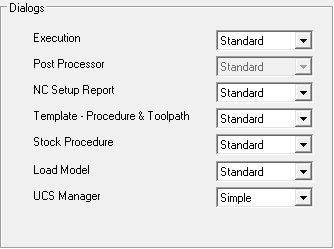|
|
NC Preferences > Environment > Dialogs
Access: Invoke this function from one of the following locations:
-
Select the Preferences button
 from the Quick Access Toolbar, or
from the Quick Access Toolbar, or -
Select Tools > Main Tools > Preferences from the menu bar.
Navigate to NC > Environment > Dialogs.
Define the Dialog parameters, such as Execution, Post Processor, NC Setup Report, Template Procedure & Toolpath, and more.
The Dialogs dialog is displayed.
Interaction
-
Define the Dialogs parameters by selecting the appropriate dropdown arrows of the relevant parameters.
|
Execution |
Define whether the Execute dialog is displayed when executing NC procedures.
|
||||
|
Post Processor |
Define the type of Post Process dialog to be displayed within the NC application:
|
||||
|
NC Setup Report |
Define the type of NC Setup Report dialog to be displayed within the NC application:
|
||||
|
Template - Procedure & Toolpath |
Define the type of NC Template dialogs (Save and Apply) to be displayed within the NC application:
|
||||
|
Stock Procedure |
Define the type of Initial Stock dialog to be displayed:
|
||||
|
Load Model |
Define the type of Import Feature Guide dialog to be displayed when loading a model:
|
||||
|
UCS Manager |
Define the type of UCS Manager dialog to be displayed:
|
-
Press the appropriate approval option.
|