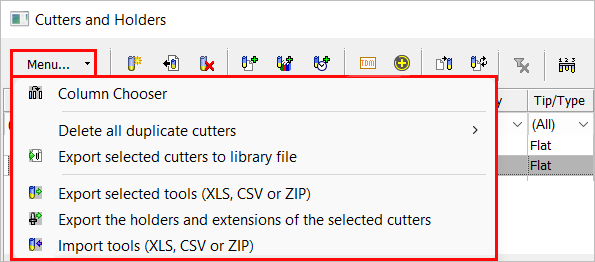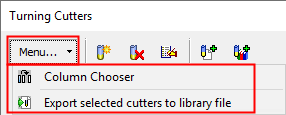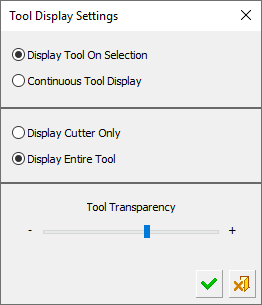|
|
Cutters and Holders Dialog  : Operation Buttons
: Operation Buttons
Access: Open this function from one of the following locations:
The Cutters and Holders dialog (or the minimized version - the Select Only Mode):
-
When not editing or creating a procedure, select NC-Process > Cutters > Cutters from the menu bar or select Cutters
 in the NC Guide Toolbar.
in the NC Guide Toolbar. -
While editing or creating a procedure, use one of the following methods (in both methods, the Select Only Mode is displayed):
-
In the Advanced Mode, click on the cutter name in the Procedure Parameter Table.

-
In the Wizard Mode, select the cutter button.

-
-
In the Process Manager, click on the cutter name in the procedure row (in this case, the Select Only Mode is displayed).

The Cutters and Holders dialog contains operation buttons in the following locations:
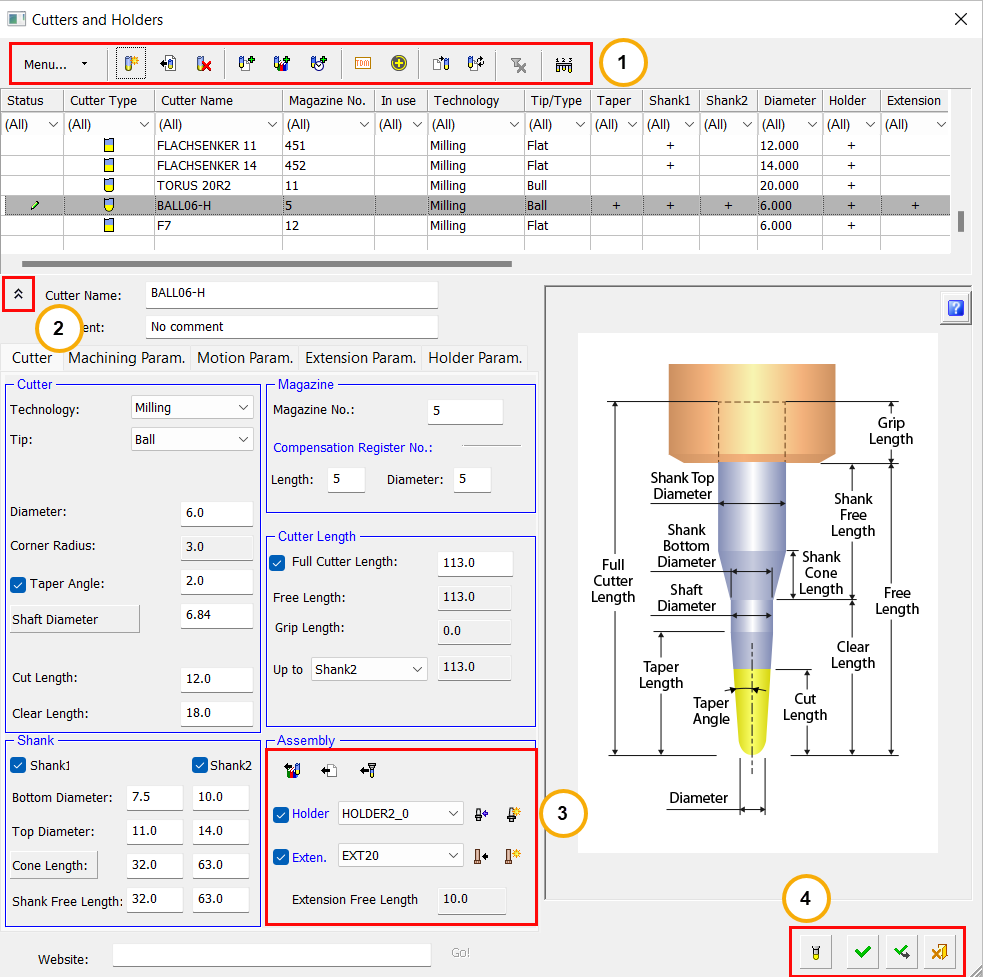
Key
Toolbar buttons
The toolbars of the Cutters and Holders and Turning Cutters dialogs are similar, with the Turning Cutters containing fewer options.


Some of the toolbar operations are available in one or both of the cutter dialogs as detailed below:
|
Menu... |
A menu button that displays a dropdown list of options:
|
||||||||||||||||||||
|
|
New Cutter: Define a new cutter in the Cutters & Holders dialog. |
||||||||||||||||||||
|
|
Import Shaped Cutter: Import a shaped cutter in the Cutters & Holders dialog. |
||||||||||||||||||||
|
|
Delete the Selected Cutters: Delete the cutter(s) selected in the Cutter Table. |
||||||||||||||||||||
|
|
Edit the Selected Cutter: Edit the cutter selected in the Cutter Table. |
||||||||||||||||||||
|
|
Add Cutters From a Cimatron File: Add one or more cutters from another file into the cutter table of the currently active NC file. |
||||||||||||||||||||
|
|
Add Cutters From Cutter Library: Add one or more cutters from the Cutter Library into the cutter table of the currently active NC file. |
||||||||||||||||||||
|
|
Add Cutters From the Recently Used List: Add one or more cutters from the "Recently Used" library (a subset within the Cutter Library) into the Cutter Table of the currently active NC file. This button is only available in the Cutters & Holders Dialog. |
||||||||||||||||||||
|
|
Import TDM Cutters: Import TDM Systems cutters into the Cutter Table of the currently active NC file. |
||||||||||||||||||||
|
|
Import Coromant CoroPlus© Cutters: Import Coromant CoroPlus© cutters into the Cutter Table of the currently active NC file. |
||||||||||||||||||||
|
|
Load and Replace Cutters From Cimatron File in the current file/library with cutters from a selected source file. |
||||||||||||||||||||
|
|
Update the Cutter Values in the current file with values for the Machining and Motion/Cycle parameters from cutters in a selected source file. This button is only available in the Cutters & Holders Dialog. |
||||||||||||||||||||
|
|
Clear All Filters: This button is displayed if the filter mechanism has been activated. |
||||||||||||||||||||
|
|
Automatic Magazine Numbers: Automatically define the magazine numbers of a selected group of cutters in the Cutter Table of the currently active NC file. This button is only available in the Cutters & Holders dialog. |
||||||||||||||||||||
|
External Library |
Expand / Collapse dialog
The middle area of the Cutters and Holders dialog contains the following operation buttons:
|
|
Select Only Mode: Display the Cutters and Holders dialog in Select Only Mode (a minimized version of the Cutters and Holders dialog) that only enables you to select one or more cutters from the Cutter Table. |
|
|
Full Dialog Mode: Display the entire Cutters and Holder dialog. This button appears when Select Only Mode is displayed. |
Holder / Extension buttons
The Cutters and Holders dialog contains the following Holder / Extension buttons:
Cutter tab
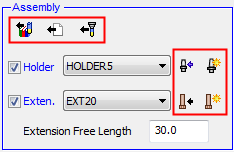
Holder Parameters tab
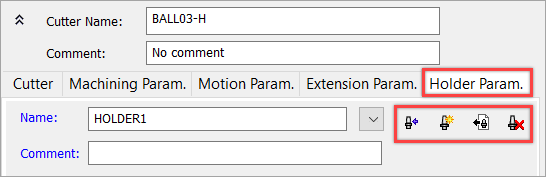
Extension Parameters tab
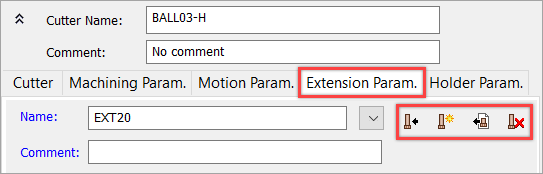
|
|
Copy a cutter from the Cutter Library. Only the cutter is copied without the holder/extension. |
|
|
Copy a cutter from another file. The Cimatron Explorer is displayed; select the required file. The Add Cutter dialog is displayed; select the required cutter from the list of cutters in the selected file. Only the cutter is copied without the holder/extension. |
|
|
Copy a cutter from the current file. The Add Cutter dialog is displayed; select the required cutter from the list of cutters in the current file. Only the cutter is copied without the holder/extension. |
|
|
Load a Holder From the Holder Library: The Holder Library dialog is displayed; select a holder as required. The selected holder is loaded into the cutter table of the currently active NC file and its parameters are displayed in the Holder Parameters tab. |
|
|
Create a New Holder: The Holder Parameters tab is displayed, enabling you to create a new holder. |
|
|
Delete Unused Holders: The Delete Unused Holders dialog is displayed enabling you to select and delete unused holders. |
|
|
Load an extension from the Extension Library: The Extension Library dialog is diplayed; select an extension as required. The selected extension is loaded into the cutter table of the currently active NC file and its parameters are displayed in the Extension Parameters tab. |
|
|
Create a New Extension: The Extension Parameters tab is displayed, enabling you to create a new extension. |
|
|
Import Shaped Holder: The Cimatron Explorer is displayed enabling you to select and import a shaped holder. |
|
|
Import Shaped Extension: The Cimatron Explorer is displayed enabling you to select and import a shaped extension. |
|
|
Delete Unused Extensions: The Delete Unused Extensions dialog is displayed enabling you to select and delete unused extensions. |
Approval buttons
The bottom area of the Cutters and Holders dialog contains the following operation buttons:
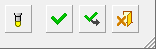
|
|
Tool Settings Display: Set the tool display options to display the selected cutter in the working area and observe it in reference to the part geometry.
In addition, the X, Y and Z coordinates of the tool tip are displayed in the status bar while the tool is displayed.
If the screen orientation is at one of the main planes, the coordinates on that plane are displayed (XY, YZ or ZX). |
|||||||||||
|
|
OK: Accept the changes, perform the operation, and close the current dialog/task. |
|||||||||||
|
|
Apply: Accept the changes, perform the operation, and keep the current dialog/task open. |
|||||||||||
|
|
Cancel: Cancel all changes and close the dialog/task without saving the settings. |
|