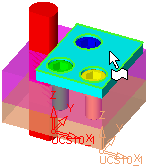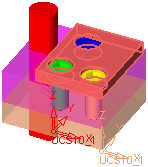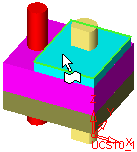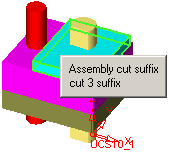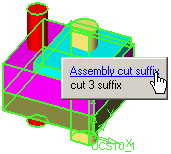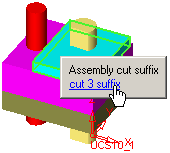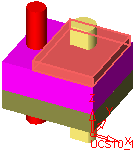|
|
Edit Menu
Access: Select Edit from the menu bar to display the Edit dropdown menu.
The following functions appear under the Edit menu.
The table below can be sorted; it has clickable headers that sort the table by the clicked column. The table is initially sorted by Function name.
| Menu Section | Function | ||||||||||||||||||||||
|
|
When selecting entities by cursor dragging, selected entities will be added to the current selection. |
||||||||||||||||||||||
|
|
Enable/Disable the selection of center points (for circles and arcs). |
||||||||||||||||||||||
|
|
Unselect all entities. |
||||||||||||||||||||||
|
|
Enable/Disable the selection of points that are on curves or edges. |
||||||||||||||||||||||
|
|
Enable/Disable the selection of points that are on a face. |
||||||||||||||||||||||
|
|
Open the Color Filter Dialog. |
||||||||||||||||||||||
|
|
Copy geometry along a curve. |
||||||||||||||||||||||
|
|
Copy geometry along a direction. Multiple copies in various directions can be created. |
||||||||||||||||||||||
|
|
Copy geometry in a linear pattern (along the X and Y axes). |
||||||||||||||||||||||
|
|
Copy geometry by mirroring it about a plane. |
||||||||||||||||||||||
|
|
Copy geometry in a circular pattern (around an axis). |
||||||||||||||||||||||
|
|
Enable/Disable the selection of End points (of curves). |
||||||||||||||||||||||
|
|
Most functions require picking some geometry, which makes the geometry filters an indispensable item. This toggle button enables you to disable the default filter setting for each function (also for each step and option of the function) and instead set your own. Your filter choices will be kept for as long as this icon remains ON. Switching it OFF will return the functions back to the default filter settings.
Note: These settings can also be defined in Preferences. In addition, all filter states that were changed and kept (using the Keep Filters button) can be Reset in the same Preferences. |
||||||||||||||||||||||
|
|
When selecting faces, expand from the picked face(s) to select all faces that are part of the same hole. |
||||||||||||||||||||||
|
|
When selecting faces, expand from the picked face(s) to select all faces that are part of the same pocket. |
||||||||||||||||||||||
|
|
When selecting faces, expand from the picked round face(s) to select all faces that are part of the same round faces chain. |
||||||||||||||||||||||
|
|
When selecting faces, expand from the picked face(s) to select all faces that are smooth with them. |
||||||||||||||||||||||
|
|
Turn color filtering off. |
||||||||||||||||||||||
|
|
Select specific colors and allow only the selection of entities without those colors. |
||||||||||||||||||||||
|
|
Select specific colors and allow only the selection of entities with those colors. |
||||||||||||||||||||||
|
|
Enable/Disable the select of assembly components and sub-assemblies. The interaction differs when picking components in an assembly or in a sub-assembly.
|
||||||||||||||||||||||
|
|
Enable/Disable the selection of cutting objects. This filter is available in the Assembly environment when the Hide/Show Entities/Components icon ( Notes:
|
||||||||||||||||||||||
|
|
|||||||||||||||||||||||
|
|
Enable/Disable the selection of edges and curves. |
||||||||||||||||||||||
|
|
Enable/Disable the selection of faces. |
||||||||||||||||||||||
|
|
Enable/Disable the selection of groups. This icon is displayed when a Drafting file is open. |
||||||||||||||||||||||
|
|
Enable/Disable the selection
of objects. |
||||||||||||||||||||||
|
|
Enable/Disable the selection of points. The point selection flyout is displayed in the Filters Floating Toolbar. |
||||||||||||||||||||||
|
|
Enable/Disable the selection of segments (of curves). This icon is displayed when a Drafting file is open. |
||||||||||||||||||||||
|
|
Enable/Disable the selection of sketches, composites and single curve wires. Note: To distinguish between a single curve within a composite curve and a standalone curve, unselect the Single Curve Wire box in the Selection Filter dialog (by default this is selected). |
||||||||||||||||||||||
|
|
Enable/Disable the selection of NC stock objects. This icon is displayed when an NC file is open. Note: Stock objects exist only in Machining Simulation. |
||||||||||||||||||||||
|
|
Enable/Disable the selection of symbols (PMI). |
||||||||||||||||||||||
|
|
Enable/Disable the selection of threads. |
||||||||||||||||||||||
|
|
Enable/Disable the selection of NC toolpaths (tool motions displayed in the graphic window). This icon is displayed when an NC file is open. |
||||||||||||||||||||||
|
|
Enable/Disable the selection of views. This icon is displayed when a Drafting file is open. |
||||||||||||||||||||||
|
|
Highlight the tree leaf to which the selected entity belongs. |
||||||||||||||||||||||
|
|
Select a point of intersection between two curves or two axes. |
||||||||||||||||||||||
|
|
Select a point by keying in its coordinates. |
||||||||||||||||||||||
|
|
Edit leading dimension values. |
||||||||||||||||||||||
|
|
Enable/Disable the selection of middle points (of curves). |
||||||||||||||||||||||
|
|
Move geometry in a straight line. |
||||||||||||||||||||||
|
|
Move geometry by mirroring it about a plane. |
||||||||||||||||||||||
|
|
Move geometry around an axis. |
||||||||||||||||||||||
|
|
Allow selecting and unselecting point filters simultaneously (as opposed to a single point filter at a time). |
||||||||||||||||||||||
|
|
When selecting faces, select only the picked faces. |
||||||||||||||||||||||
|
|
Select a point where a curve pierces a face or plane. |
||||||||||||||||||||||
|
|
Create a point. |
||||||||||||||||||||||
|
|
Add delta on the main axes to a selected point. |
||||||||||||||||||||||
|
|
When selecting entities by cursor dragging, selected entities will be removed from the current selection. |
||||||||||||||||||||||
|
|
Remove the selected geometry. |
||||||||||||||||||||||
|
|
Open the Replay dialog to move forwards and backwards in the Feature Tree. |
||||||||||||||||||||||
|
|
Remove all the features before the selected feature. |
||||||||||||||||||||||
|
|
Reset the selection filter to its default settings only for the current function, stage, and option. To reset all filters of all tools to the system defaults, use the Reset Filter Default Preference option. |
||||||||||||||||||||||
|
|
Select all entities. |
||||||||||||||||||||||
|
|
When selecting entities by cursor dragging, only visible entities will be selected and added to the current selection. |
||||||||||||||||||||||
|
|
The Selection Filter enables you to define the types and attributes of geometry available for selection. For example, if only Faces are marked in the Selection Filter, then only Faces will be available for selection in the graphics window for the current operation. |
||||||||||||||||||||||
|
|
Enable/Disable the selection of points that appear anywhere in the display area. |
||||||||||||||||||||||
|
|
Enable/Disable the selection of stock shape points. |
||||||||||||||||||||||
|
|
Suppress selected features. |
||||||||||||||||||||||
|
|
Enable/Disable the selection of toolpath node points. |
||||||||||||||||||||||
|
|
Open the UCS Manager dialog to select, hide, and show UCSs. |
||||||||||||||||||||||
|
|
Enable/Disable the selection of UCS origin points. |
||||||||||||||||||||||
|
|
Update the current file. |
||||||||||||||||||||||
|
|
Unsuppress all suppressed features. |
The following tool groups are available under the Edit menu:
|
This group of functions is used for various operations on features. |
|
|
This group of functions is used to enable/disable the selection of specific geometric entities. |
|
|
This group of functions is used for general editing operations. |
|
|
This group of functions is used for various move and copy operations. |
|
|
This group of functions is used to enable/disable the selection of specific types of points. |
|
|
This group of functions is used for geometry selection. |
Note: All operations are also accessible either through the menu bar and / or toolbar icons.
|