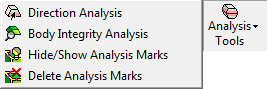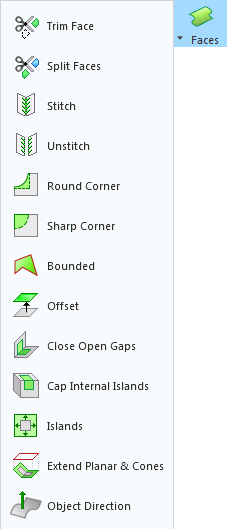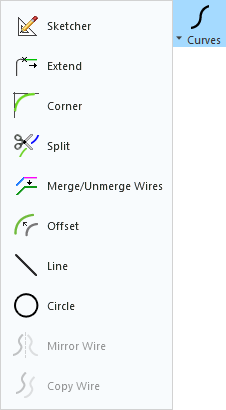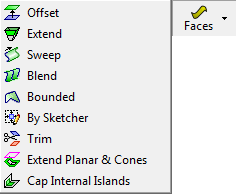|
|
Progressive Die Guides
Access: To show the Die
Guide Toolbars, right-click a currently displayed toolbar and
select the appropriate Die
checkbox from the popup list of available toolbars.
To hide the toolbar, unselect the checkbox.
The following guides are available for Progressive Die:
- Die Process Design Guide (Progressive Forming)
- Die Strip Design Guide
- Die Tool Design Guide (Progressive)
Die Process Design Guide (Progressive Forming)
The Die Process Design Guide (Progressive Forming) menu is shown below. See the DieDesign Functions for functions that appear under the DieDesign menu.
| Die Process Design Guide (Progressive Forming) |
Function Description |
|||||||||||||||||||||||||||||||||||||||
|
|
Open the Setup table and define default parameters in the die-related tabs. |
|||||||||||||||||||||||||||||||||||||||
|
|
Analysis Tools. SummarySummary This group of functions is used for performing Analysis operations. The following optionsoptions are displayed.
|
|||||||||||||||||||||||||||||||||||||||
|
|
Create a Form CS (Coordinate System) on a forming shape. The Form CS is the master UCS for a forming shape part. The positioning of the parts in the forming shape assembly is defined according to this UCS. |
|||||||||||||||||||||||||||||||||||||||
|
|
Forming Shapes. SummarySummary This group of functions enables you to add, relocate and delete forming shapes from the strip. The following optionsoptions are displayed.
|
|||||||||||||||||||||||||||||||||||||||
|
|
Create a skin (with no thickness) from an object. This enables clear and easy analysis of operations in the system. |
|||||||||||||||||||||||||||||||||||||||
|
|
Create or edit the blank for the electrode, using finite element analysis (FEA). |
|||||||||||||||||||||||||||||||||||||||
|
|
Display analysis data such as thickness strain and safety zone ranges. This function can only be used on a file where a Blank has already been created. |
|||||||||||||||||||||||||||||||||||||||
|
|
Create flat faces from a simple given 3D model (containing planar & cylindrical faces). |
|||||||||||||||||||||||||||||||||||||||
|
|
Bend objects around an axis. |
|||||||||||||||||||||||||||||||||||||||
|
|
Unbend and flatten specific areas of the die part along cylindrical and planar faces. The length of the original faces remain the same without any changes after the unbending result is achieved. |
|||||||||||||||||||||||||||||||||||||||
|
|
Create a flat face out of a set of adjacent stitched faces using finite element analysis (FEA). |
|||||||||||||||||||||||||||||||||||||||
|
|
Geometry Manipulation. SummarySummary This group of functions is used to manipulate geometry for die design. The following optionsoptions are displayed.
|
|||||||||||||||||||||||||||||||||||||||
|
|
This group of functions provides tools for compensating springback deformation. The following optionsoptions are displayed.
|
|||||||||||||||||||||||||||||||||||||||
|
|
This group of functions is used for performing various operations on Faces. The following optionsoptions are displayed.
|
|||||||||||||||||||||||||||||||||||||||
|
|
This group of functions is used for performing various operations on Curves. The following optionsoptions are displayed.
|
|||||||||||||||||||||||||||||||||||||||
|
|
Switch to Strip. Opens the Die Strip Design Guide. |
|||||||||||||||||||||||||||||||||||||||
|
|
Switch to Tool Design. Opens the Die Tool Design Guide (Progressive). |
Die Strip Design Guide
The Die Strip Design Guide menu is shown below. See the DieDesign Functions for functions that appear under the DieDesign menu.
| Die Strip Design Guide |
Function Description |
||||||||||||
|
|
Open the Setup table and define default parameters in the die-related tabs. |
||||||||||||
|
|
This group of functions enables you to place the blank forming shapes into the strip and organize them in a layout manner. Using this option you can control the utilization of the strip by arranging the blanks in the most efficient way. The following optionsoptions are displayed.
|
||||||||||||
|
|
Strip Dimension. SummarySummary Define the dimensions of the strip. This includes the strip width, margins, start margin, and number of steps. This function is only active if Nesting has been created. |
||||||||||||
|
|
Carrier Sketcher. SummarySummary Create a sketch for the carrier. The Sketcher is invoked and the sketch features of the carrier are automatically displayed. |
||||||||||||
|
|
Punch Boundaries. SummarySummary Create a sketch defining the punch boundaries manually. The Sketcher is invoked and the sketch features of the punch boundaries are displayed. |
||||||||||||
|
|
The Cimatron Sketcher is the graphic environment used to create sketches - 2D parametric geometry. The 2D geometry can then be used elsewhere in Cimatron's hybrid environment, such as in Part Modeling functions or in NC. The Sketcher is a powerful, yet intuitive, tool enabling you to create and modify entities in relation to each other. |
||||||||||||
|
|
Punch/Trim Curve. SummarySummary Define a contour that will be used to mark a punch or to trim the strip. |
||||||||||||
|
|
In Cimatron, a Cookie is an automatic curve offset and extension. Cookies are especially useful in die design and strip development because they quickly automate the overlap of punch areas; however, the Cookie function has many applications outside of die design. For example, for clearing pocket corners or creating contours for Wire EDM. Cookies can either extend an entire edge or just act in selected corners. Several options in the Cookie function provide complete control over every aspect of the shape and offset distance. |
||||||||||||
|
|
This group of functions is used for performing various operations on Curves. The following optionsoptions are displayed.
|
||||||||||||
|
|
Pick a contour and define a punch on the strip or only trim it. The trimming is progressed to the next stations. |
||||||||||||
|
|
Pick a contour and define a punch on the strip or only trim it. The trimming is progressed to the next stations. |
||||||||||||
|
|
Progressive Copy. SummarySummary Copy geometry from forming shapes to the strip and progress it to the different stations. |
||||||||||||
|
|
Forming Shapes. SummarySummary This group of functions enables you to add, relocate and delete forming shapes from the strip. The following optionsoptions are displayed.
|
||||||||||||
|
|
Switch to Forming. Opens the Die Process Design Guide (Progressive Forming). |
||||||||||||
|
|
Switch to Tool Design. Opens the Die Tool Design Guide (Progressive). |
Die Tool Design Guide (Progressive)
The Die Tool Design Guide (Progressive) steps are detailed below. See the DieDesign Functions for functions that appear under the DieDesign menu.
| Die Tool Design Guide (Progressive) |
Function Description |
|||||||||||||||||||||||||||
|
|
Open the Setup table and define default parameters in the die-related tabs. |
|||||||||||||||||||||||||||
|
|
Tools (DieDesign). SummarySummary This is a general group of tools used for die operations. The following optionsoptions are displayed.
|
|||||||||||||||||||||||||||
|
|
Analysis Tools. SummarySummary This group of functions is used for performing Analysis operations. The following optionsoptions are displayed.
|
|||||||||||||||||||||||||||
|
|
Trimming Punch. SummarySummary Create a trimming punch and create pockets for it in the relevant plates. |
|||||||||||||||||||||||||||
|
|
||||||||||||||||||||||||||||
|
|
Cut a part by active and parting surfaces of an opening direction. |
|||||||||||||||||||||||||||
|
|
This group of functions is used for performing various operations on Faces. The following optionsoptions are displayed.
|
|||||||||||||||||||||||||||
|
|
Insert Tools (DieDesign). SummarySummary This group of functions provide a simple automated way to add inserts, and enables you to establish pockets in the core and cavity at a very early stage in design, so that time consuming wire EDM and milling operations can begin on the first day of design. The following optionsoptions are displayed.
|
|||||||||||||||||||||||||||
|
|
||||||||||||||||||||||||||||
|
|
Add Die Components. SummarySummary The following optionsoptions are displayed.
|
|||||||||||||||||||||||||||
|
|
Send To AutoForm (requires AutoForm license). SummarySummary Send die design data to AutoForm for analysis. Data preparation for AutoForm is an important step for executing a successful and accurate simulation.
The Send to AutoForm function is an interactive guided dialog that helps in selecting the required information (for example, Pilot, Trimming, Forming, and Cams) for AutoForm integration directly from the Strip. For a safer and faster selection, some entities are automatically selected by the tool and some require manual selection. |
|||||||||||||||||||||||||||
|
|
Receive Data From AutoForm (requires AutoForm license). SummarySummary Receive analysis data from AutoForm using AutoForm's Share via QuickLink tool.
Once the simulation results are available, you can read, manage, and display the results in Cimatron. This powerful capability allows Cimatron users to fix issues that were found in the simulation and optimize their Die design in a seamless continuous process. |
|||||||||||||||||||||||||||
|
|
Create an assembly BOM (Bill of Materials). This BOM file contains all the data regarding the components that make up the complete assembly. The BOM function is also available in the Drafting application to create a Bill of Materials table for the drafting sheet. |
|||||||||||||||||||||||||||
|
|
Switch to Strip. Opens the Die Strip Guide. |
|||||||||||||||||||||||||||
|
|
Switch to Forming. Opens the Die Forming Shape Guide. |
|